Viewing the all slots report – Dell PowerVault ML6000 User Manual
Page 194
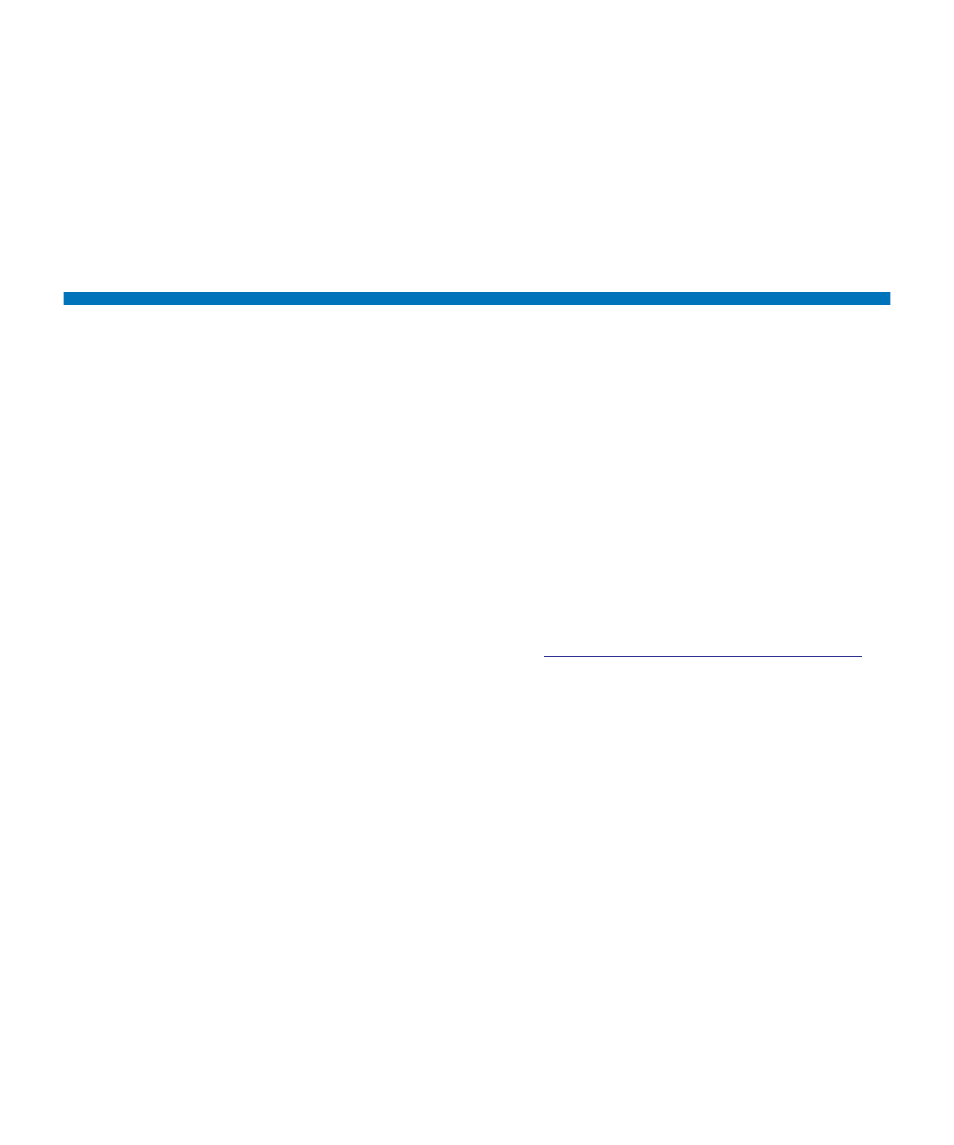
Chapter 10 Getting Information – Logs and Reports
Viewing the All Slots Report
Dell PowerVault ML6000 User’s Guide
194
•
Management interface
— User interface being used to access the
system (Web client or operator panel).
The path to open the report from the Web client is
Reports > Logged in
Users
.
Viewing the All Slots Report
The All Slots Report contains information on all slots that are currently
assigned to a partition and all I/E slots. A maximum of 20 responses
displays per page. You can scroll between the pages using the page
arrows at the bottom left of the screen. The report contains the following
information about each slot:
•
Slot type
— Drive, I/E station, cleaning, or storage slot.
•
Barcode
— Barcode number of the cartridge installed in the slot (no
barcode number means the slot is empty).
•
Partition
— The partition that owns the slot.
•
Location
— Location coordinates of the slot. (For a description of
location coordinates, see
Understanding the Location Coordinates
•
Element Address
— Element address of the slot.
•
Encryption
— The encryption state of the media in the slot. In order
for the library to know the encryption state, the tape must have been
placed into an encryption-capable tape drive in the library. The
encryption-capable tape drive reads and records the encryption state
of the tape, and the encryption state displays as “Encrypted” or “Not
Encrypted.” If the tape was not placed into an encryption-capable
tape drive in the library, or if the slot is empty, the encryption state
displays as “Unknown.”
• Get Count
— The number of times the picker successfully removed a
tape from the slot.
• Get Retries
— The number of times the picker had to perform a
recovery operation to remove a tape from the slot.
• Put Count
— The number of times the picker successfully placed a
tape into the slot.
