Preparing to remove or replace a module, Cleaning slots and i/e slots. see, Preparing to remove or replace a – Dell PowerVault ML6000 User Manual
Page 277: Module
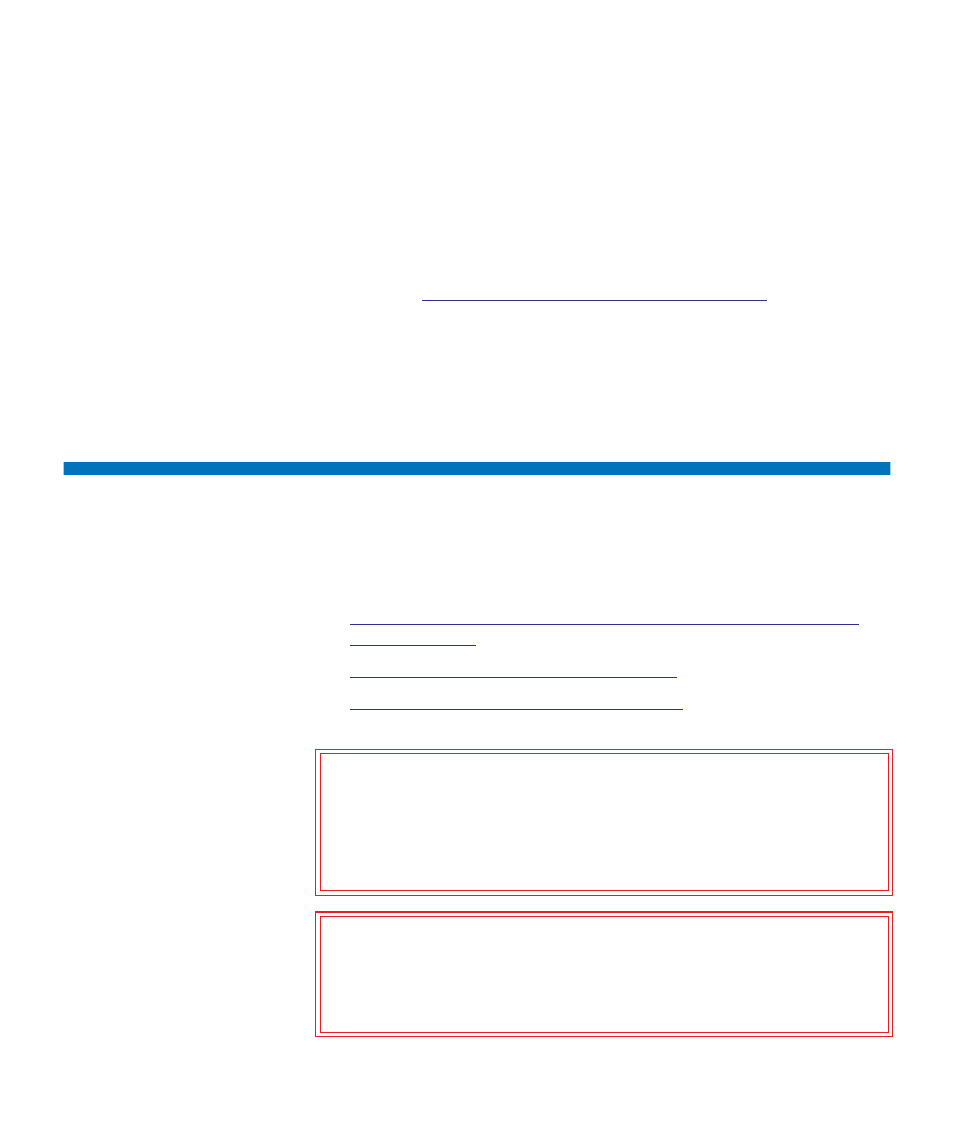
Chapter 12 Installing, Removing, and Replacing
Preparing to Remove or Replace a Module
Dell PowerVault ML6000 User’s Guide
277
10
Add the tape cartridges to the library’s modules using the I/E station
commands from the operator panel or Web client.
11
Open the host application and reinventory in order to synchronize its
logical inventory with the physical inventory of the library. Due to
the way the library logically addresses its tape drives and slots
internally, adding an expansion module will change the element
addresses, and this can affect proper communication to a controlling
Understanding Logical Element Addressing
Because of this, you must refresh the configuration of any backup
application that manages the library to reflect the adjusted positions.
In addition, you may need to reboot the host server(s) or rescan the
bus to detect the changes.
Preparing to Remove or Replace a Module
Follow the instructions in this section before performing any of the
following procedures:
•
Permanently Removing 9U Library Expansion Modules From an
•
Replacing the 5U Library Control Module
•
Replacing a 9U Library Expansion Module
Caution:
If a 5U Library Control Module is replaced,
all library
configuration data will be invalidated and requires a new
library configuration. Follow the instructions below to
completely export all tape cartridges and completely
delete all logical partition configuration and cleaning slot
assignments.
Caution:
If a 9U Library Expansion Module is removed or replaced
,
you must follow the steps below to modify or delete all the
affected partitions before removing the module. Recreate
the partitions after the removal or replacement is
complete.
