Viewing fc i/o blade information, Viewing fc i/o blade port information, For all i/o blade ports, see – Dell PowerVault ML6000 User Manual
Page 197
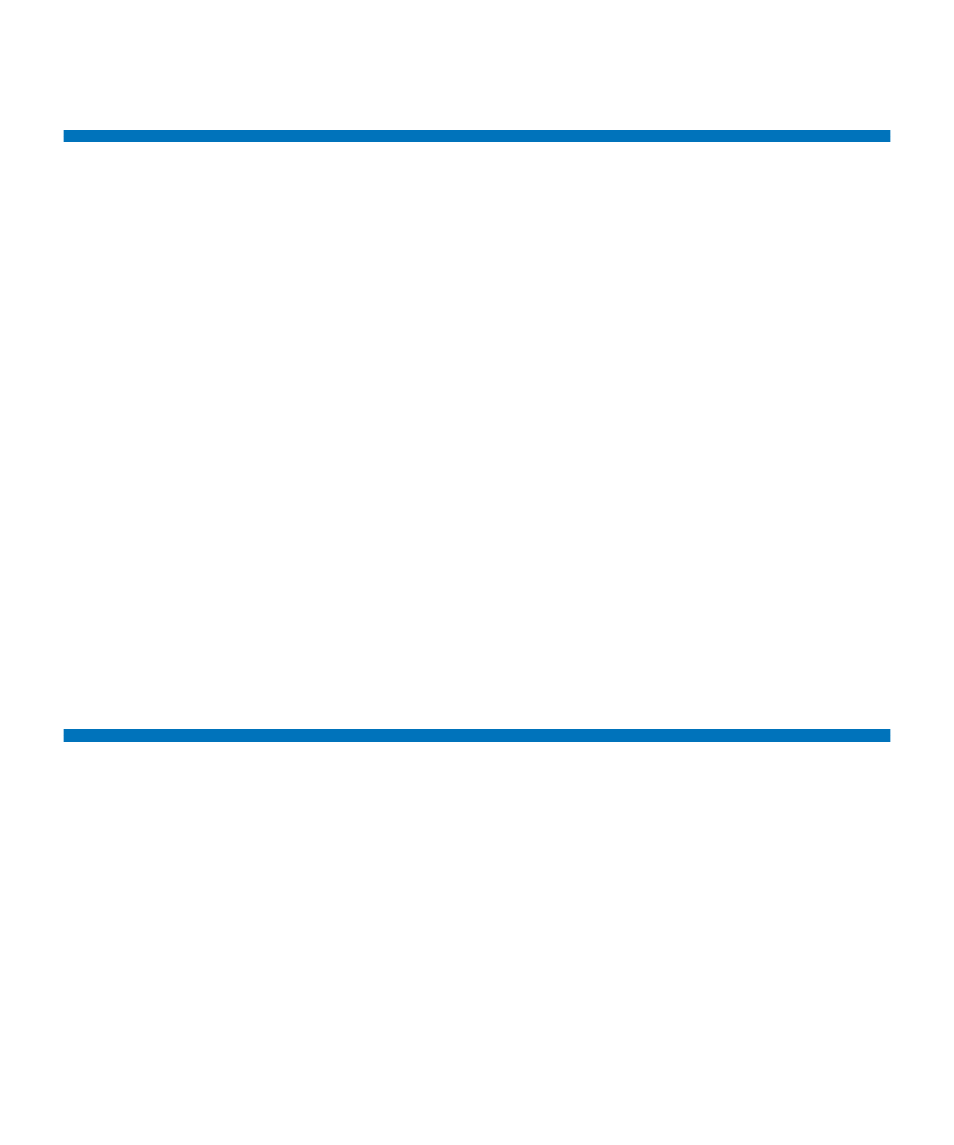
Chapter 10 Getting Information – Logs and Reports
Viewing FC I/O Blade Information
Dell PowerVault ML6000 User’s Guide
197
Viewing FC I/O Blade Information
Administrators can view information about all the FC I/O blades
installed in the library. The
Tools - Blade Information
screen lists the
following FC I/O blade information:
•
Location
—Library location coordinates of the blade:
[module,blade#], where blade# is 1 for the top blade in the module
and 2 for the bottom blade in the module.
•
Firmware Version
—Firmware version of the blade (part of the library
firmware).
•
Serial Number
— Serial number of the blade.
•
WWNN
—World Wide Node Name of the blade.
•
CCL
— Command control LUN.
•
Status/State
—The status of the blade can be: Ready, Not Ready, Auto
Level Failed, Auto Leveling Booting, and Unknown.
The paths to open the appropriate screens are as follows:
• From the Web client, select
Tools > I/O Blade Info
.
• From the operator panel, select
Tools > Blade Info
.
Viewing FC I/O Blade Port Information
Administrators can view information about all the FC I/O blades
installed in the library. The
Tools - Blade Port Information
screen lists the
following port information for each FC I/O blade:
•
Port number
— The port number: 1–6.
•
WWPN
— World Wide Port Name of the port.
•
Status
— The status of the blade: Config wait, Loop init, Login,
Ready, Lost Sync, Error, Re-Init, Non part, and Failed.
