Repairing and enabling a failed target port, Active port. for more information, see, Repairing and enabling a failed – Dell PowerVault ML6000 User Manual
Page 121: Target port
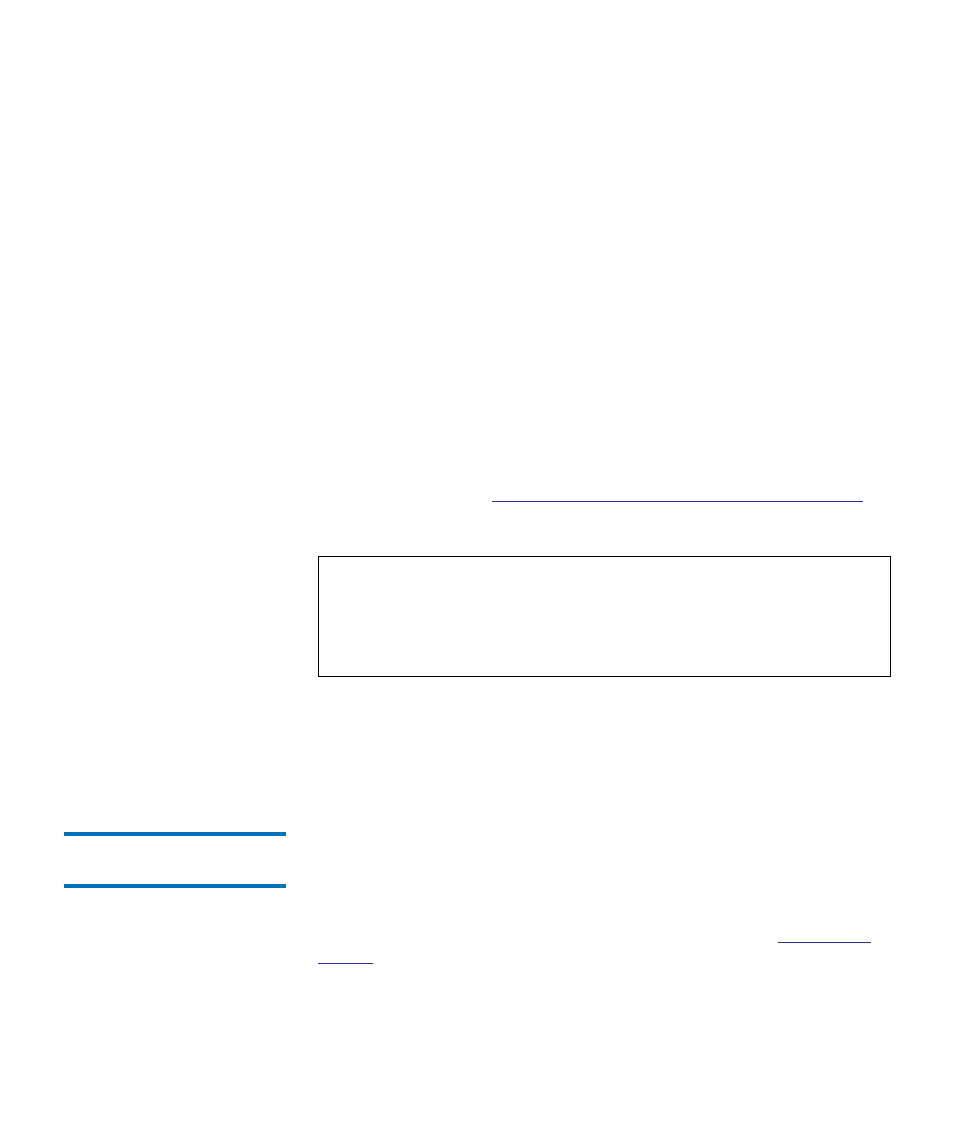
Chapter 5 Configuring Your Library
Working With FC I/O Blades
Dell PowerVault ML6000 User’s Guide
121
Details on configuring host port failover include:
• The
Setup - Host Port Failover
screen displays all the FC I/O blades
found in the library. FC I/O blades are listed by the following:
location in the library, WWNN (Web client only), and status/state.
You can select the FC I/O blade you want to configure for host port
failover and proceed to the next screen.
• To enable FC host port failover for the selected FC I/O blade, you can
select a check box to enable FC Host Port Failover. Clearing the check
box disables FC host port failover for the selected FC I/O blade.
• If you are enabling FC host port failover, select one target port on the
FC I/O blade as the
Active Port
. The selected target port becomes
active by default. The other target port will go on passive standby
until failover occurs.
• After enabling or disabling FC host port failover, save the library
configuration. For instructions on how to save the library
configuration, see
Saving and Restoring the Library Configuration
• The paths to open the appropriate screens are as follows:
• From the Web client, select
Setup > I/O Blades > Host Port Failover
.
• From the operator panel,
Setup > I/O Blades > Host Port Failover
.
Repairing and Enabling a
Failed Target Port
5
After host port failover occurs, the failed target port must be repaired and
enabled before it can be configured as an active or standby port for the
host port failover feature. To repair the failed port, use the information in
the RAS ticket that was generated when the host port failover occurred.
For information on viewing and resolving RAS tickets, see
Once the port has been repaired, you can enable it. Details on enabling a
repaired target port include:
Note:
This operation should not be performed concurrently by
multiple administrators logged in from different locations.
You can access the appropriate screens, but you cannot apply
changes while another administrator is performing the same
operation.
