Dell PowerVault ML6000 User Manual
Page 149
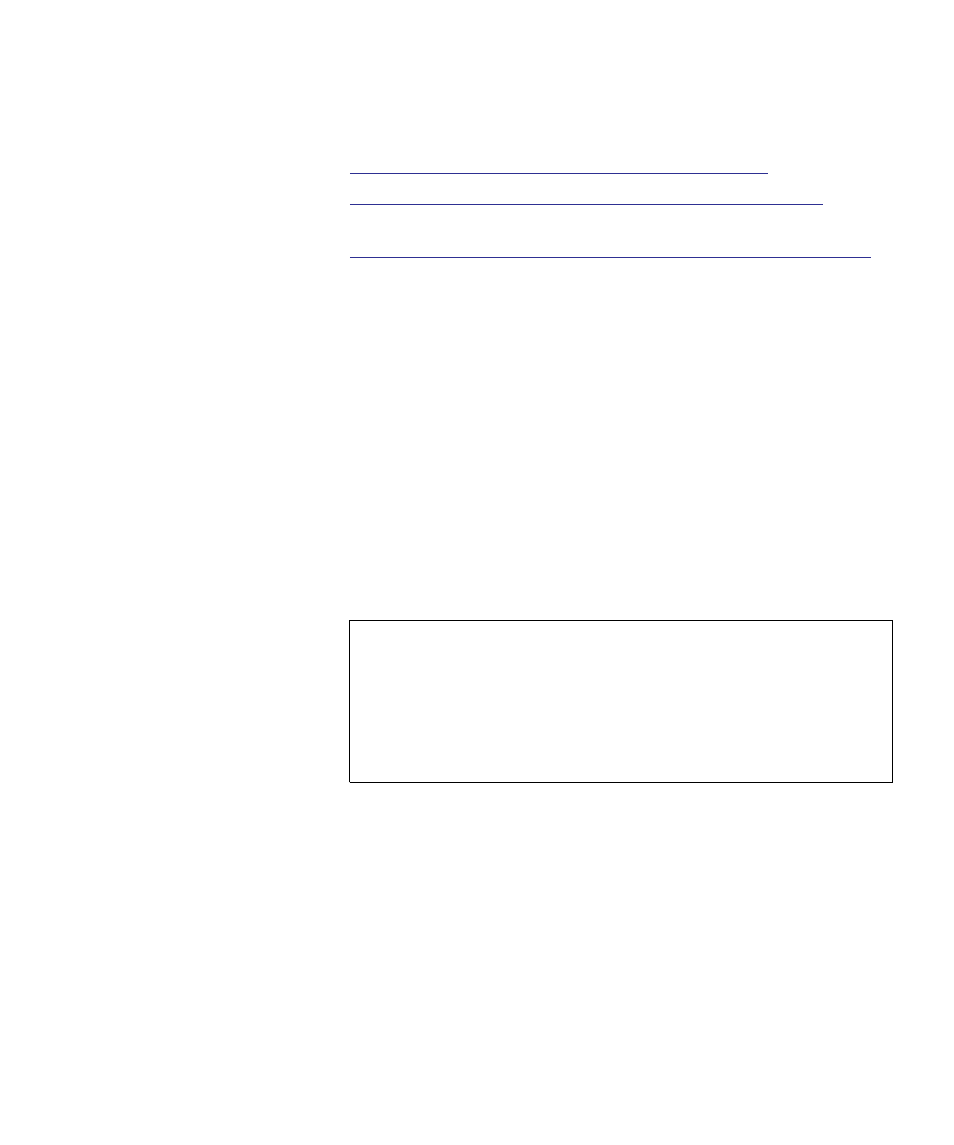
Chapter 8 Library Managed Encryption
Configuring the Dell Encryption Key Manager (EKM) on the Library
Dell PowerVault ML6000 User’s Guide
149
Then follow these steps, in order, to configure the library:
•
Step 1: Installing the EKM License Key on the Library
•
Step 2: Preparing Partitions for Library Managed Encryption
•
Step 3: Configuring Encryption Settings and Key Server Addresses
Step 1: Installing the EKM License Key on the Library
8
If your LME license key is not already installed on the library, install it
now.
Step 2: Preparing Partitions for Library Managed Encryption
8
For each partition on which you want to enable library managed
encryption, do the following:
1
Make sure the partition contains encryption-supported and
encryption-capable tape drives and media.
1
2
Unload tape cartridges from all tape drives in the partitions on which
you are configuring Dell EKM.
Note:
If you enable a partition for library managed encryption,
all library managed encryption-supported tape drives in
that partition are enabled for encryption, and all data
written to supported media in the partition is encrypted.
Any tape drives not supported by library managed
encryption in that partition are not enabled for encryption,
and data written to non-supported media is not encrypted.
