Fibre channel i/o blades – Dell PowerVault ML6000 User Manual
Page 228
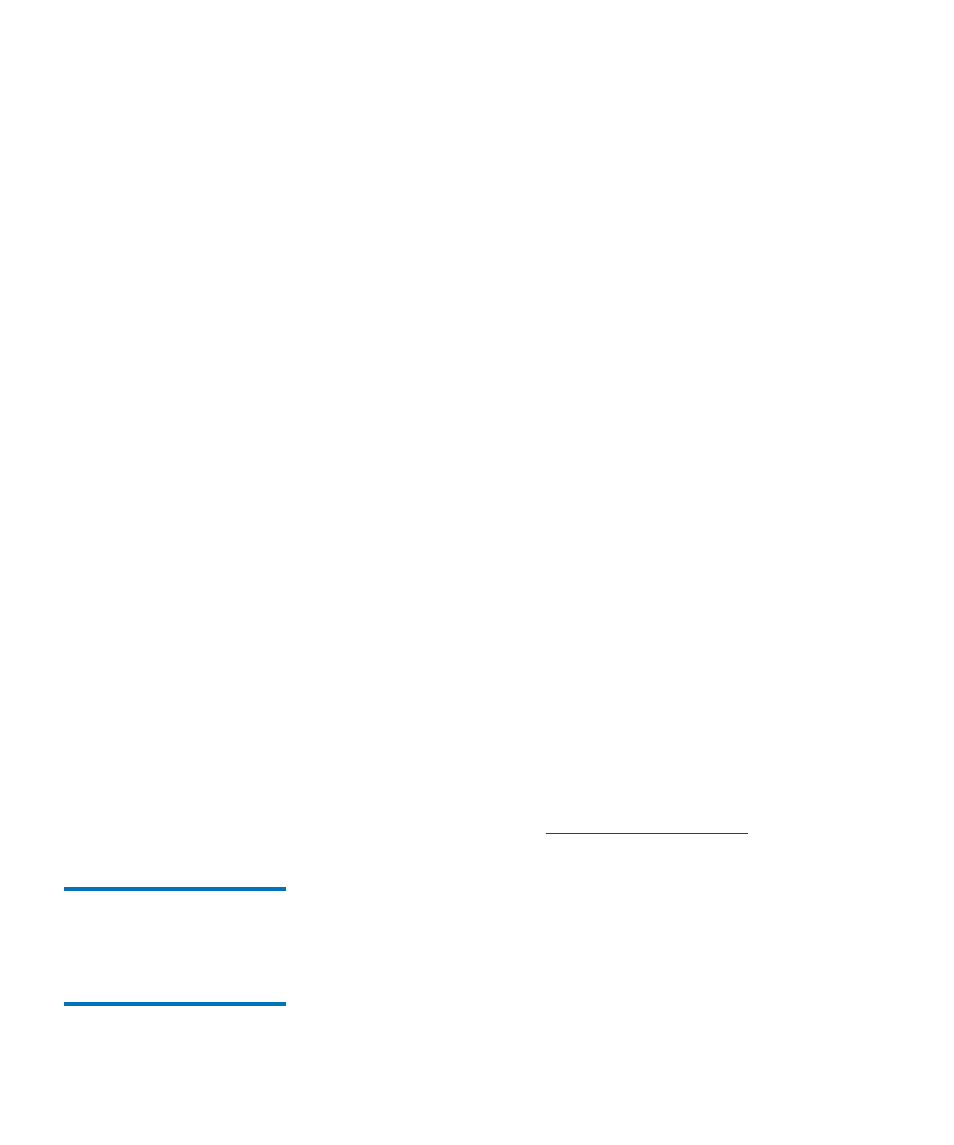
Chapter 12 Installing, Removing, and Replacing
Cabling the Library
Dell PowerVault ML6000 User’s Guide
228
If your library configuration consists of a single module, place
module terminators in the module’s top and bottom module
terminator connectors.
b
If you need to add 9U Library Expansion Modules to the 5U
Library Control Module, remove the module terminator from the
5U Library Control Module terminator connection that is closest
to the 9U Library Expansion Module.
c
Replace the module terminator in the 9U Library Expansion
Module terminator connection furthest from the 5U Library
Control Module.
4
Connect the module-to-module cable from the 5U Library Control
Module to the 9U Library Expansion Module.
5
Connect your Ethernet cable to the Gigabit (GB) Ethernet port on the
Library Control Blade (LCB) for remote access to the library via the
Web client.
6
Connect a power cord to the outlet on the power supply on the rear of
the library.
There should always be a power cord connected to the power supply
on the 5U Library Control Module. If redundant power supplies are
used, connect a power cord to each of the additional power supply
outlets.
7
Power on the library.
a
Turn on the rear power switch of each of the power supplies.
b
Turn on the front power switch.
c
Power up the host system.
8
Verify communication with all devices on the bus.
Configure the library using the commands on the operator panel. See
configuration information in
Cabling Libraries With
Fibre Channel Tape
Drives Connected to
Fibre Channel I/O
Blades
12
These instructions explain how to install the FC cables that connect the
FC drives to the FC I/O blades. The FC I/O blades support connections
to LTO-2, LTO-3, LTO-4, LTO-5 and LTO-6 drives.
