Configuring the internal network – Dell PowerVault ML6000 User Manual
Page 125
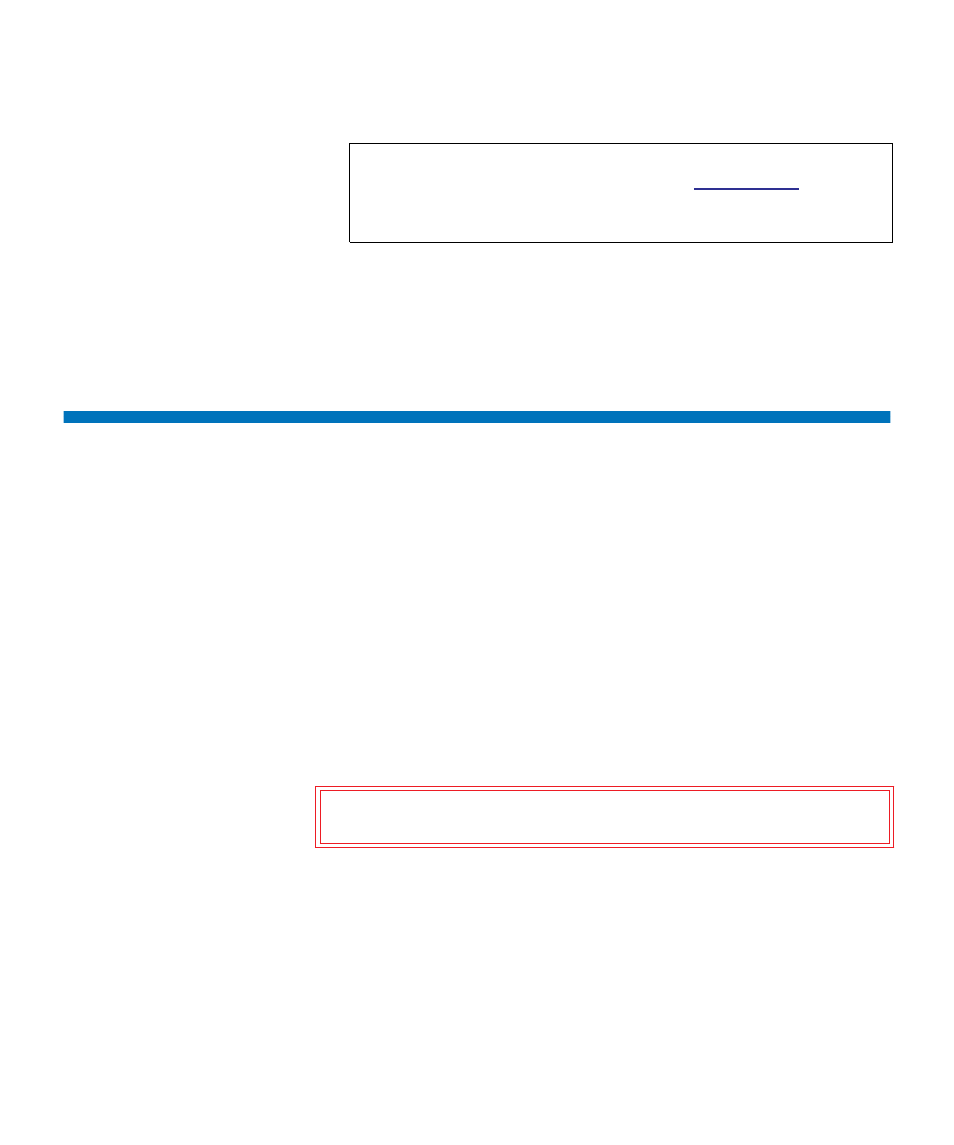
Chapter 5 Configuring Your Library
Configuring the Internal Network
Dell PowerVault ML6000 User’s Guide
125
You cannot configure the security settings from the Web client. The path
to open the appropriate screen is as follows:
• From the operator panel, select
Tools > Security
.
Configuring the Internal Network
Use the
Internal Network Configuration
screen to configure your library’s
internal network setting. The default internal network address is
10.10.10.X
.
The library’s internal network enables communication among library
components. While rare, it is possible that the default addressing of the
internal network could conflict with your network, potentially causing
the library to become confused. When installing the PowerVault ML6000
library, make sure that the external network setting is different from the
internal network setting on the library. If DHCP is enabled or you do not
know what your external network setting is, check with your network
administrator.
From the operator panel, administrators can change the setting of the
internal network using the
Internal Network Configuration
screen. Select
the new internal IP address from the list on the screen. You can select
from nine IP addresses.
The
Internal Network Configuration
screen is only accessible from the
operator panel. The path to open the appropriate screen is as follows:
• From the operator panel, select
Tools > Internal Network
.
Note:
This setting differs from enabling the SMI-S service in the
Tools > System Settings
menu (see
page 129). In order to run SMI-S, the port must be open
and the SMI-S service must be enabled.
Caution:
Do not change the library’s internal IP address during
backup/restore operations.
