Viewing fc host information – Dell PowerVault ML6000 User Manual
Page 114
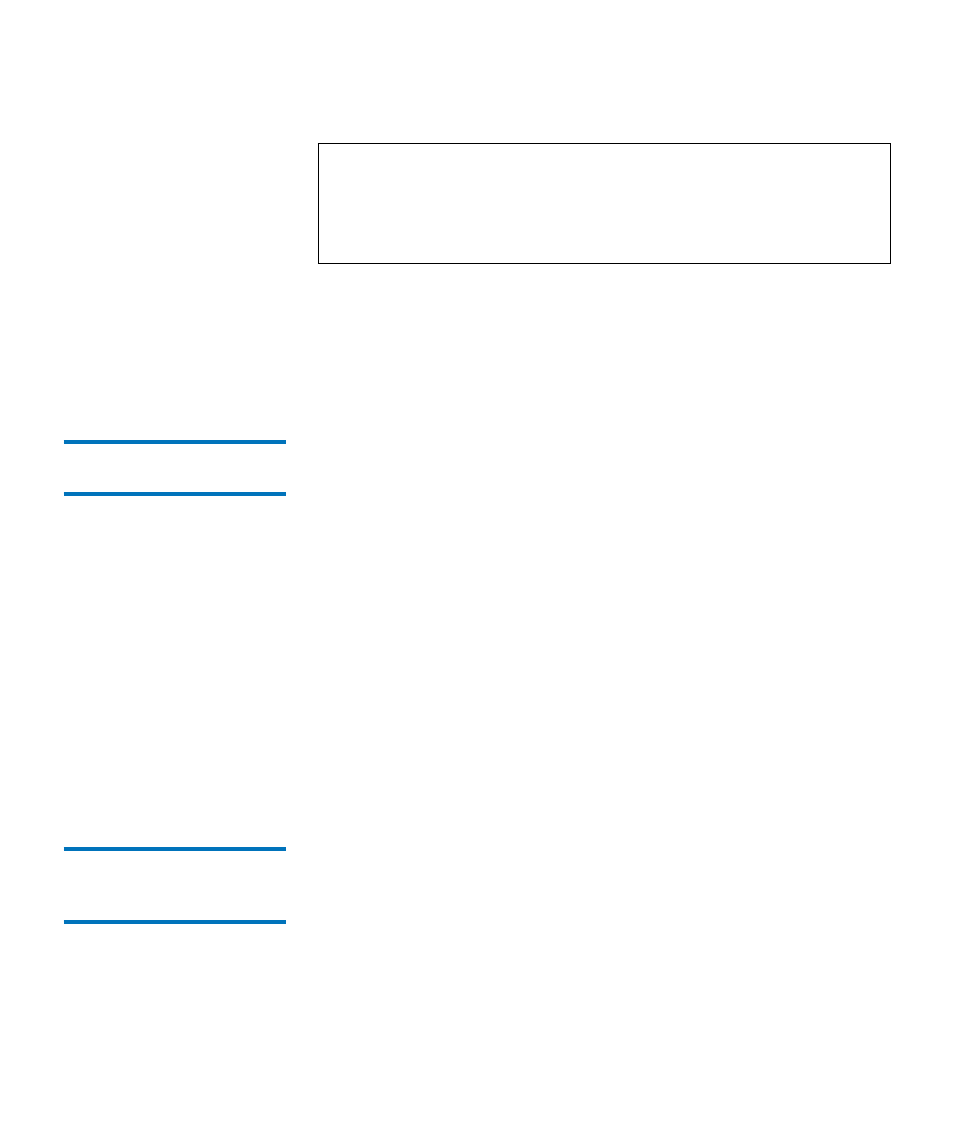
Chapter 5 Configuring Your Library
Working With FC I/O Blades
Dell PowerVault ML6000 User’s Guide
114
The paths to open the appropriate screens are as follows:
• From the Web client select
Setup > FC I/O Blades > FC I/O Blade
Control
.
• From the operator panel, select
Setup > I/O Blades > Blade Control
.
Viewing FC Host
Information
5
The following information is provided for FC hosts:
•
Host Name
— The host device name
•
I/O Blade
— The location of the FC I/O blade in the library
•
Status
— The online/offine (connectivity) status of the host (Web
client only)
•
Host Port
— The host port number
•
WWPN
— The World Wide Port Name of the host device
•
Type
— The operating system of the host device
The paths to open the appropriate screens are as follows:
• From the operator panel, select
Setup > FC I/O Blades > Host
Management
.
• From the Web client, select
Setup >FC I/O Blades > Host Management
.
Creating, Modifying, and
Deleting an FC Host
Connection
5
Administrators can manually create a connection to an FC host if the host
was not already connected to the library when it was turned on. You can
also modify and delete an existing FC host connection. You can perform
these operations without down the library. You can add up to 32 FC host
connections per FC I/O blade.
Note:
This operation should not be performed concurrently by
multiple administrators logged in from different locations.
You can access the appropriate screens, but you cannot apply
changes while another administrator is performing the same
operation.
