Rockwell Automation 2711E-xxxx User Manual PanelView 1000e, 1200e 1400e User Manual
Page 95
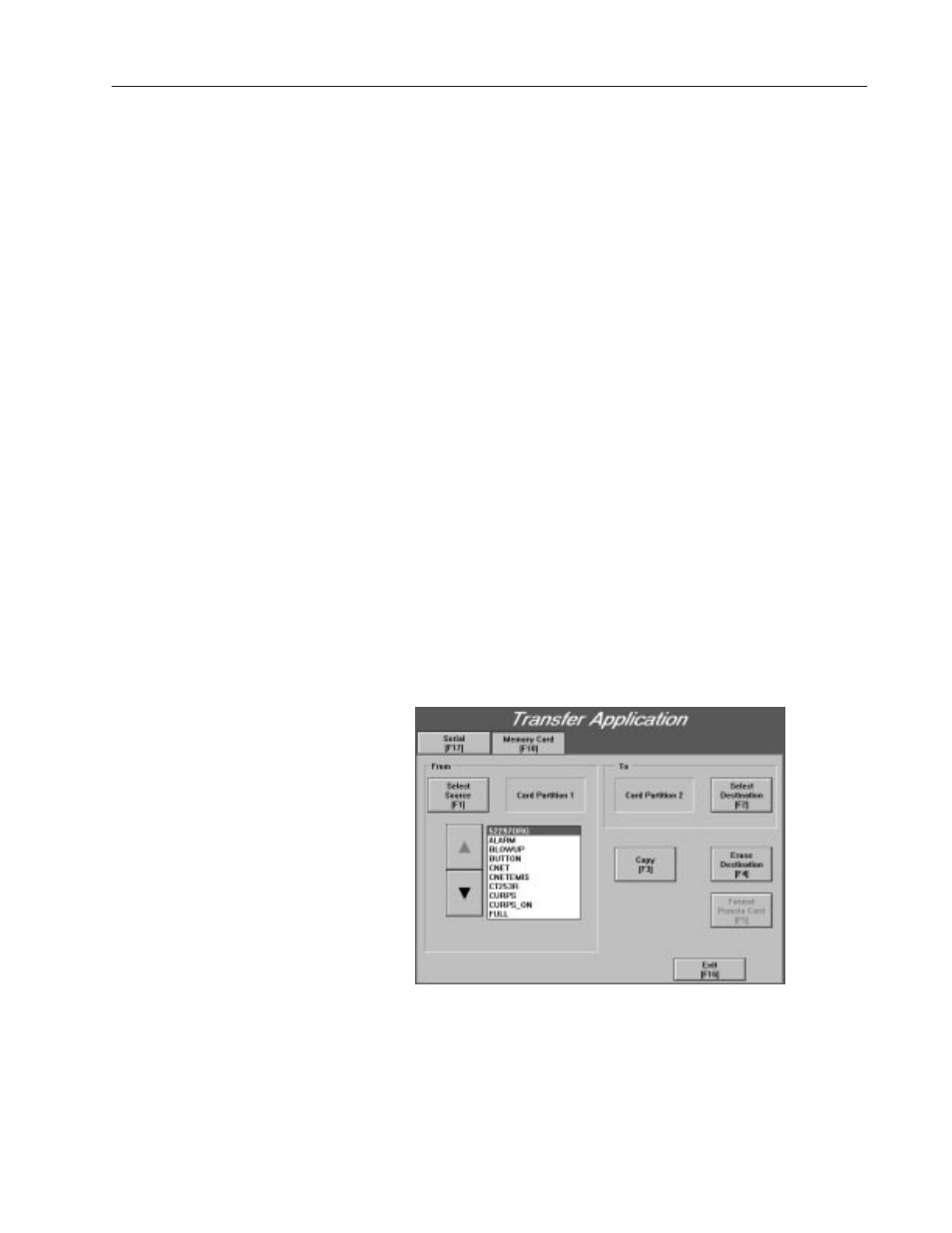
5–11
Configuring PanelView Terminals
Publication 2711E-6.17 – November 1998
Formatting the PCMCIA Card or the Onboard Flash Memory (F5)
The name of the format button is different, depending on where you
are booting from—the onboard flash memory or the PCMCIA card.
Typically, you would boot from the onboard flash memory. If you do
so, the name of the button is Format PCMCIA Card. This button on
the Memory Card Transfer Application screen allows you to
re-format a PCMCIA card that was formatted with a non-PanelView
1000e, 1200e, or 1400e partition. The card will be re-formatted with
a single application partition.
If you are booting from the PCMCIA card, the name of the button is
Format Flash Memory. This button on the Memory Card Transfer
Application screen allows you to reclaim the onboard flash memory
for application file storage.
To format a PCMCIA card or the onboard flash memory:
Note: Before you format the destination, make copies of application
files you need to keep. To do this, make the application file you want
to keep as the current application, and upload it from the terminal to
your computer. All data on the card or the flash memory is erased
when you format.
1. In the PanelView Terminal Configuration screen, choose Transfer
Application.
2. Select the Memory Card tab.
3. To format a PCMCIA card, be sure the card is in the PCMCIA
card socket. Choose the Format PCMCIA Card button.
To format the onboard flash memory, choose the Format Flash
Memory button.
"
