Rockwell Automation 2711E-xxxx User Manual PanelView 1000e, 1200e 1400e User Manual
Page 21
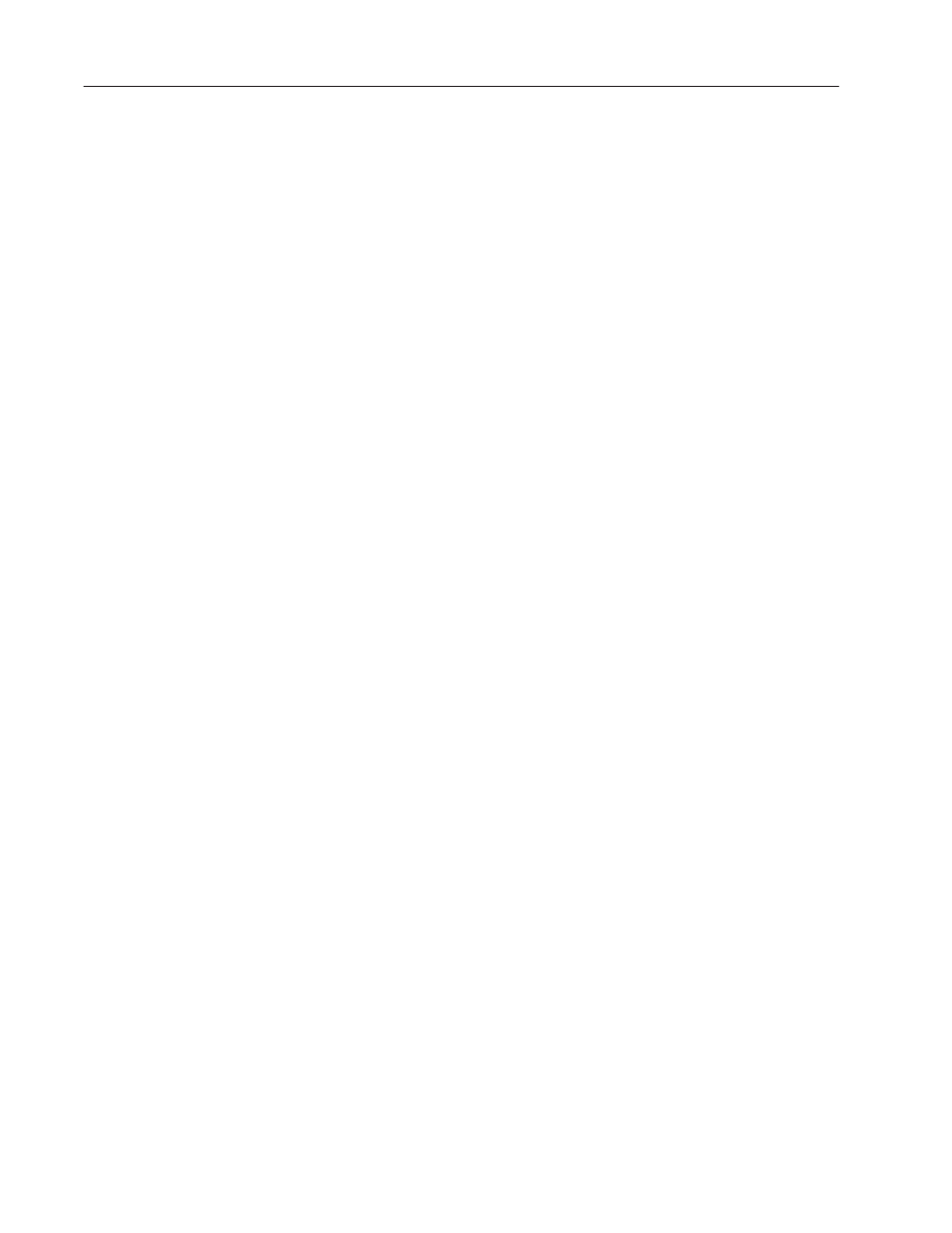
1–8
Introducing the PanelView Terminals
Publication 2711E-6.17 – November 1998
Function Keys
When creating screens, you can assign any of the 21 function keys to
objects so they do several tasks, such as turning on PLC input bits or
changing screens. Keys can have different task assignments for each
screen created.
Numeric Keypad
The keypad terminal has a numeric input keypad that includes
number keys, Enter, Backspace, – (negative), and . (decimal) keys.
To make a numeric entry, you call up a pop-up Numeric Entry
Scratchpad that displays the numbers as you type. You can then send
the numeric value to the PLC controller.
Special Keys
The keypad terminal includes special keys:
•
the arrow keys and Home are used to navigate through Set Bit
Cursor and Numeric Input Cursor Points, or the ASCII input
object
•
Select is used with the Set Bit Cursor and Numeric Input Cursor
Points to pop up the numeric entry scratchpad
•
Cancel can be used with all numeric keypads, Set Bit Cursor and
Numeric Input Cursor Points to remove the numeric entry
scratchpad
•
Raise and Lower are used with Numeric Input Cursor Point only,
to change the numeric value sent to the PLC
The three blank keys on the bottom right of the 1200e terminals
cannot be configured.
Refer to the PanelBuilder 1400e Configuration Software for
Windows User Manual for details.
