Setting time and date – Rockwell Automation 2711E-xxxx User Manual PanelView 1000e, 1200e 1400e User Manual
Page 114
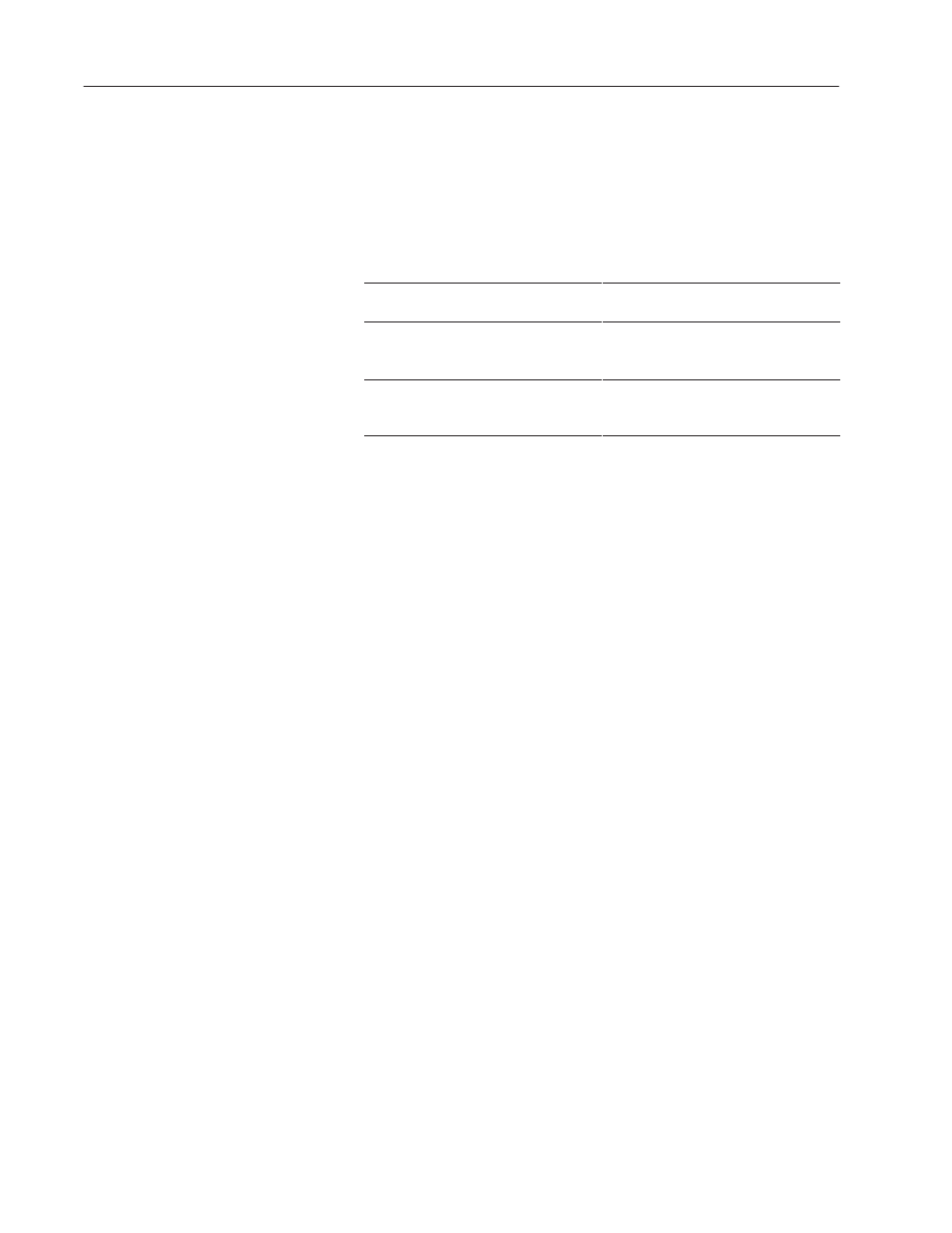
5–30
Configuring PanelView Terminals
Publication 2711E-6.17 – November 1998
A Goto Configure Mode button in an application running on the
PanelView terminal does not disable the terminal’s hardware
keyswitch; the terminal can still be switched from Run mode to
Configure mode, using the keyswitch or remote keyswitch (if fitted).
The following table shows the behavior of the terminal at power-up:
If the terminal is powered up with:
then the terminal powers up in:
the Software Mode Switching option
disabled
the mode indicated by the hardware
keyswitch
the Software Mode Switching option
enabled, and the hardware key switch in
Run Mode
the same mode it was in at power down
the Software Mode Switch option enabled
and the hardware keyswitch in Configure
Mode
Configure Mode
The Software Mode Switch button also lets you enable or disable the
Run Mode button on the Terminal Configuration screen.
•
Enable
ĊIf you enable the software mode switch, operators can
switch the terminal from Run mode to Configure mode using the
Goto Configure Mode button. Also the Run Mode button on the
Terminal Configuration screen is enabled.
•
Disable
ĊIf you disable the software mode switch, the Goto
Configure Mode button is disabled, and the Run Mode button on
the Terminal Configuration screen is disabled. The Disable
setting is the default.
In the Terminal Configuration screen, choose the Time and Date
button to open the Time and Date screen.
For PanelView keypad terminals, the following Time and Date
screen appears.
Setting Time and Date
