Performing a serial firmware upgrade – Rockwell Automation 2711E-xxxx User Manual PanelView 1000e, 1200e 1400e User Manual
Page 196
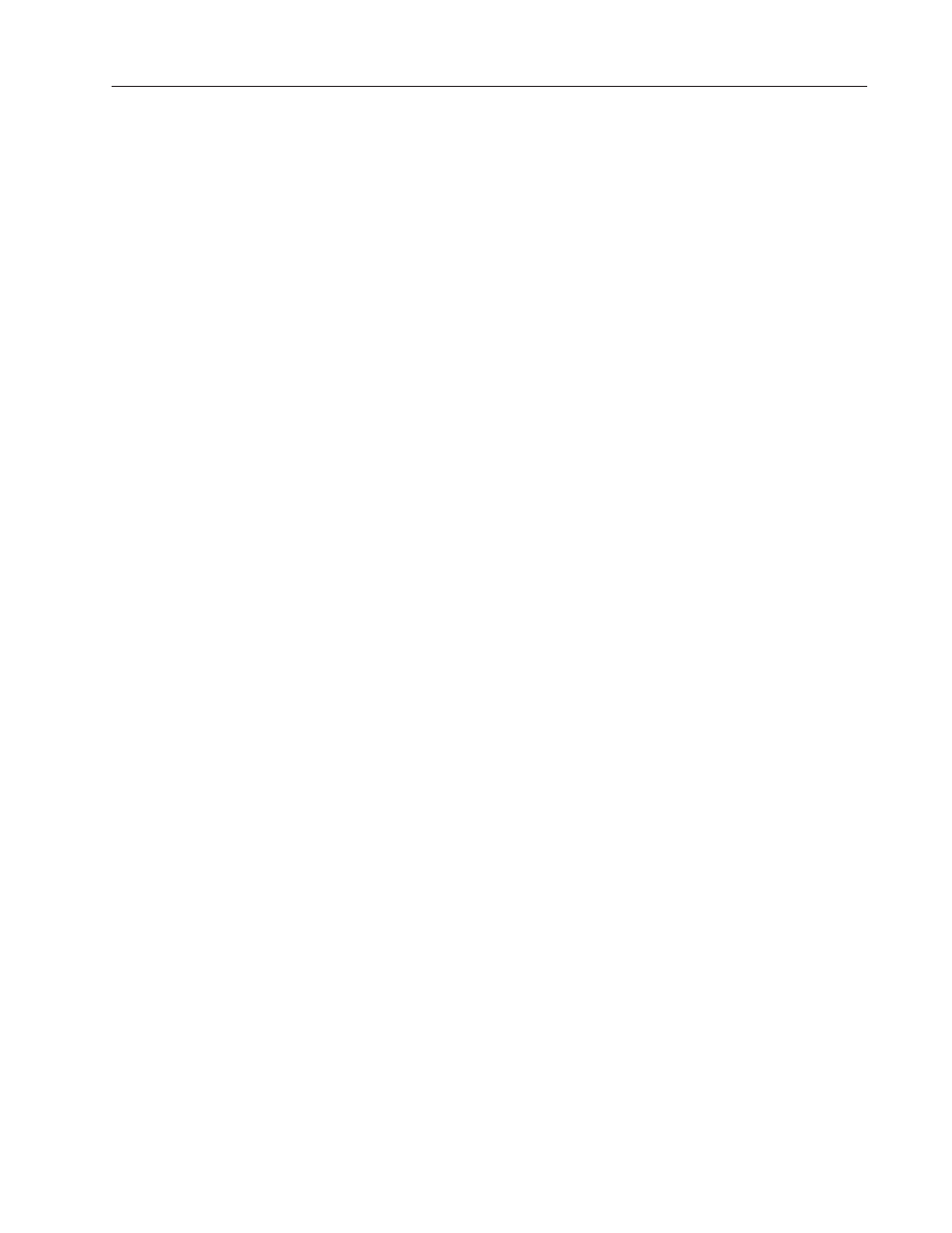
Installing the PanelView Serial Firmware Upgrade Utility
D–7
Publication 2711E-6.17 – November 1998
6. When the installation is complete, remove the disk from the
drive.
7. Start the Serial Firmware Upgrade Utility. The new driver is
displayed in the list of drivers.
This section describes how to start the Serial Firmware Upgrade
Utility Version 5 (SFU32) from Windows NT or Windows 95. The
functionality of the serial firmware upgrade utility is the same for
Windows NT and Windows 95.
To start the Serial Firmware Upgrade Utility from Windows NT or
Windows 95:
1. Click the Start button on the taskbar.
2. Choose Programs, and then choose PanelBuilder 1400e, or the
folder you specified when you installed the program.
3. Choose Serial Firmware Upgrade Utility.
After starting the Serial Firmware Upgrade Utility, the PanelView
Serial Firmware Upgrade Utility dialog box appears.
To perform a serial firmware upgrade:
1. Choose Upgrade Parameters.
2. Select Communications Drivers.
3. To initiate the PanelView firmware upgrade, click Start Upgrade.
For more information on how to configure parameters and initiate a
firmware upgrade, press F1 to open online help.
During the firmware upgrade, the host computer displays status
information. If the upgrade has been completed successfully, the
following message is displayed and the PanelView terminal reboots:
Terminal firmware upgraded successfully.
If the upgrade failed, the following message is displayed and the host
computer returns to the Serial Firmware Upgrade Utility dialog box:
Terminal firmware upgrade failed.
Starting the PanelView
Serial Firmware Upgrade
Utility
Performing a Serial
Firmware Upgrade
