Rockwell Automation 2711E-xxxx User Manual PanelView 1000e, 1200e 1400e User Manual
Page 130
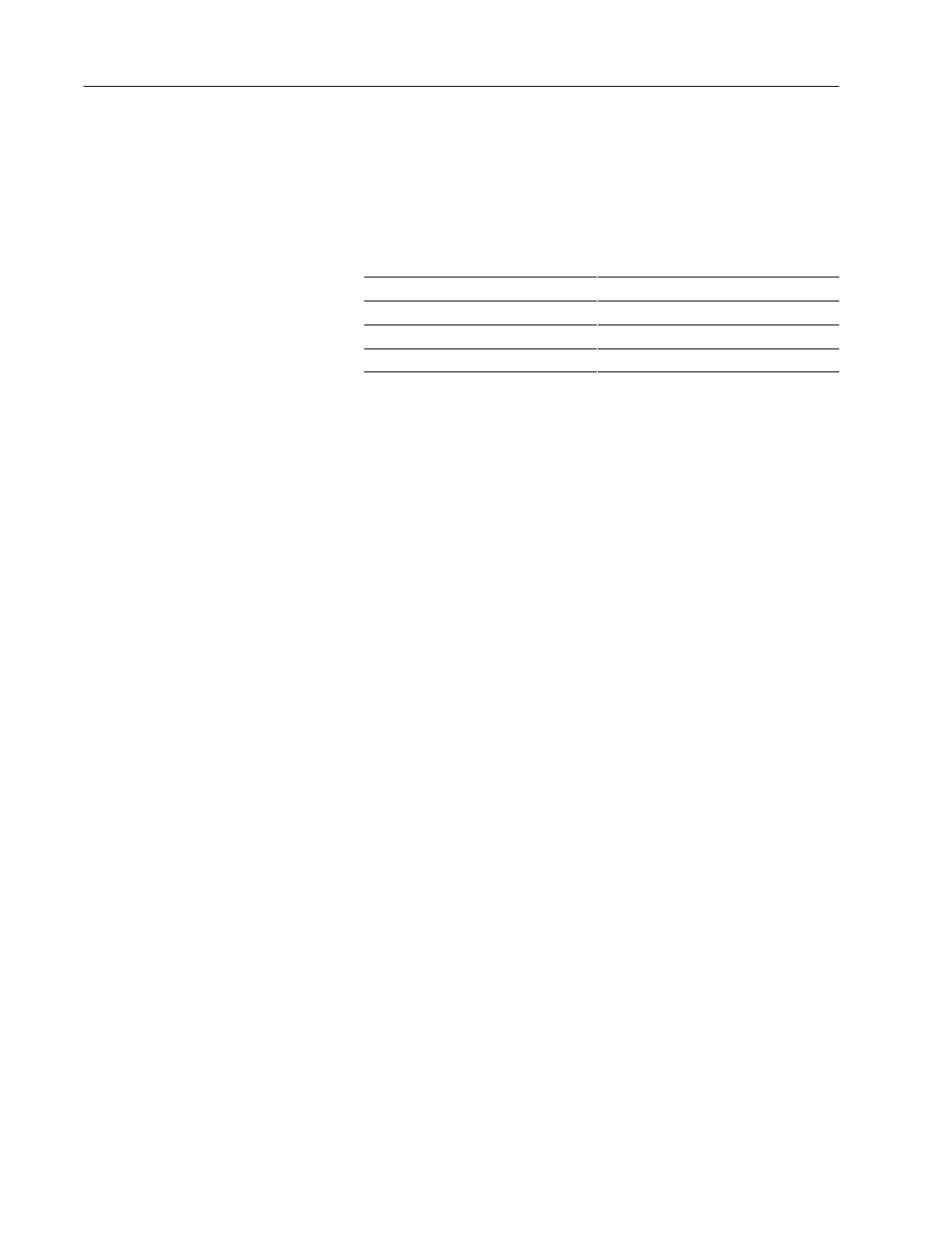
5–46
Configuring PanelView Terminals
Publication 2711E-6.17 – November 1998
Print Priorities
If you try to print more than one report, screen, or alarm message at a
time, the terminal will print in order of priority, saving the other print
jobs in a queue. The following table shows the size of the queue
allotted for each type of print job for the print priorities assigned.
Print priority
Print job
Number of print jobs that can be queued
1
Screen print
none
2
Alarm status report
1
3
Alarm history report
1
4
Alarm messages
21
Printing Screens from the Terminal
Screen print requests are ignored if the printer is already printing a
screen. For PLC-controlled screen prints, the PLC can be informed
that the printer is busy when it sends the print message. To do this, in
PanelBuilder software, enable Screen Print Active to PLC control.
For details, refer to your PanelBuilder 1400e Configuration Software
for Windows User Manual.
Operators can manually initiate screen prints by choosing the Screen
Print Button object. The PLC can also request screen prints.
Formatting Reports
Each report can start on a new page. Each report (except the Alarm
Message printout) starts with a title, including the time and date of
printing.
To disable form feeds:
"
In the Printer screen, select Off for Auto Form Feed.
Alarm messages are printed as the alarms are reported. The first
alarm message that occurs after switching to Run mode begins the
Alarm Message report. The Alarm Message report is preceded by a
form feed, but following that, the alarm messages print one to a line,
without page breaks or form feeds.
Printer Errors
Printer errors cannot be directly indicated to the terminal. The
terminal can detect a printer error only if the hardware or software
handshaking is enabled and the appropriate serial lines are connected
from the printer to the terminal. When handshaking is enabled, the
printer signals the terminal to stop sending characters if the printer is
switched offline, the internal buffers are full, or the paper is jammed.
