Rockwell Automation 2711E-xxxx User Manual PanelView 1000e, 1200e 1400e User Manual
Page 156
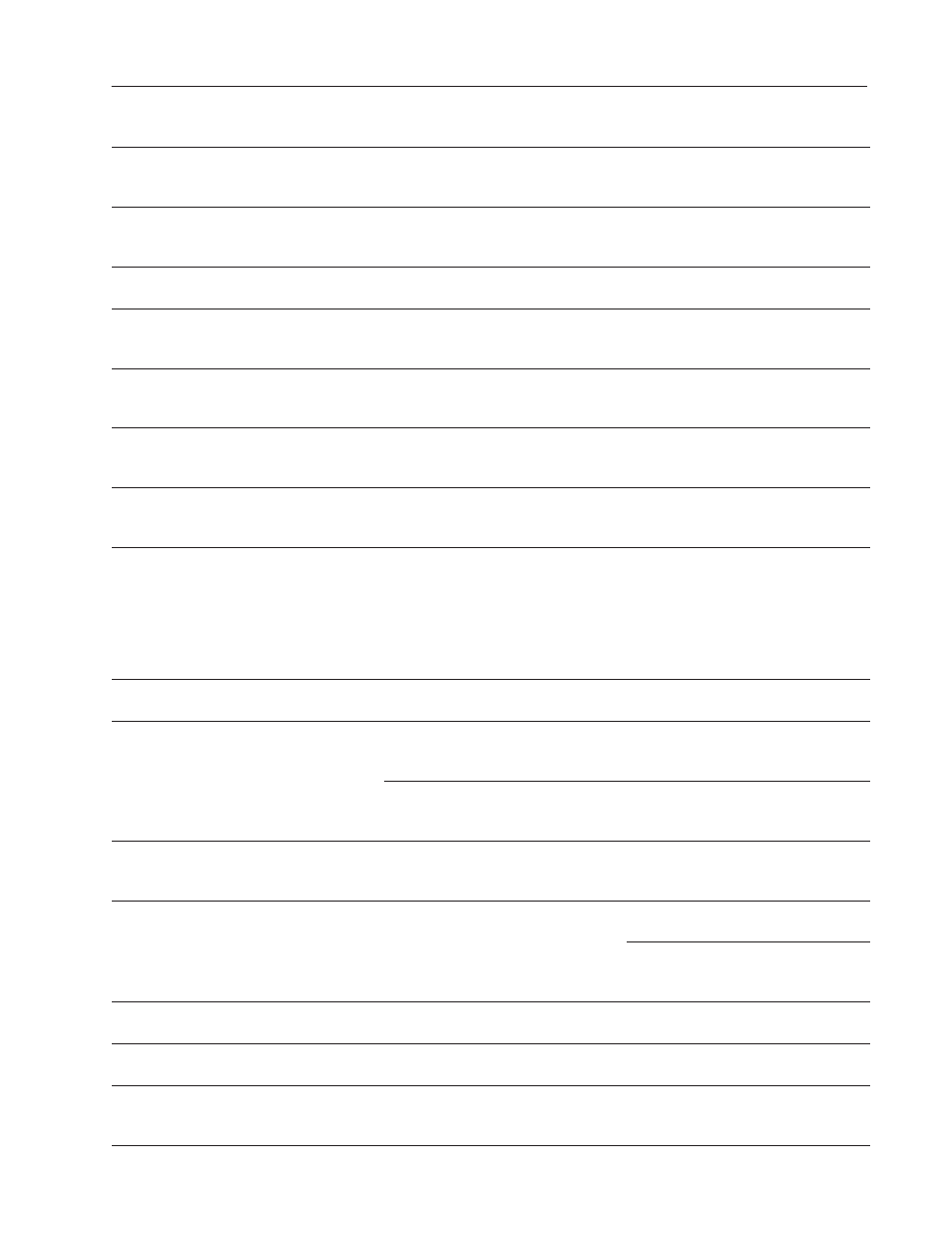
8–5
Troubleshooting PanelView Terminals
Publication 2711E-6.17 – November 1998
Mistake Message
What To Do
Cause
Cursor Control Value corresponds to a skipped
state value.
The value of the Cursor Control matches a
skipped state in the cursor list.
Check that the state values for the cursor
list are configured correctly and the PLC
program is using the correct values.
Cursor Control Value does not correspond to a
configured state value.
The value of the Cursor Control does not
match any of the configured cursor list state
values.
Check that the state values for the cursor
list are configured correctly and the PLC
program is using the correct values.
Ensure printer is ONLINE.
The printer could be offline.
Check that the serial printer cable is
properly connected and the printer is online.
Increment/Decrement button limit has been
reached.
Increment/Decrement buttons can’t be
incremented or decremented beyond their
configured limits.
Check that the button limits have been
correctly configured in PanelBuilder.
Invalid PLC Type and Baud Rate combination.
The selected PLC type does not support the
selected Pass-Through baud rate.
Ensure Baud Rate and PLC Type are
compatible in the RIO Pass-Through
transfer setup.
Invalid PLC Type and Rack Number combination.
The selected PLC type does not support the
selected rack number.
Ensure the PLC Type and Rack Number are
compatible for the RIO Pass-Through
transfer setup.
Memory card has changed since file was loaded.
Please replace original card.
The memory card containing the currently-
selected application has been removed so
that file data cannot be read.
Replace original card or select a new
application file from new card.
Mismatched application file.
The application file is for the wrong type of
terminal, for example, a keypad application
is being selected on a touch screen
terminal.
Note: If the JP2 jumper has been set
incorrectly, the application file will be
executed in Run mode.
Download an application file of the
appropriate type.
No memory card in the socket. Please replace
and try again.
There is no memory card in the socket.
Insert a compatible memory card in the
socket and try your action again.
No screen change—Hold Time in effect or no PLC
handshake.
You have requested a screen change while
the hold time for a momentary push button
is still in effect.
Wait for the momentary push button to
release before changing screens OR
shorten the hold time of the push button.
You have requested a screen change while
a latched push button is still waiting for
acknowledgement from the PLC.
Check that the latched button acknowledge
tag and PLC program have been
programmed correctly.
Partition is incorrectly formatted. Please reformat.
The PCMCIA memory card’s format is
incompatible with the terminal.
Reformat the PCMCIA memory card using
the Format PCMCIA Card button in the
Memory Card Transfer Application screen.
Partition full. Please reformat or use another
partition.
The partition on the extended system
memory or PCMCIA memory card is full.
Download or transfer your file to another
partition.
Reformat the partition using the Format
Destination button in the Memory Card
Transfer Application window.
PLC currently controls screen change.
You have requested a screen change while
the PLC has control.
To use manual screen changing, set the
PLC Controlled Screen Number value to 0 .
PLC currently controls scrolling list.
The scrolling list cannot be manually
scrolled while the PLC has control.
To use manual scrolling, set the Enable PLC
Controlled List value to 0 .
PLC did not acknowledge Enter Bit.
The PLC didn’t acknowledge the Enter
Control tag within the configured handshake
timeout.
Check that the enter key handshake timeout
and PLC program have been configured
correctly.
