Rockwell Automation 2711E-xxxx User Manual PanelView 1000e, 1200e 1400e User Manual
Page 89
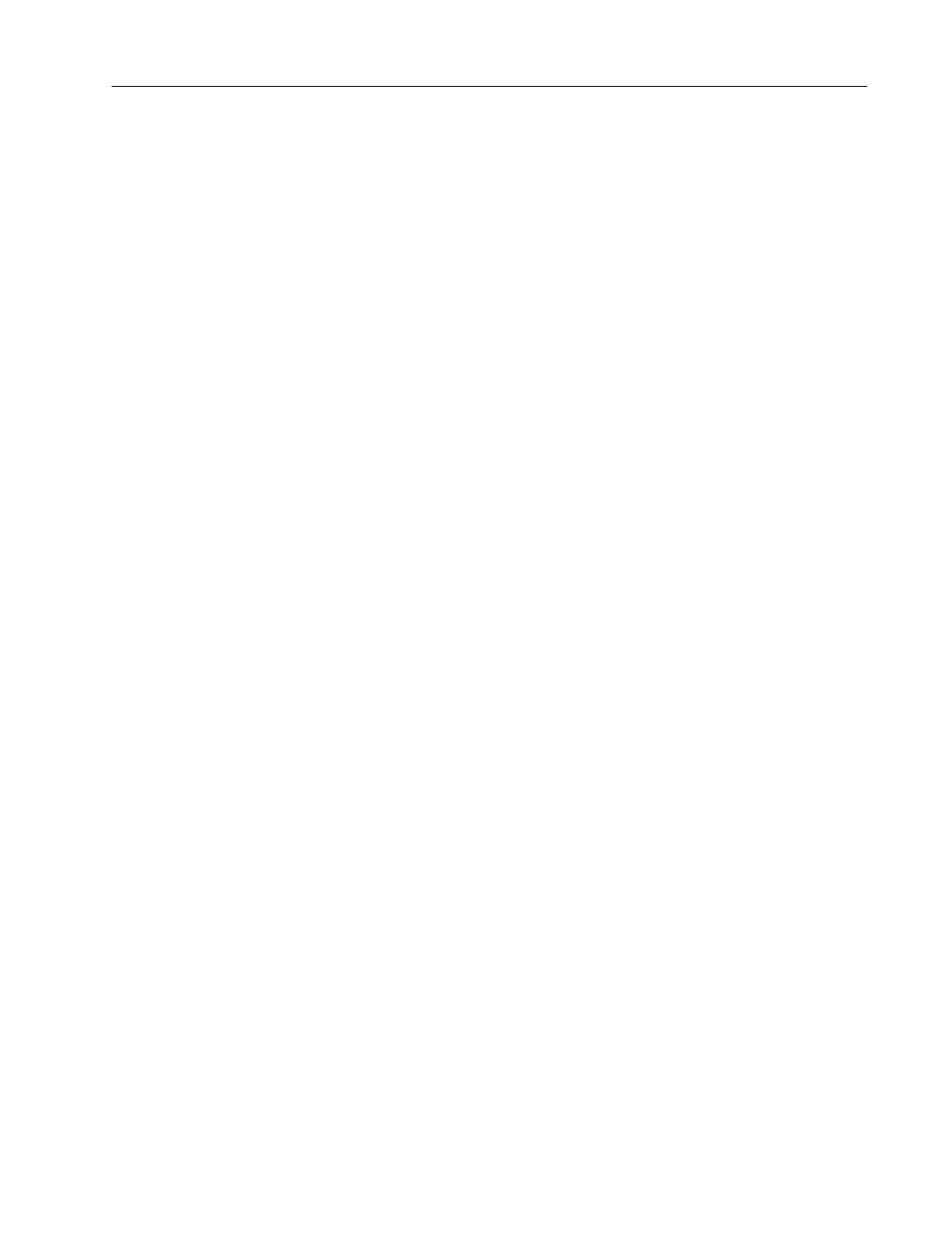
5–5
Configuring PanelView Terminals
Publication 2711E-6.17 – November 1998
1. If you are uploading a file from the terminal, ensure that the
application file you want to upload is the Current Application.
See Selecting an Application later in this chapter for details.
2. You may need to set up the file transfer at the terminal. For
details about the Transfer Setup screen, consult the relevant
application file transfer section later in this chapter.
Serial Application File Transfers
To transfer application files serially, use the Upload/Download cable
to connect the development computer that contains the application
file to the terminal. You then transfer the application file directly to
or from the computer.
Summary of Steps
1. Using the Upload/Download cable, connect the serial port of the
development computer to the serial port of the terminal. For
information about the Upload/Download cable, see the
Installation Data Sheet included in the Upload/Download Cable
Kit (2711-NC1 for 1200e and 1400e terminals; 2711-NC13,
2711-NC14, and 2706-NC13 for 1000e terminals).
2. You should not need to change the default settings for
Upload/Download; the PanelBuilder 1400e Configuration
Software expects these settings. However, if you must change the
defaults, be sure you set the serial port on the PanelBuilder 1400e
development computer to the same settings. To change the default
communication settings for the serial port, use the Transfer Setup
screen.
3. When you are ready to upload or download the application file,
ensure you have the Transfer Application screen displayed at the
terminal.
4. Upload or download the application file to the terminal. This is
initiated at the development computer.
