Setting up the panelview 1000e terminal – Rockwell Automation 2711E-xxxx User Manual PanelView 1000e, 1200e 1400e User Manual
Page 42
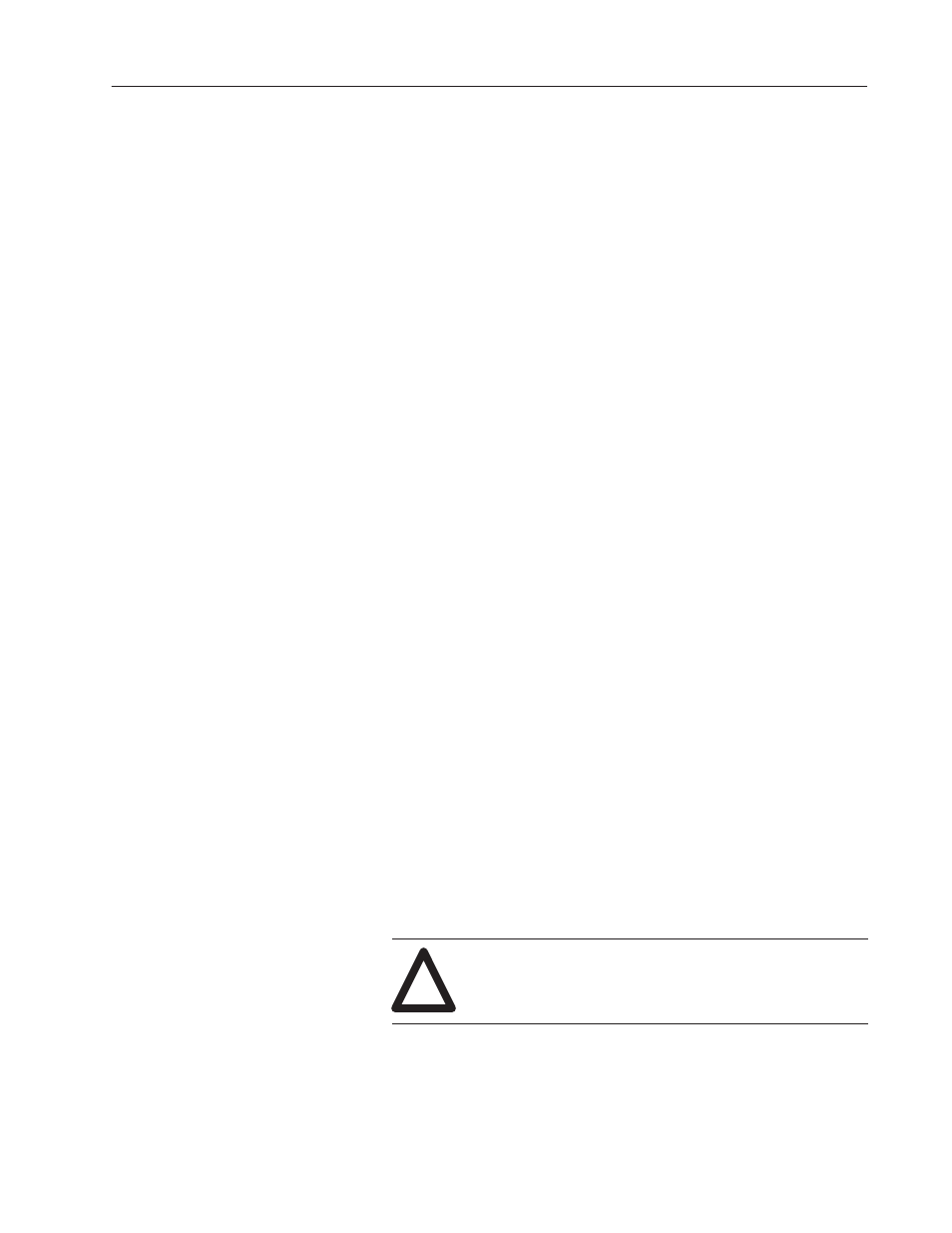
2–11
Installing PanelView 1000e Terminals
Publication 2711E-6.17 – November 1998
You have several options for setting up the terminal. Figure 2.1
shows the locations of the options described in the remainder of this
chapter.
Switching Modes
The terminal operates in Configure and Run modes. Configure mode
lets you set up the terminal and Run mode executes the application
file. To switch between modes, use either of the following methods:
•
the hardware Mode Select Keyswitch, at the back of the terminal
•
the Software Mode Switch (available in PanelView firmware
version 3 and above) that you can set to Enable or Disable from
the Terminal Configuration screen. For details, see Mode Switch
in Chapter 5 of this manual.
Note: The terminal communicates with your PLC only when the
terminal is in Run mode, so set it to this mode to monitor and control
your PLC application.
Backlight Intensity
You can adjust the terminal display intensity while in Configure
mode. For details on how to increase or decrease terminal display
intensity, see Chapter 5, Configuring PanelView Terminals, in this
manual. The terminal display is initially set at the maximum
intensity.
Connecting Power to the Terminal
The power requirements for the terminal are 115 Vac (60 Hz) or
230 Vac (50 Hz).
Before connecting the power cable to the power connector at the
bottom of the terminal, make sure the cable is not carrying power.
Because the terminal has no power switch, connecting the ac power
will start the terminal if power is present in the cable.
!
ATTENTION: Be sure to connect the wire to Ground
(GND) on the power connector. Failure to do so could
result in electrical hazard to the operator (and damage
to the equipment).
Setting Up the PanelView
1000e Terminal
"
