Rockwell Automation 2711E-xxxx User Manual PanelView 1000e, 1200e 1400e User Manual
Page 194
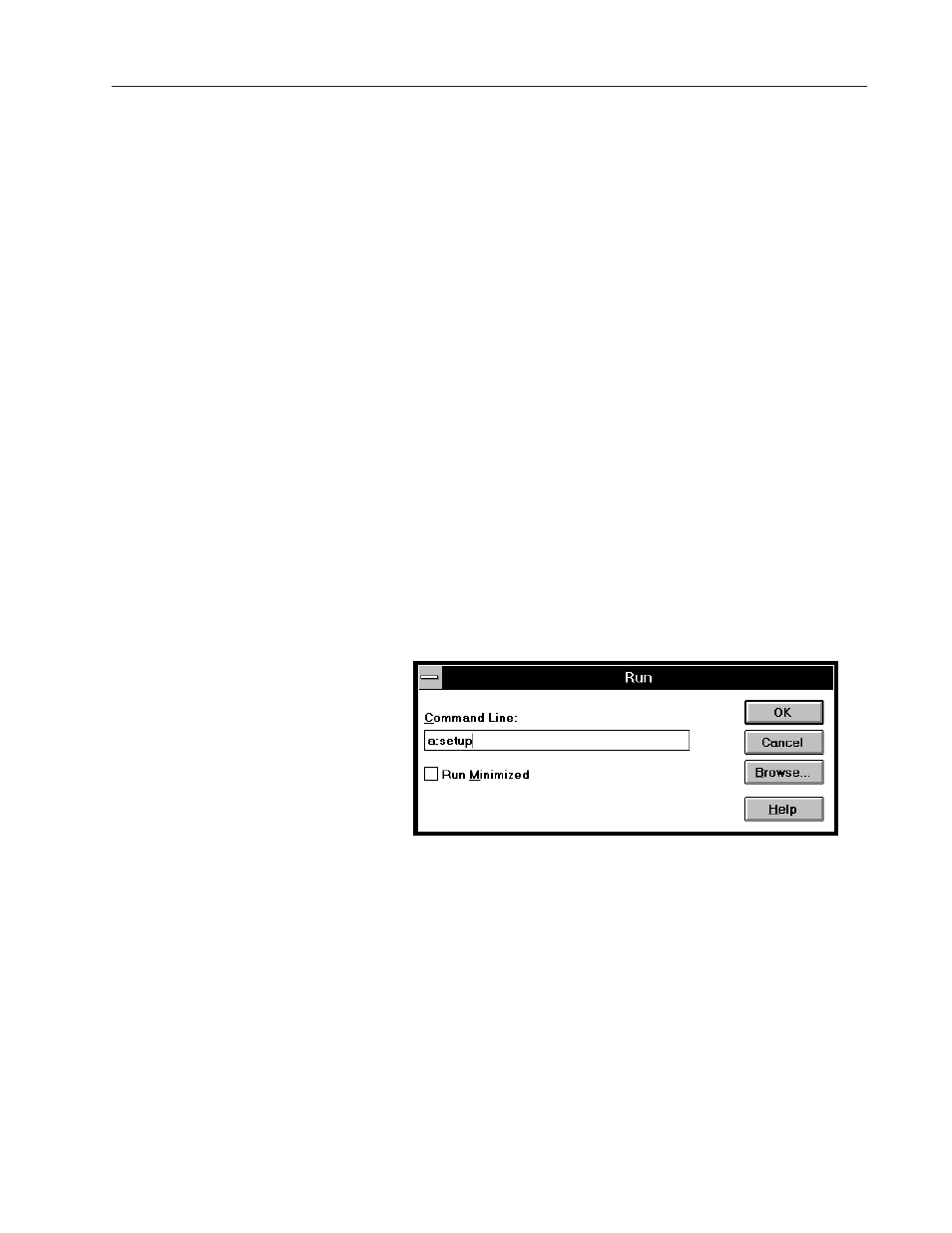
Installing the PanelView Serial Firmware Upgrade Utility
D–5
Publication 2711E-6.17 – November 1998
The Serial Firmware Upgrade Utility Version 3 (SFU) software is
provided on two disks. Before installing the software, make a backup
copy of the disks. Store the original disks in a safe place, and install
the Serial Firmware Upgrade Utility from the copies.
The software installation program creates a directory on your hard
drive for the Serial Firmware Upgrade Utility and copies all
necessary files to it. By default, the drive and directory is
C:\AB\PB1400e\SFU. You can change this default.
To install SFU:
1. Start Windows 95 or 3.x. If you’re already in Windows, close all
open Windows applications.
2. Insert the floppy disk in the drive.
3. If you are running on Windows 95, choose Run from the Start
button, and select setup.exe from the floppy disk drive; or select
setup.exe from Windows Explorer.
If you are running on Windows 3.x, choose Run from the File
menu. In the Run dialog box, type:
a:setup
or
b:setup
where a or b is the drive containing the Serial Firmware Upgrade
Utility disk, and then press Enter.
4. A dialog box appears, recommending you close all open
Windows applications. If you followed step 1, choose Next;
otherwise close all open Windows applications now. Choose
Next.
5. Choose the drive and directory in which the Serial Firmware
Upgrade Utility will be installed. By default, this is
C:\AB\PB1400e\SFU. To change the destination drive or
directory, type the new drive and/or directory in the Directory
box. Choose Next.
Installing SFU from Floppy
Disks on Windows 95 or
Windows 3.x
