Rockwell Automation 2711E-xxxx User Manual PanelView 1000e, 1200e 1400e User Manual
Page 192
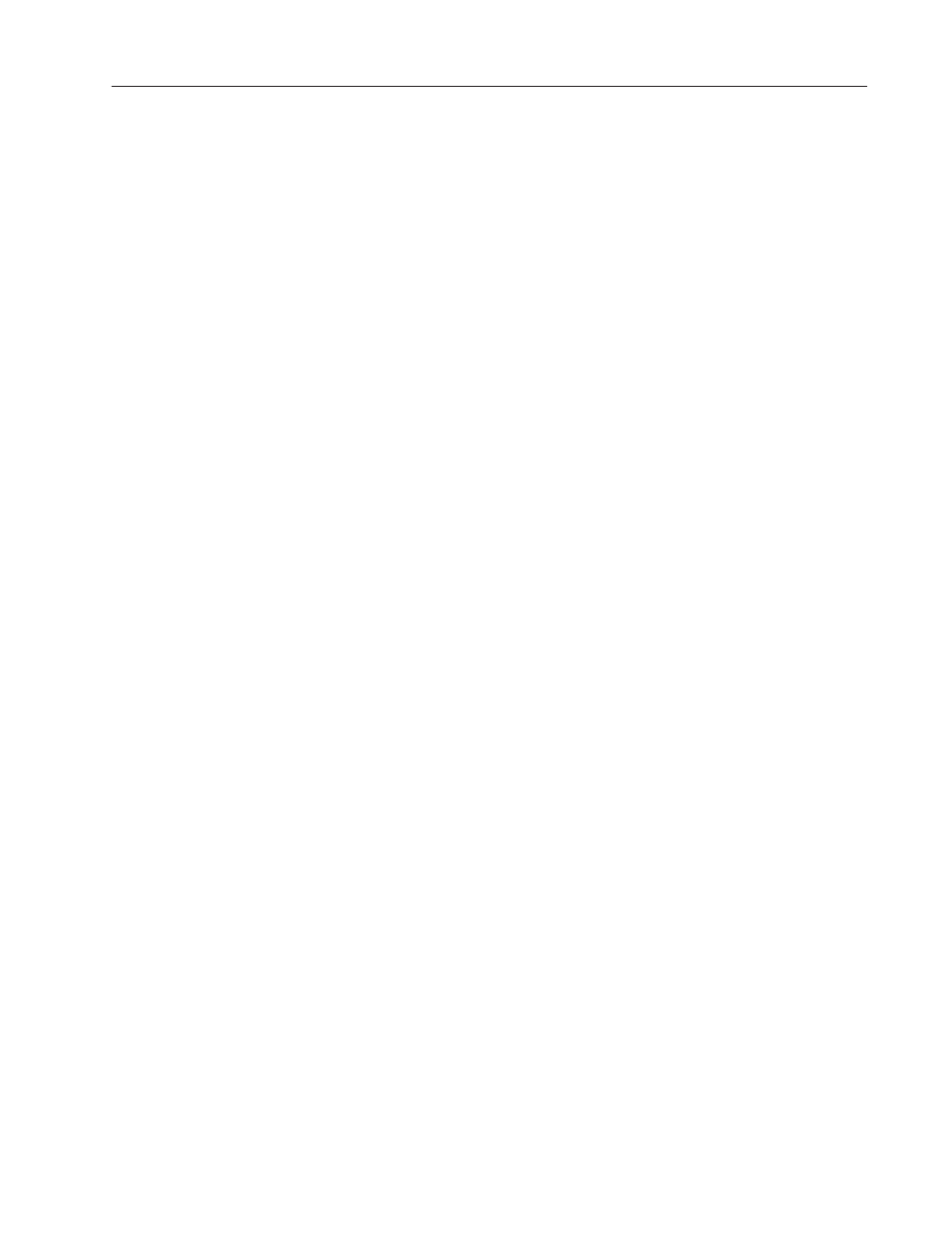
Installing the PanelView Serial Firmware Upgrade Utility
D–3
Publication 2711E-6.17 – November 1998
3. In the Welcome dialog box, choose Next.
4. If you are installing on Windows 95, the Select Version dialog
box appears. Choose Version 3, and then choose Next.
If you are installing on Windows 3.x, the Select Version dialog
box does not appear. Version 3 is automatically selected.
5. In the Choose Applications dialog box, choose Serial Firmware
Upgrade as the application you want to install. You can choose
more than one application to install. Choose Next.
6. In the Welcome dialog box for the Serial Firmware Upgrade
Utility, it recommends that you close all open Windows
applications. If you have done that, choose Next.
7. Choose the drive and directory in which the Serial Firmware
Upgrade Utility will be installed. By default, this is
C:\AB\PB1400e\SFU. To change the destination drive or
directory, type the new drive and/or directory in the Directory
box. Choose Next.
8. Choose the program folder (program group) in which you want to
install the Serial Firmware Upgrade Utility’s icons, which
includes a Readme file icon, the Utility file icon, and an Uninstall
icon. By default, the icons are installed in the PanelBuilder 1400e
program folder. Choose Next.
9. Follow the setup instructions as they appear on your screen.
To complete the setup, enter any required information when
prompted.
Do not cancel the installation while it is in progress. If you want
to cancel the installation, let the installation finish, and then use
the Uninstall Serial Firmware Upgrade Utility to remove all the
installed files.
10. When the installation is complete, remove the CD-ROM from the
drive.
For information on how to start and exit from the Serial Firmware
Upgrade Utility Version 3 (SFU), see the PanelView 1000e, 1200e,
and 1400e Operator Terminals User Manual (A-B Publication
Number 2711E-821).
