Rockwell Automation 2711E-xxxx User Manual PanelView 1000e, 1200e 1400e User Manual
Page 131
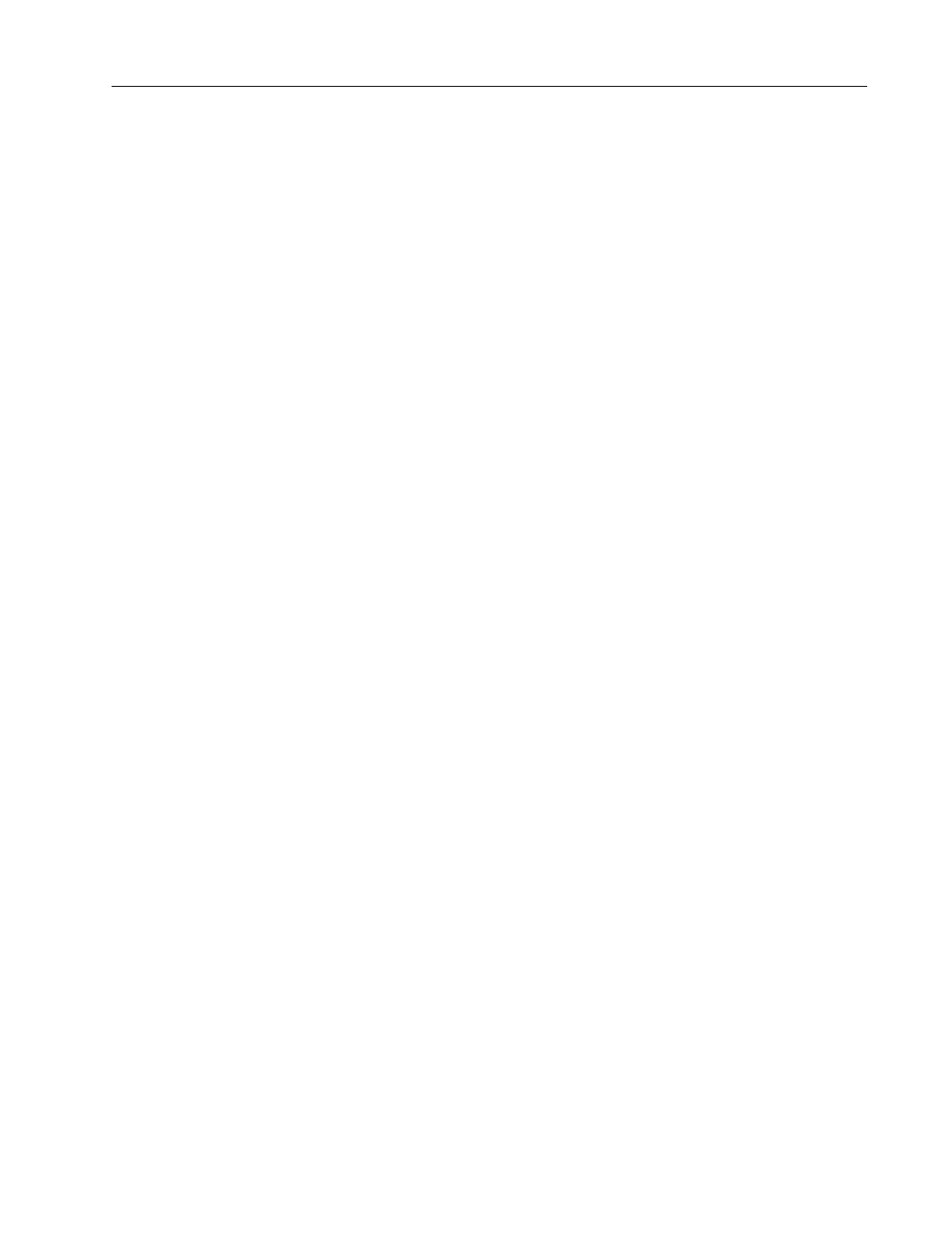
5–47
Configuring PanelView Terminals
Publication 2711E-6.17 – November 1998
If the error persists for more than 45 seconds, an error message is
posted in a Minor Fault window. When the error is corrected, the
terminal continues to send characters to the printer.
Check that your printer is connected properly by choosing the Print
Test Page button in the Printer Configuration screen.
Important:
When you use a serial printer, you need to construct
your own cable. Use the pinout in Figure 2.12 (for
1000e), Figure 3.12 (for 1200e), or Figure 4.9 (for
1400e) to construct the terminal end of the cable. Pin 4
(for 1000e) or pin 20 (for 1200e and 1400e) detects the
signal indicating whether the printer is on or offline
when using hardware handshaking. Consult your printer
manual for the pinout at the printer end of the cable.
Displaying Alarm Messages
You can display alarm messages on a Dataliner display. PanelView
1000e, 1200e, and 1400e terminals, with the current version of
firmware installed, support the DL10 (A-B Catalog Number
2706-A41J), DL20 (A-B Catalog Number 2706-B21J), and DL50
(A-B Catalog Number 2706-F11J).
If you want to clear the alarms displayed on the Dataliner, you must
trigger an alarm message that contains only spaces. The message can
contain one or more spaces. For information on how to create
messages, see Chapter 10, Creating Messages, in the PanelBuilder
1400e Configuration Software for Windows User Manual.
To select printer type and options:
1. In the Terminal Configuration screen, choose the Printer
Configuration button to display the Printer Type screen.
2. Choose the Printer button to select Dataliner Message Display. The
printer options (Layout and Paper Size) on the screen are grayed-out.
For PanelView keypad terminals, the following Printer Type
screen appears.
