Rockwell Automation 2711E-xxxx User Manual PanelView 1000e, 1200e 1400e User Manual
Page 93
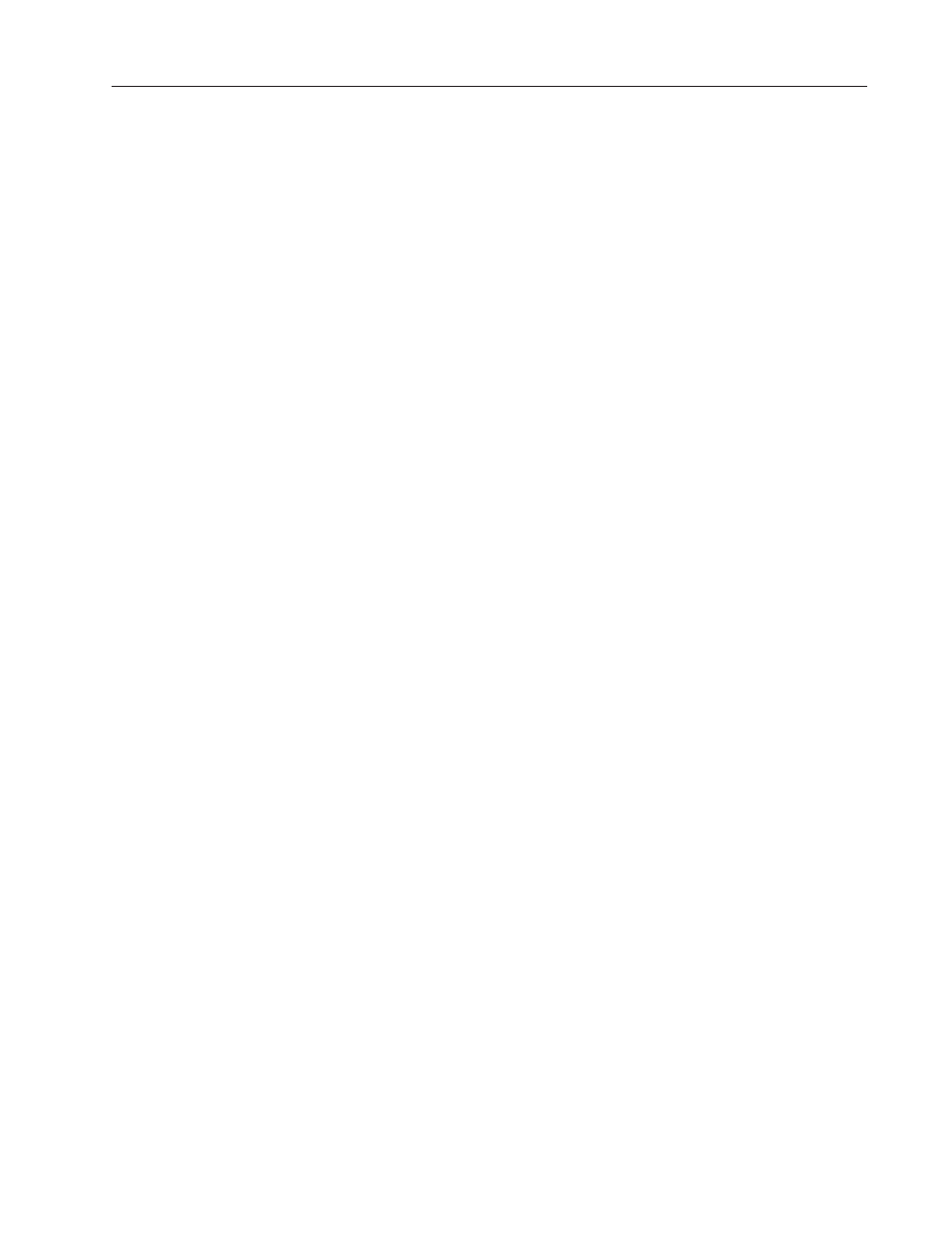
5–9
Configuring PanelView Terminals
Publication 2711E-6.17 – November 1998
To run the downloaded application file:
If you’ve downloaded a file and specified it to be the Current
Application (in PanelBuilder), switch to Run mode to execute that
file. If you didn’t specify that the downloaded file is to be the
Current Application, use the Select Application screen to make it
current (unless it was the only file on the terminal at the end of the
download).
If there is no current (selected) application after a successful
download, the downloaded file is made current, regardless of the
setting. For more information, see “Selecting an Application” later in
this chapter.
You may also want to disconnect the Upload/Download cable and
re-connect your printer cable before switching to Run mode.
Memory Card Transfers
Note: For doing memory card transfers in an enhanced PanelView
1200 (Series F and above) terminal, you cannot copy application
files from the PCMCIA memory card to another location in the
terminal.
On a PanelView 1000e, 1200e, or 1400e terminal, after you insert the
PCMCIA memory card, you can copy application files from one
location to another. For example, you could be running an
application file from the terminal’s onboard application memory and
need to copy it to a PCMCIA memory card. If you have a PCMCIA
memory card drive on your development computer, you can remove
the card and copy its contents to the hard drive of your development
computer, where you can edit the application file in PanelBuilder
1400e software.
Note: The PanelView 1000e terminal has two slots, but only slot 1
is active.
These transfers are controlled by the terminal. To download or
upload an application file to or from a PCMCIA card, consult the
section later in this chapter that describes the applicable mode of
transfer.
"
"
