Running the application file, Connecting the plc controller – Rockwell Automation 2711E-xxxx User Manual PanelView 1000e, 1200e 1400e User Manual
Page 147
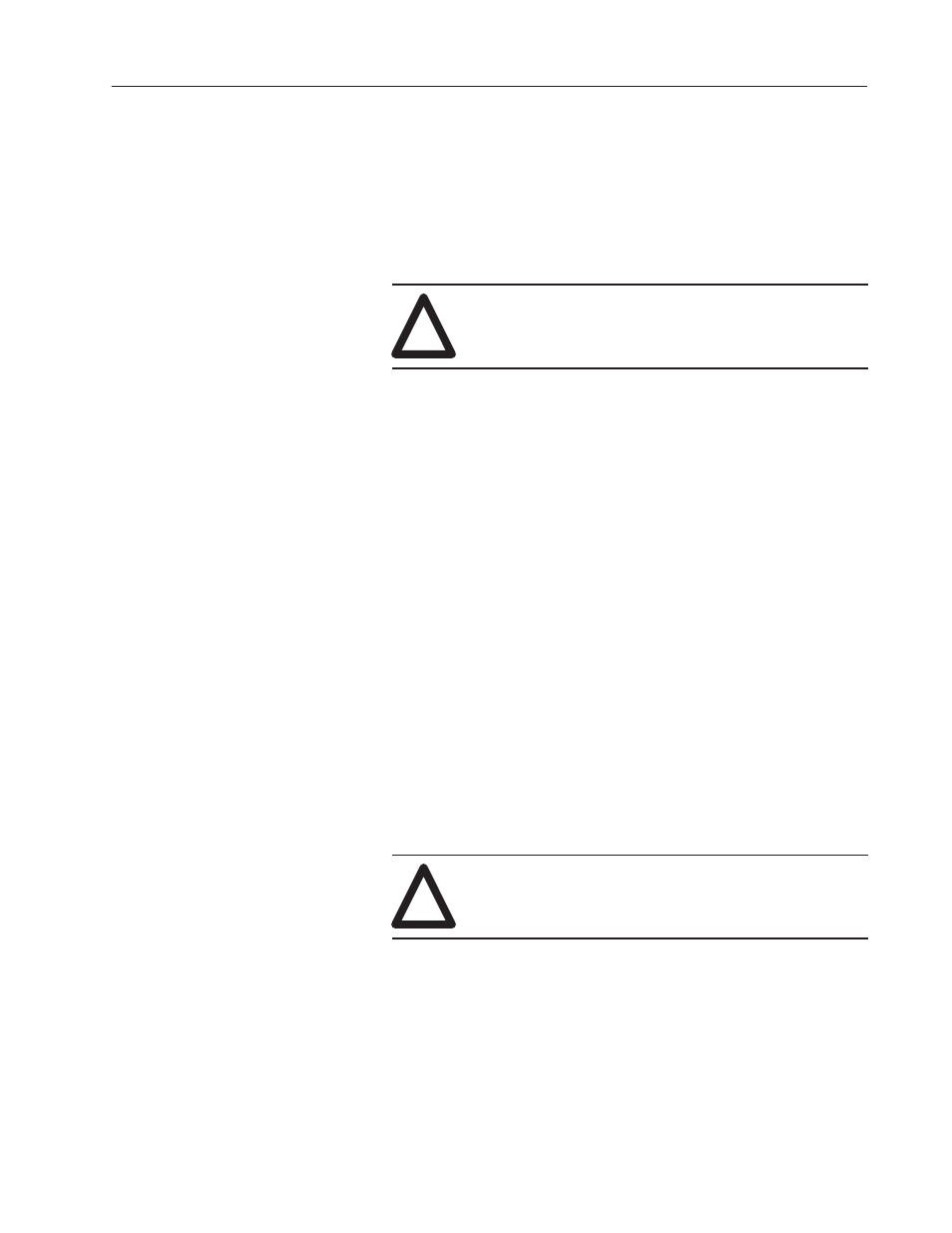
6–3
Verifying PanelView Terminal Operation
Publication 2711E-6.17 – November 1998
For details on downloading an application file, refer to the
PanelBuilder 1200/1400e Transfer Utility User Manual.
Set the keyswitch at the rear of the terminal to Run. You can also use
the Run mode button (if enabled). For details, see Mode Switch in
Chapter 5 of this manual.
!
ATTENTION: Do not connect a PLC to the terminal.
You do not have a functional application file, and you
are not ready to monitor a PLC.
Important:
When the PLC is not connected, the terminal displays a
message indicating:
Remote I/O: PLC communication lost.
For DH+, the corresponding message is:
Unable to communicate with remote station.
You
c
an safely ignore these messages at this stage.
If the power-up screen for your application file appears on your
terminal, the file has been successfully downloaded. (If you are
downloading a DEMO file, the Main Menu is displayed on the
terminal.)
Try some or all the items in your application to ensure the screens
and buttons are working.
When the screens and buttons are functioning as expected, connect a
programming terminal to the PLC controller and monitor the PLC’s
Data Table.
!
ATTENTION: Disable all other I/O racks or modules
that could be affected by the PanelView terminal.
The PanelBuilder 1400e Configuration Software for Windows
installation includes file 2711E. Download this PLC application file
to your PLC if:
•
you are using one of the DEMO files as your application file, and
•
your PLC is a PLC-5, or SLC-enhanced
Running the Application
File
Connecting the PLC
Controller
