Optional–delete the default single-box, Controller folder – MTS FlexTest Models 200 User Manual
Page 334
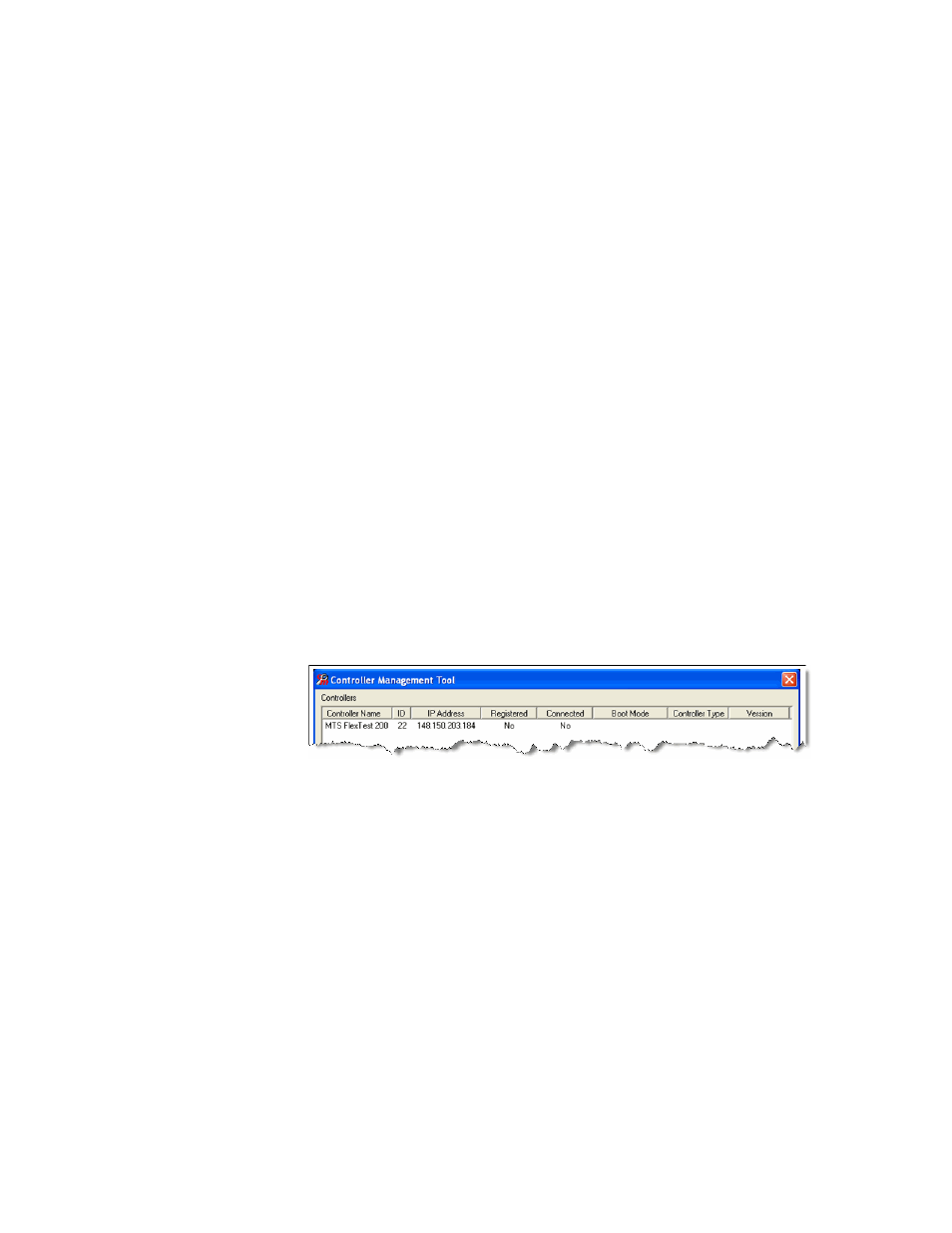
MTS FlexTest® Models 40/60/100/200 Controller Hardware
Model 793 Multibox Systems
Model 793 Multibox Systems
334
Optional–Delete the
default single-box
controller folder
When you register multibox controllers, the CMT will also display the default
single-box controller that was installed in the initial installation. (The controller
type depends on the controller product that was installed. For example, MTS
FlexTest 200).
•
This default controller is not required for multibox systems but is required if
you want to run in demo mode.
•
If you leave the default controller installed, you may be prompted to select a
controller during system load and in certain applications. If this seems
confusing, use the following procedure to remove the default controller
To remove the default single-box controller:
1. Use the CMT Tool to check for old single-box controller folders.
A. Make sure the controller PC is on.
B. Start the Controller Management Tool (CMT) application from the
server PC.
Start > All Programs > MTS 793 Software > Tools > Controller
Management Tool
If the default controller exists, it will appear in the CMT window
without any controllers connected (as shown below).
C. Close the CMT and answer “No” to saving the log file.
2. Important–back up the existing controller folder if you will use it to run
future demo mode tests.
3. Delete the existing single-box controller folder.
A. Open Windows Explorer and navigate to the following default location.
“C:\MTS 793\Controllers”
B. Highlight the old single-box controller folder and click Delete.
