Install system controller files – MTS FlexTest Models 200 User Manual
Page 312
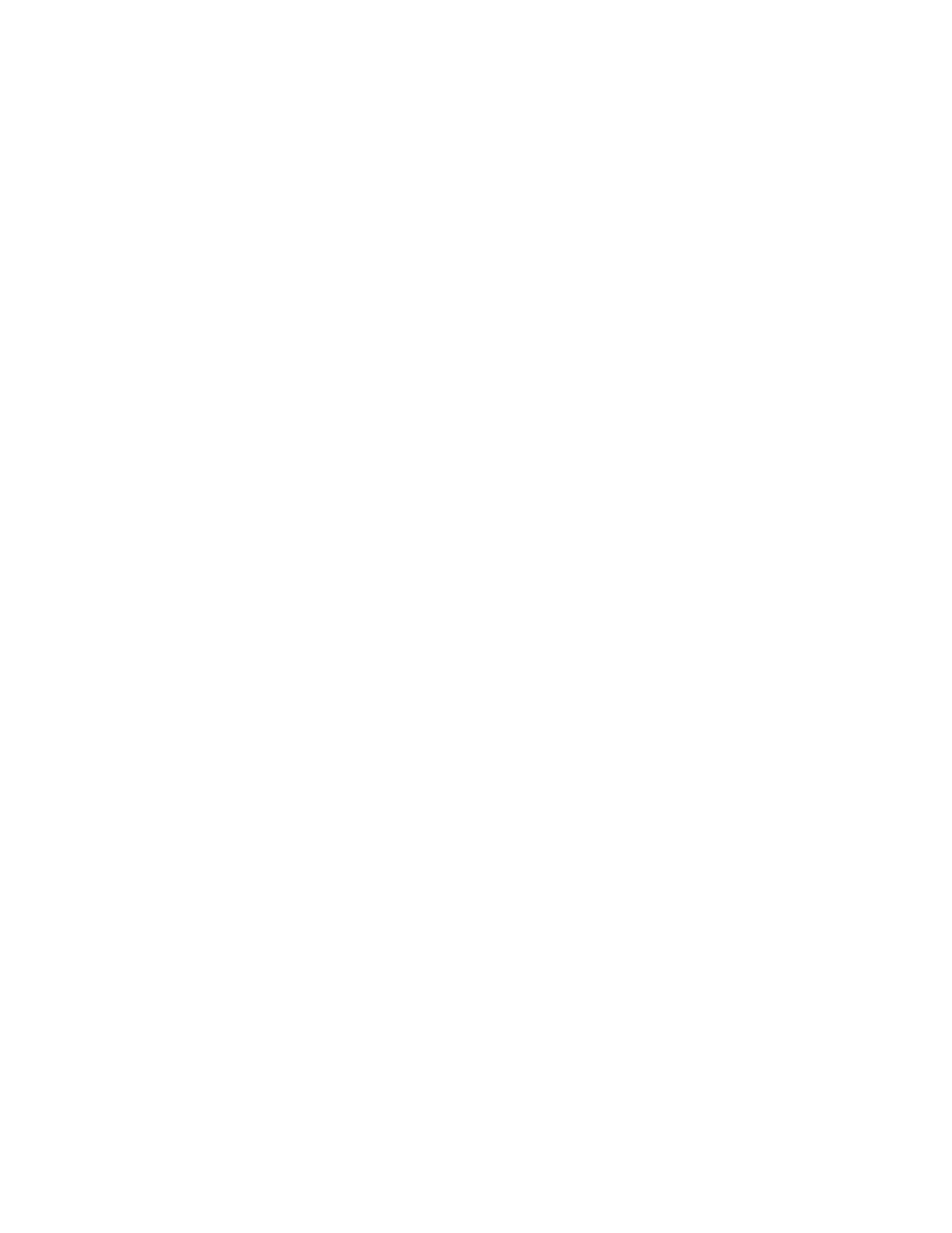
MTS FlexTest® Models 40/60/100/200 Controller Hardware
Aero Multibox Overview
Aero Multibox Systems
312
B. Highlight the old single-box controller folder and click Delete.
The default names for the controller folders are “793 for Aero” for an
AeroST controller or “MTS Flex Test 200” for the Flex Test controller.
Install System Controller Files
Note
This step is not required when using the Controller Management Tool
(CMT) with 793 software version 5.20 and later.
1. Turn ON the power to all the controllers (boxes) in the multibox
configuration.
2. If necessary, on the Server PC, launch the Controller Management Tool
(CMT) application.
Start > All Programs > MTS 793 Software > Tools > Controller
Management Tool
As the controllers boot up, they will appear in the CMT window.
3. Highlight the first Controller and click Install.
When the system files are successfully installed, the red Install System
Files indicator changes to a green Ready indicator.
4. Repeat for all other controllers.
