Delete the old single-box controller folder – MTS FlexTest Models 200 User Manual
Page 311
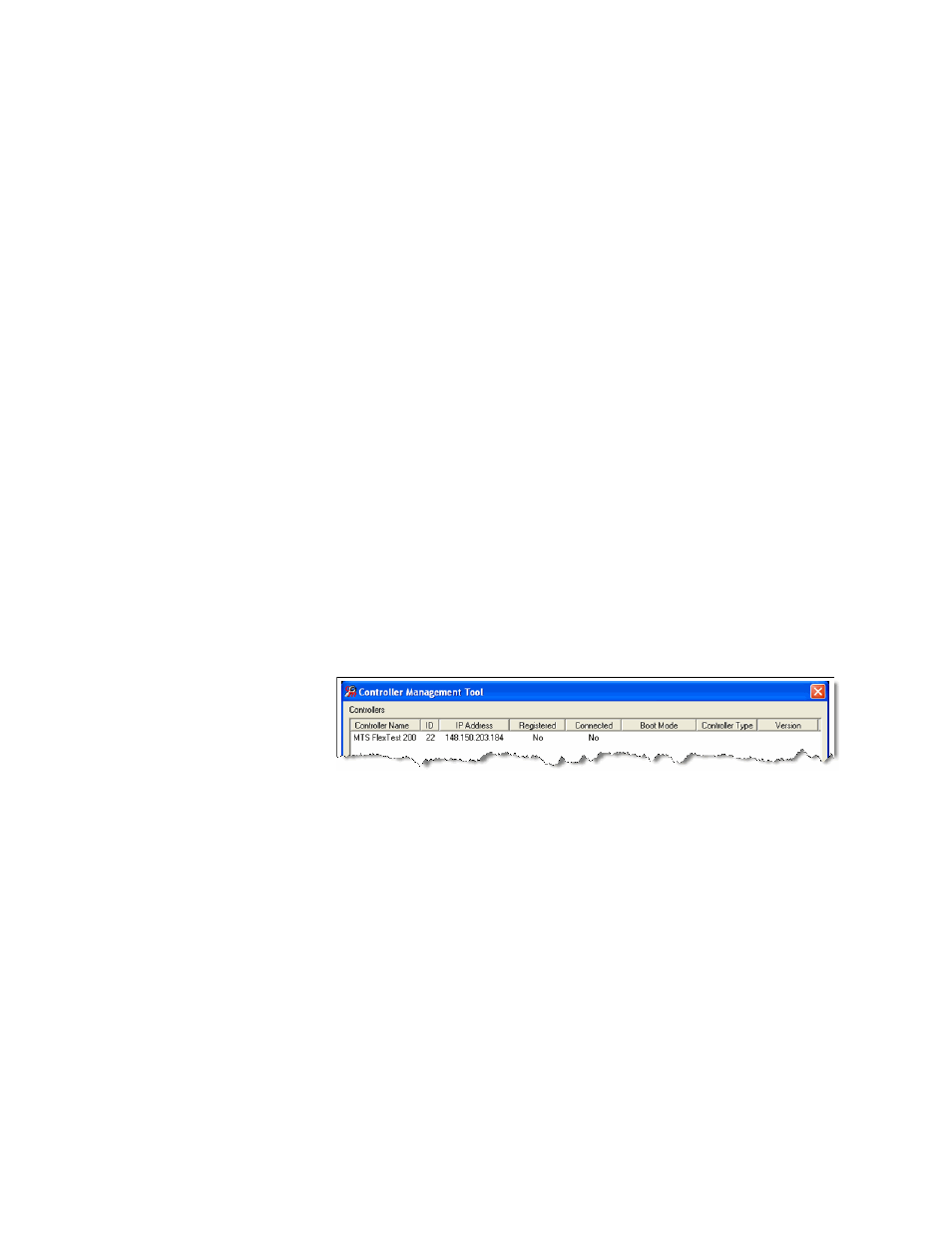
Aero Multibox Overview
MTS FlexTest® Models 40/60/100/200 Controller Hardware
Aero Multibox Systems
311
Delete the Old Single-Box Controller Folder
When switching from a single controller to a multibox controller or if you are
configuring a new system as a multibox, you must first remove the existing
single-box controller folder.
This folder (“793 for Aero” for an AeroST controller or “MTS Flex Test 200” for
the Flex Test controller) is created when the 793 software is installed and must be
removed for a multibox configuration.
Important
Back up the existing controller folder if you will use it to run future
single-box tests.
1. Use the CMT Tool to check for old single-box controller folders.
A. Make sure the AeroPro Server PC is on and you are logged into the
AeroPro user account.
B. Start the Controller Management Tool (CMT) application from the
server PC.
Start > All Programs > MTS 793 Software > Tools > Controller
Management Tool
If the default controller exists, it will appear in the CMT window
without any controllers connected (as shown below).
C. Close the CMT and answer “No” to saving the log file.
2. Important–back up the existing controller folder if you will use it to run
future single-box tests.
3. Delete the existing single-box controller folder.
A. Open Windows Explorer and navigate to one of the following locations
depending on the controller type.
“C:\MTS 793\Controllers” for FlexTest controllers
“C:\ 793Aero\Controllers” for AeroST controllers
