Xerox 4112-4127 Enterprise Printing System-192 User Manual
Page 81
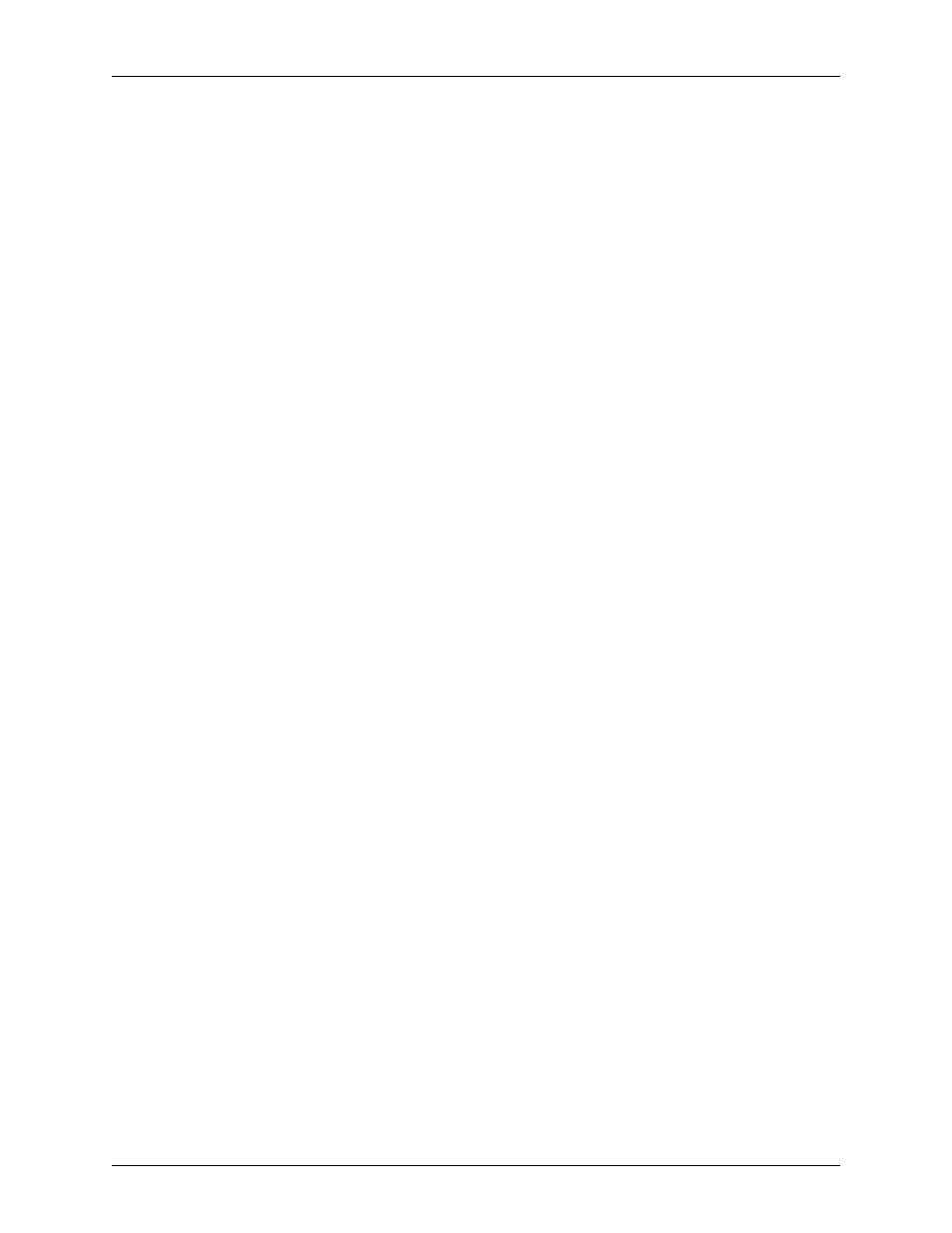
PDL principles and procedures
Using LCDS Print Description Language
1-55
5. In the [Enter path or folder name:] text field, enter one of the
following paths to the “lcds” folder:
/opt/XRXnps/resources/lcds/
or
/var/spool/XRXnps/resources/lcds/
NOTE: The file and folder names are case–sensitive. Be
sure to enter the directory path exactly as it is shown above,
with regard to uppercase and lowercase letters. Remember
to include the slashes (/) at the beginning and end.
The “lcds” folder, where the DFAULT.JSL and all other
system LCDS resource files are stored, is the recommended
folder for storing your JSLs. You have write access to this
folder, which means you can add files and create new folders
within it.
6. Enter the name of your new JSL in the [Enter file name:] text
field at the bottom of the Text Editor – Save As window.
Following are some rules for JSL names:
•
The name must end with the .JSL file extension.
•
The name must be one to six characters in length (not
including the .JSL extension).
CAUTION
Be sure to give a new name to the JSL file that you have
created. Otherwise, your new JSL may overwrite the default
JSL in the “lcds” folder. (Overwriting can occur if you access
the default JSL by selecting [Open] from the File menu on the
Text Editor window instead of [Include]. Refer to step 7 of this
procedure.)
•
Recommended:
It is a good idea to use the same name for the JSL that
you specified in the JDL or SYSTEM command at the
beginning of the JSL coding. If the two names are the
same, the JSL file name can be easily determined from
the JDL file name in the future.
7. Click [OK]. Your new JSL is stored on the system disk. You
can now close the Text Editor window.
8. Compile the JSL to create a JDL file. Refer to “Compiling a
JSL” in this chapter for the procedure.
