Live update fields msr/msr2 key support, Operating quick stake, Stakeout settings – Spectra Precision Survey Pro v4.9 User Manual
Page 93: Live update fields, Msr/msr2 key support
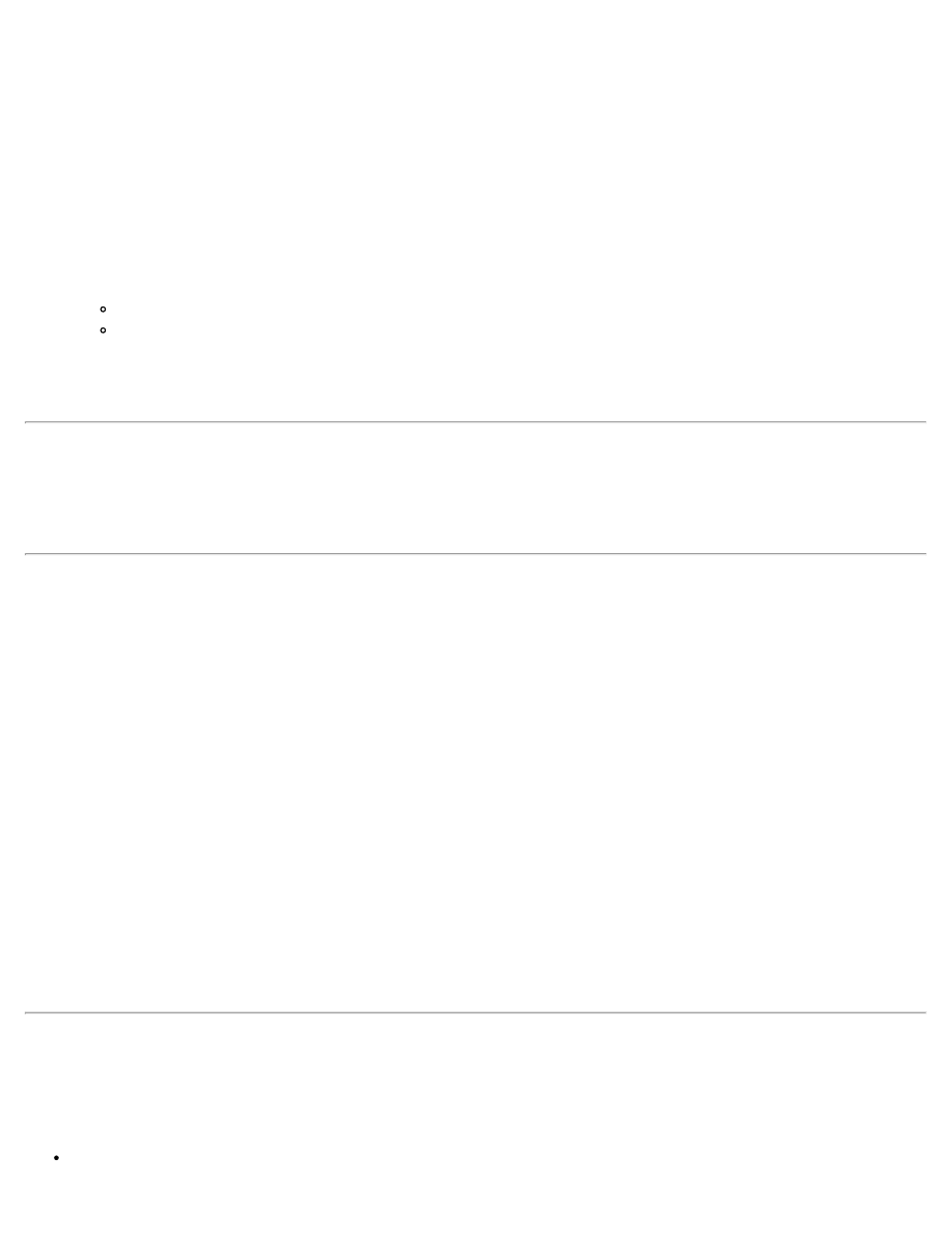
Operating Quick Stake
Prerequisites: Open a job. Make sure that backsight and occupying have been solved.
1. Pick a design point: Enter the point, tap the map button to pick it from a map, or select the map from the drop-
down list.
2. Turn to the design point: Turn the instrument to the angle as its reading counts down to zero degree. If the
instrument has servo motors built-in, tap the Turn To Line icon.
3. Tap the MSR key to measure to the rod: Quick Stake goes into COME/GO, LEFT/RIGHT mode and shows a
CUT/FILL.
4. Store the staked point: Tap Enter or the stake icon. You are prompted to store the point as a new point. A
description defaults, based on one of the following selections:
Design point’s description.
PT and the design point name.
5. Stake Next, exit: When you have stored the point, a new design point is already entered into the Design Point
field and ready to be staked. The dialog has already been changed from “COME/GO, LEFT/RIGHT,
CUT/FILL” to “ANGLE TO TURN TO, DISTANCE”.
Stakeout settings
To change the stakeout settings, tap the Settings icon.
Live update fields
This option enables you to update fields automatically with live data from the instrument. A [Start / Stop] button
allows you to toggle the field between live mode and data entry mode. When a field is in live mode, it is updated
constantly and cannot be edited.
Only one field can be live at a time.
Hotkeying to a new dialog and starting a live field, will stop any live fields on the previous dialog.
Angle/Direction fields: Populated with angle and direction information.
Distance fields: Populated when new shot data comes in (either from a continuous measurement, or a single
measurement initiated by the user). The fields are populated with the HD or VD converted from the returned SD (
adjusted for earth curve, PPM, and prism constant ). HI and HT are not taken into account.
Location/Elevation fields: Only show Start/Stop once a Backsight setup is completed. After a Backsight setup is
completed, the fields populate when shot data comes in (either from a continuous measurement, or a single
measurement initiated by the user ). These fields do take HI and HT into account.
MSR/MSR2 Key Support
The following table lists the routines that support MSR/MSR2 keys to take shots:
The MSR key takes a shot with the currently selected SmartTarget.
93
