Remote shot, Screens, Point exists screen – Spectra Precision Survey Pro v4.9 User Manual
Page 69: Traverse wizard, Remote shots, Remote shot screen (remote mode)
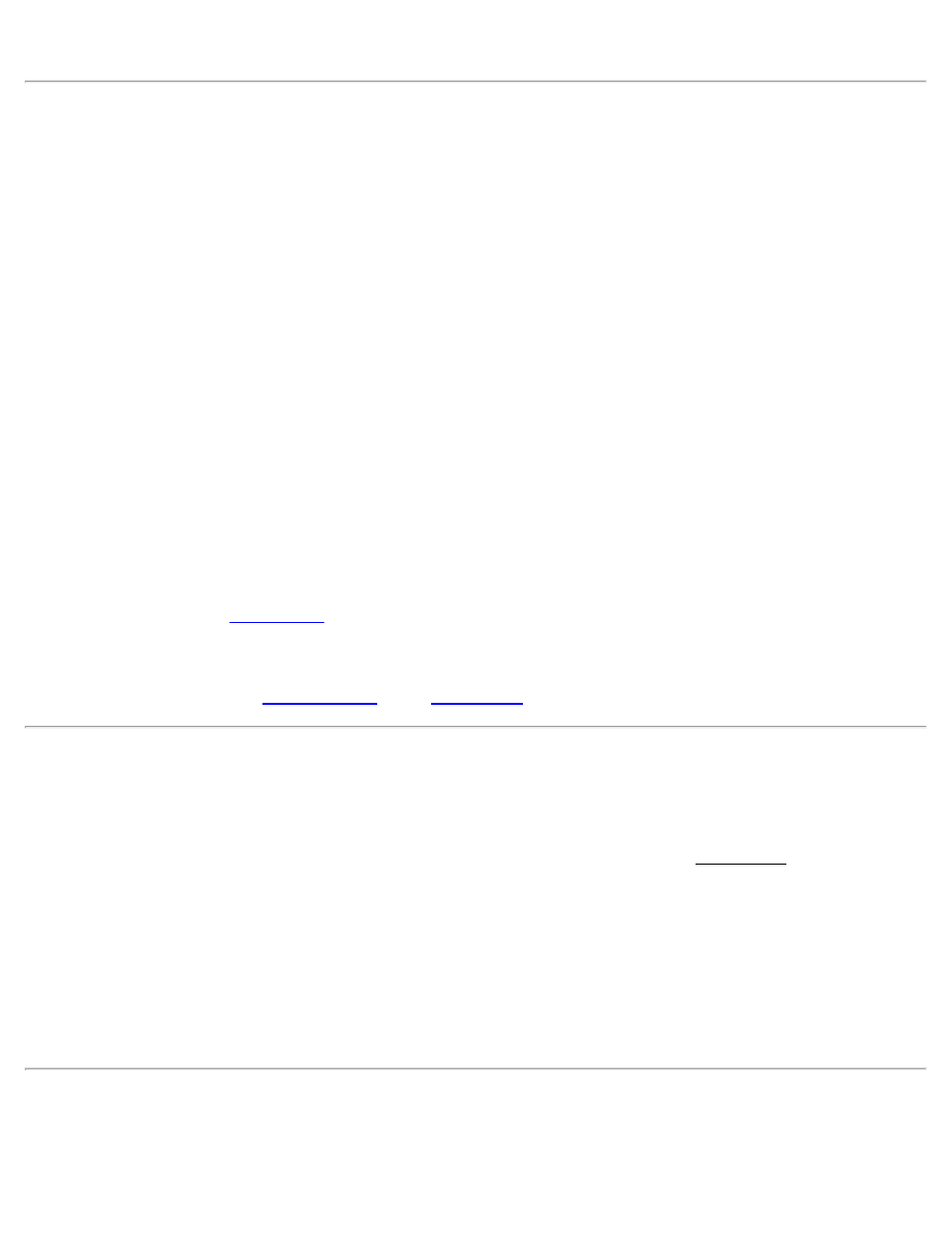
set up on the next occupy point, or select [Shoot New Traverse] to re-shoot the traverse shot.
Traverse Wizard
[Survey] [Traverse / Sideshot] [Traverse] [Traverse Now]
This wizard is used to setup the occupy point and back sight after a traverse observation, or when you traverse the
instrument after you have previously made a traverse observation and chosen to traverse later.
HI: Enter the height of the instrument at the new setup point.
New Occupy Point: Displays the name of the traverse to point. This would be the name of the point you shot with
the Traverse button.
New Backsight Point: Displays the name of the new back sight point. This would be the point you were just
occupying.
Fixed Target / Roving Target: Select the target type at the backsight point. Choose fixed target if you will use a
dedicated target at the backsight. Choose Roving Target if you will use the same target at the backsight as you will for
foresight points.
HR: Enter the height of the backsight target.
[Read Circle]: Tap to read the circle from the instrument
[Send Circle]: Sends the entered Backsight Circle to the instrument.
[Next >]: Advances to the
page. This button shows up when you are using check backsight as part of the
station setup work flow.
[Finish]: Records the setup and exits the wizard. This button only shows up when you have Skip Check during
Station Setup checked on ththe
of the
pages.
Point Exists Screen
[Survey] [Traverse / Sideshot] [Traverse] or [Side Shot]
When performing a traverse or side shot and the foresight point name already exists, the Point Exists screen will open
where you select how to handle the new point.
[Overwrite Existing]: Overwrite the existing point with the new coordinates.
[Use Next Available]: Store the coordinates using the next available point name.
[Store Additional Observation]: Write an observation record to the raw data file with the new coordinate values
without changing the existing point in the job file. (This button is not available when shooting an existing traverse
shot.)
Remote Shot Screen (Remote Mode)
[Survey] [Traverse / Sideshot] [Traverse] or [Side Shot]
69
