Files settings descriptions settings, Files settings, Descriptions settings – Spectra Precision Survey Pro v4.9 User Manual
Page 33
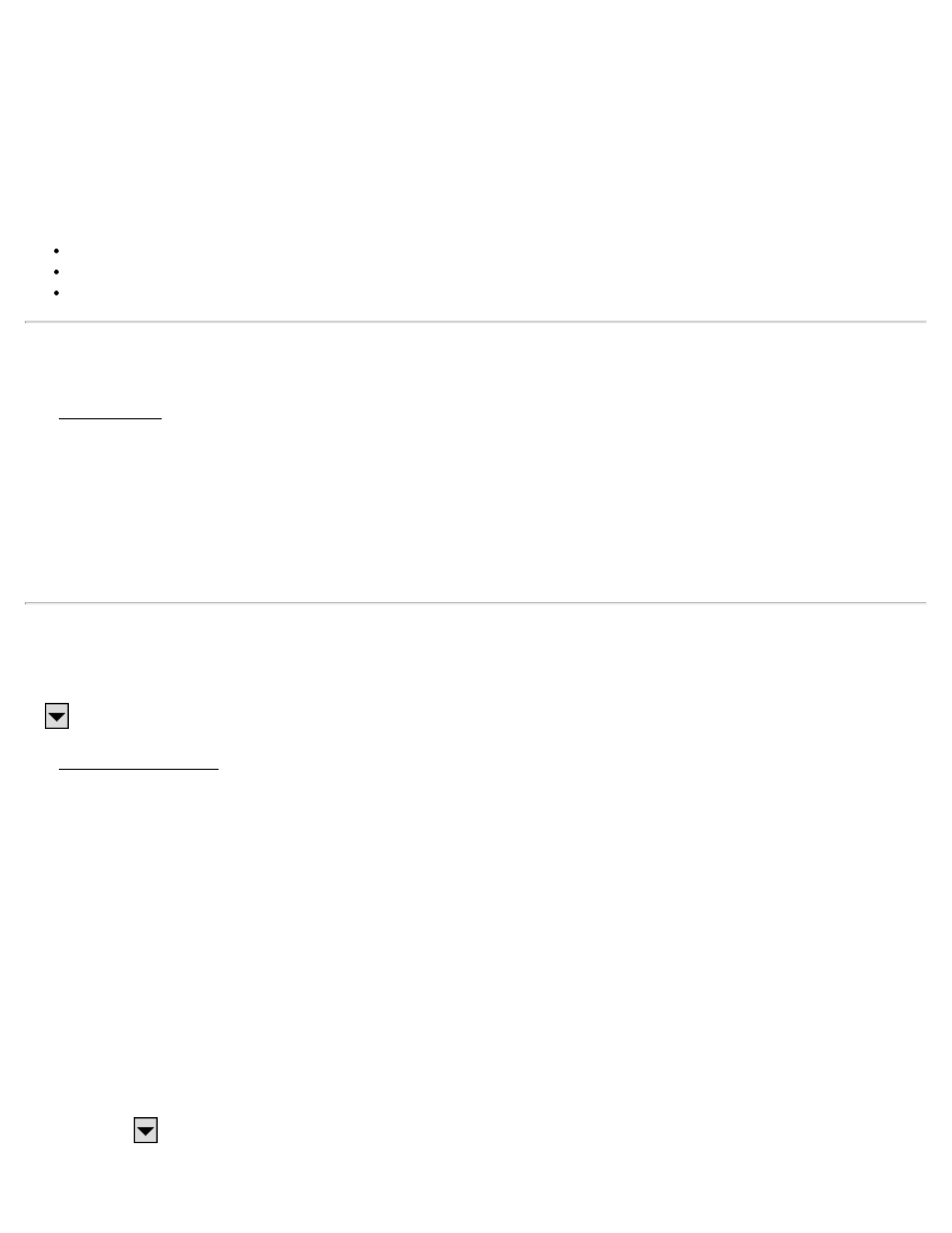
meter values.
Acres / Hectares: Allows you to display from zero to four places passed the decimal point for acre or hectare values.
Distances: Allows you to display from zero to six places passed the decimal point for distances.
Angles: Allows you to include from zero to two fractional seconds with angle values.
Stations: Allows you to display stations in any of the following formats:
12+34.123: Displays stations where the number to the left of the + advances after traveling 100 feet or meters.
1+234.123: Displays stations where the number to the left of the + advances after traveling 1,000 feet or meters.
1,234.123: Displays standard distances rather than stations.
Files Settings
The Files Settings card allows you to select a feature code file.
Feature Code File: Displays the selected feature code file to use with the current job. See the User’s Manual for more
information on feature codes.
[Browse]: Opens a dialog to select a feature code file to use with the current job. Tap the filename and then tap
[Open].
[Clear]: Closes the currently selected file so that it is no longer used with the current job.
Descriptions Settings
[Job] [Settings] [Descriptions]
or
(from any Description field), Description Settings…
The Descriptions Settings card allows you to select description code files and configure how descriptions are handled.
Use Description Code File: Mark this item to use a description file that contains codes and click the associated
[Browse] button to navigate to and select the file.
Description code files contain one code/description pair per line where the code and description are separated by a
space or a tab. (The code cannot contain spaces.)
Use Description List File: Mark this item to use a description file containing a list of descriptions without codes –
one description per line and click the associated [Browse] button to navigate to and select the file.
Load Description List from Job File: Marking this item results in descriptions used in the current job, as well as any
new descriptions entered, to be included in the description list. Add New Descriptions to Description List: Marking
this item results in only new descriptions entered since marking this box to be included in the description list. (If the
preceding box is marked, new descriptions are added whether or not this item is marked.)
Show Description List Automatically: Marking this item results in a drop-down list of descriptions being displayed
as soon as text is entered into a Description: If unmarked, the list can be displayed by selecting Show Description
List using the
power button associated with a Description field. Double-clicking a description in the list will
replace the entered text with the selected description.
33
