Data modem settings card, Data modem settings – Spectra Precision Survey Pro v4.9 User Manual
Page 25
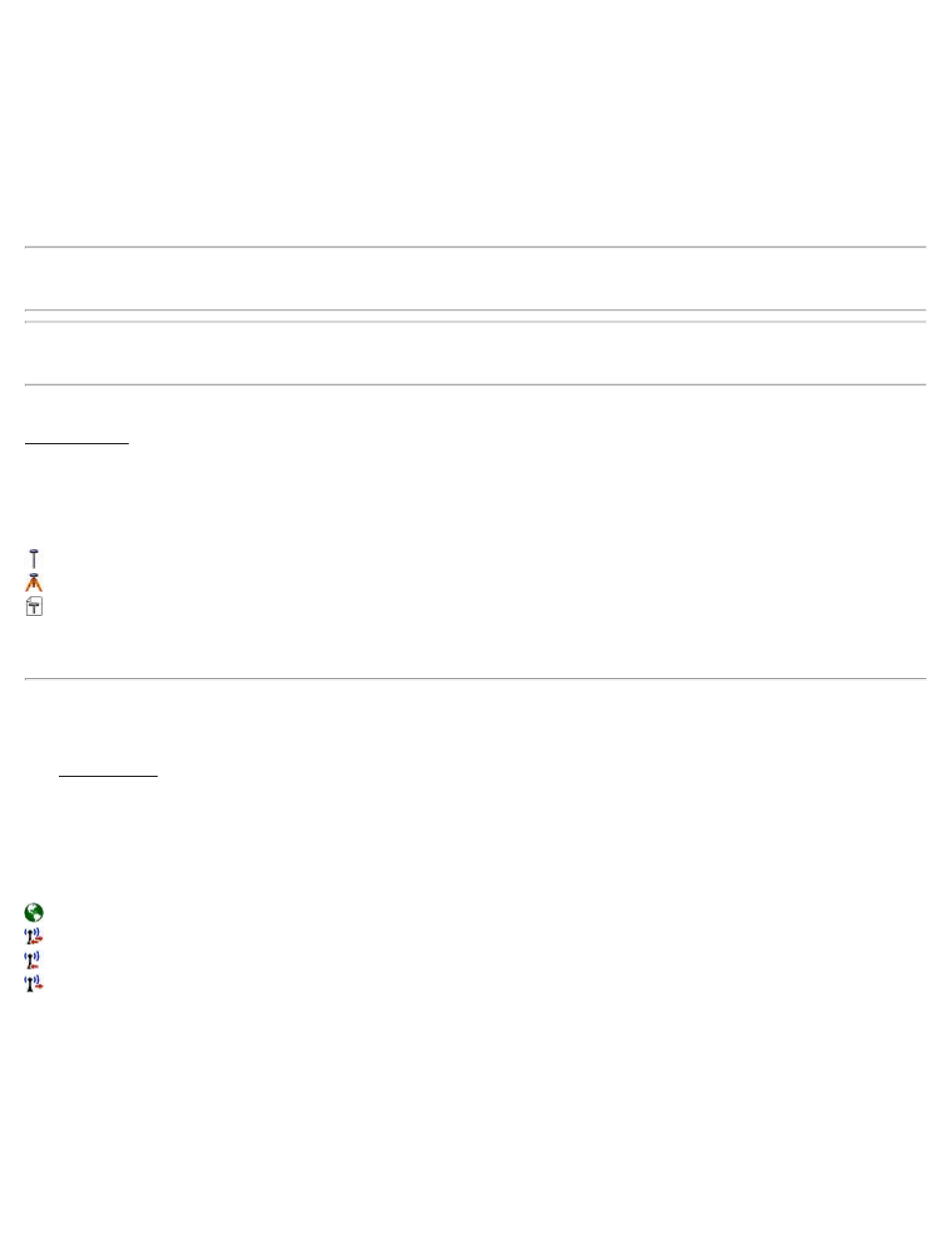
Bluetooth Device: Select the Bluetooth receiver from the Bluetooth Device list. If your receiver is not in the list, tap
[Bluetooth Settings].
[Bluetooth Settings]: Launches the Windows Bluetooth application. Enables you to create a Bluetooth profile for
your receiver.
If you select Serial, continue as follows:
Port: The data collector port used to communicate with the receiver.
Baud Rate: The baud rate used by the data collector for receiver communications.
Parity: The parity used by the data collector for receiver communication.
Note: If you do not know the receiver's settings, leave the default values. If the program fails to connect, it attempts to
auto-detect the correct settings.
Note: If a profile already exists for a receiver scanned this way, you are prompted to modify the existing profile or
discard the changes. If you choose to modify the profile, this changes the connection settings only.
[Connect]: Tap to establish a connection to the receiver and verify its capabilities. This opens the last dialog of the
Add Receiver wizard.
The confirmation dialog shows:
Name: Receiver profile name. Default to receiver model name and last four digits of the receiver serial number but can
be overtyped.
Capabilities: The icons show that the receiver is capable of:
: RTK rover operations.
: RTK base operations.
: Post-processing operations.
[Save]: Save the new receiver.
Data Modem Settings
The Data Modem card is used to view and configure the settings for the modem used to transmit RTK base corrections
or receiver RTK rover corrections.
Modem: Select the type of modem. There will be several options here, depending on your brand and model. If the
modem you are using is not in the list of known devices, select Generic Serial to set the communication parameters to
work with just about any external data modem. The icon to the left ofthe modem selection list indicates the RTK
capabilities of the data modem. The following icons indicate that the data modem:
: Supports Internet modem.
: Supports both base and rover operations.
: Supports only rover operations.
: Supports only base operations.
The fields that appear on the screen change, depending on the modem you select:
Modems connected through a serial cable
Baudrate: Displays the baud rate the receiver uses to communicate with the modem.
Parity: Displays the parity the receiver uses to communicate with the modem.
25
