Quick stake routine, Quick shot settings shell to external mode, Quick stake – Spectra Precision Survey Pro v4.9 User Manual
Page 91
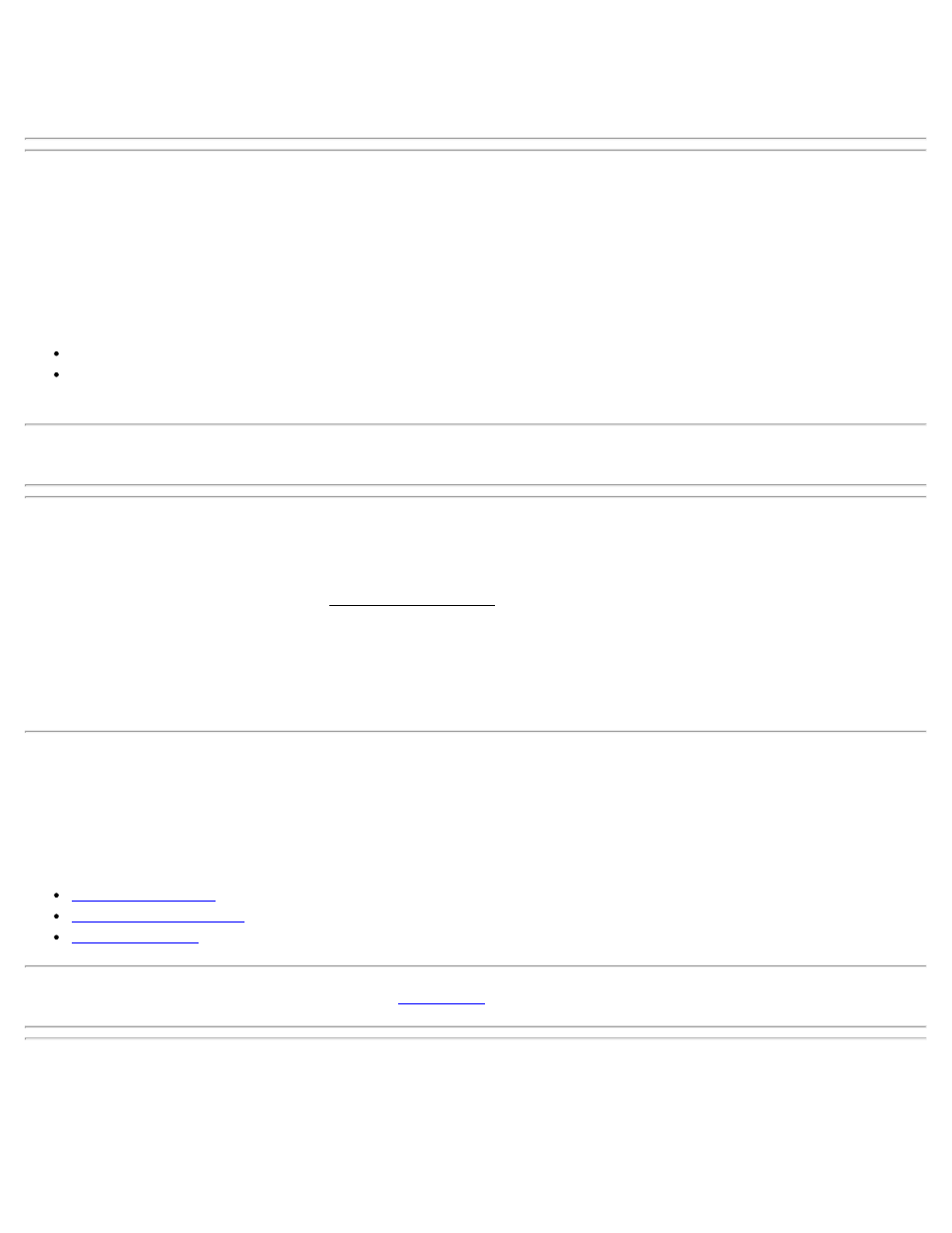
Note: Taking a shot can be a two-step process, depending on the setting for the MSR key. First, initiate a
measurement with the MSR key. Once the shot has returned data, it appears on the dialog. You can then store the
displayed values as a sideshot or a traverse shot.
Quick Shot dialog settings
To open the dialog, tap the settings icon in the title bar.
Display: Options are HA,ZA,SD or HA,HD,VD. Controls the values that appear in the Quick Shot screen.
MSR Key: There are two options:
Measure Only: When the MSR key is pressed, a measurement is initiated but no shot is stored.
Measure and Store: When the MSR key is pressed, a measurement is initiated and a sideshot is stored if a JOB
is open.
Note: The MSR2 key always operates in Measure and Store mode.
Shell to External Mode
Tap the Data Collector icon to open the Data Collection mode screen. This enables you to use an external data
collector.
[Exit and Go Robotic…]: Tap to change the radio channel and ID before the software is set to the internal radio and
exits the software.
[Exit and Go RS232 / USB]: Exits the application.
Quick Stake Routines
Quick Stake enables you to quickly and simply stake out and store a point and will work for both motorized
instruments with AutoLock capability and conventional mechanical total stations:
Quick Stake States
Operating Quick Stake
Stakeout settings
Note: For a description of common controls, see
Quick Stake States
Blank: When no valid design point has been entered when it first started.
ANGLE TO TURN TO, DISTANCE: Once a valid point has been entered and an angle reading is received from the
91
