Import control, Landxml – Spectra Precision Survey Pro v4.9 User Manual
Page 14
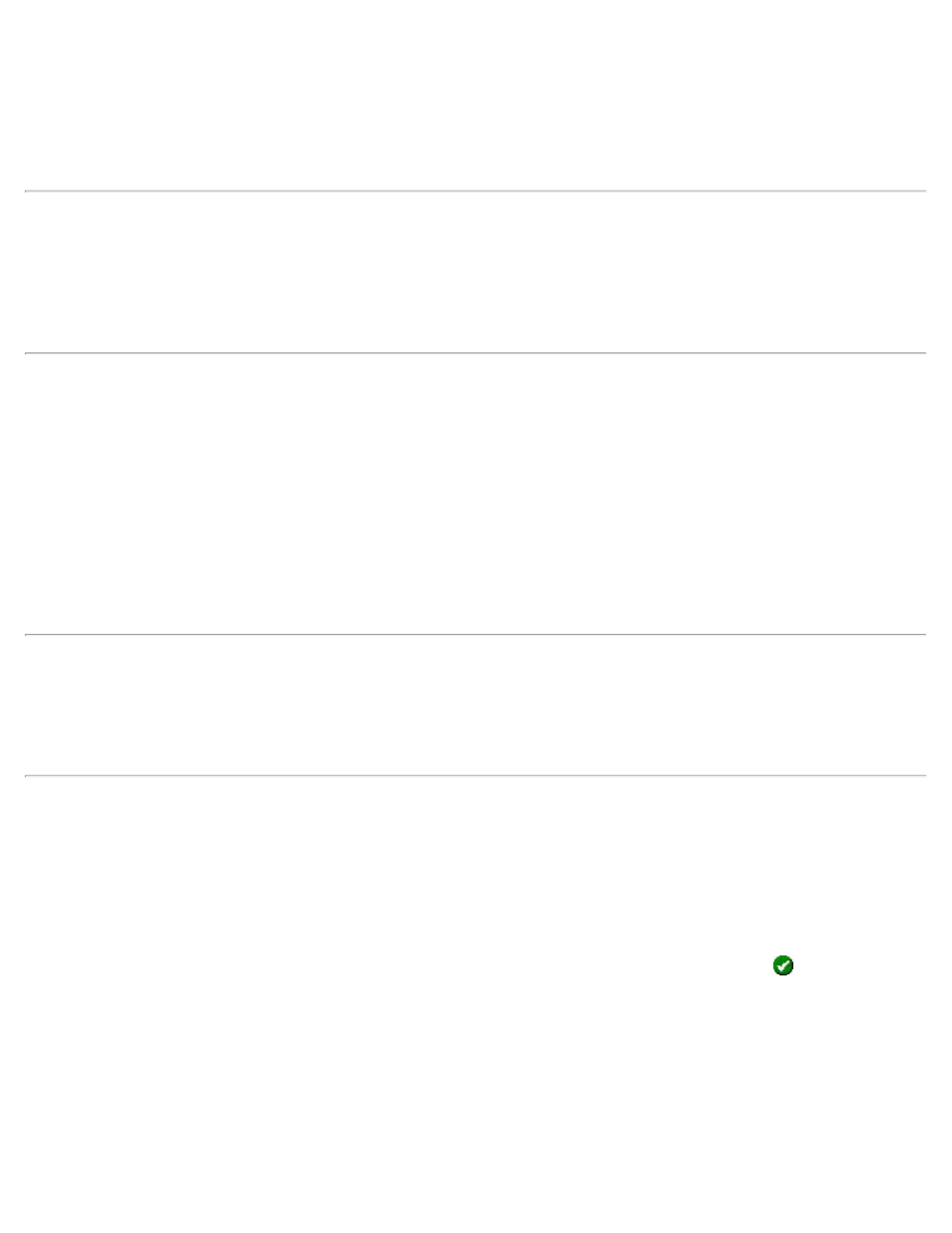
Export *.TXT Coordinates – Screen Two
Select the desired order and format for the resulting TXT file from the list of options.
[Finish]: exports the selected points to the TXT file.
Export *.CSV Coordinates
This routine is identical to the Export *.TXT Coordinates routine, described above with the exception that the
formatting for the exported file is automatically set to comma delimited and the extension for the file name will be
*.CSV.
Export LandXML (.XML) File
The LandXML export routine allows you to export points along with polylines and alignments.
Export polylines and alignments: will export the points in the current project as well as any polylines and
alignments. If this is unchecked, only the points will be exported.
Export polylines on the specified layer as parcels: will export the polylines on the selected layer as parcels.
(Polylines on other layers will still be exported, only not as parcels.)
Export point description as: allows you to select to export the point descriptions as LandXML descriptions or codes.
Export JobXML (.JXL) File
The JobXML export routine will export points from the job file along with angle and distance information from the
raw data file, if available, to a JobXML file.
Import Control
[File] [Import Control]
In this screen you can select to do one of the following:
Import Control Points: control points are imported into the current job and records are written to the raw data. Click
[Import]. In the Import screen you can select a file from which to import the control points. Click
to import the
points.
External Control File: control points in an external file can be referenced in this job, but are not included in the job
raw data.
[Browse…]: allows you to select a job to import control points from.
[Clear]: clear your selection and return to the main menu.
14
