Import gps control, Select points and import source, Enter control coordinate – opus or ngs data sheet – Spectra Precision Survey Pro v4.9 User Manual
Page 124
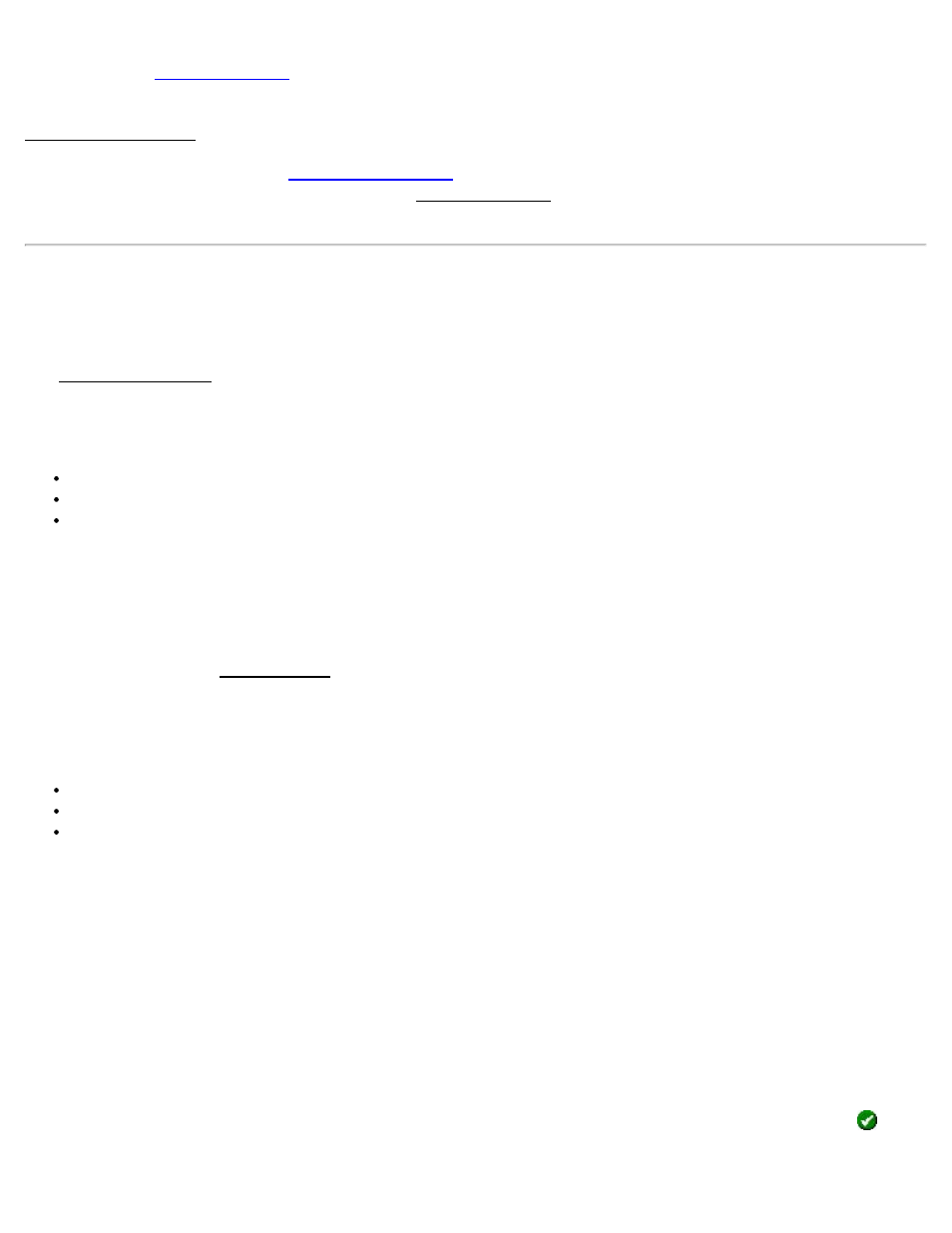
next data collection point. You can change both the antenna measurement and measure to setting by tapping on [Set
HR] to open the
screen.
[Accept]: Updates the projection with the vertical solution calculated from the control point observation and opens the
Adjust with Projection wizard to update all job file points, including the base point, with the latest vertical solution.
[Occupy Benchmark]: Opens the
screen where the measurement is taken by the rover on the
remote benchmark. The New Elevation field of the Remote Elevation screen will then display the calculated elevation
for the base point to be set on tapping [Accept].
Import GPS Control
[Survey] [Import GPS Control]
The Import GPS Control wizard is used to merge an accurate NEE location (control point source) with a GPS collected
point in the job file. This point will then be designated as a GPS control point and can be used to solve a calibration
adjustment. Solving the calibration adjustment can be done automatically at the end of this wizard, manually after the
end of this wizard, or at a later time. There are three methods to import the control point source:
Import from a text format ‘OPUS Solution Report’ email
Import from a text format ‘NGS Datasheet’ file
Key in a coordinate in NEE, LLH WGS84, or LLH local
Select Points and Import Source
The first screen is used to select the job points you want to merge with accurate NEE coordinates to convert to GPS
control and select how you will enter the control point source to get the accurate NEE.
[To/From…]: Opens the Select Point(s) screen where you can select points by specifying a point range.
[Tap Points…]: Opens a map view where you can select points by tapping them on the screen.
Select a method…: Used to select from the following sources for accurate coordinates.
OPUS Solution Results .txt file
NGS Data Sheet .txt file
Key In Coordinate
[Next >]: Opens one of two possible screens depending on the choice made for the Select a Method… field in the first
screen.
Enter Control Coordinate – OPUS or NGS Data Sheet
The purpose of this screen is to pick a data sheet point or OPUS solution file to use as the control point source. This is
the second screen that appears when either OPUS Solution or NGS Data Sheet was selected in the first screen.
Point: Displays the name of the selected job point that the control point source will be merged into.
Search this directory…: Displays the path to look for OPUS or NGS txt files
[Browse]: Opens a new screen where you can select a different path to search for OPUS or NGS txt files. On
, all
.txt files in the specified directory are read and any valid data sheet points that are within 100 meters are then put into
the drop-down list below.
124
