Occupy data points, Control points, Occupy data – Spectra Precision Survey Pro v4.9 User Manual
Page 111: Points, Screen
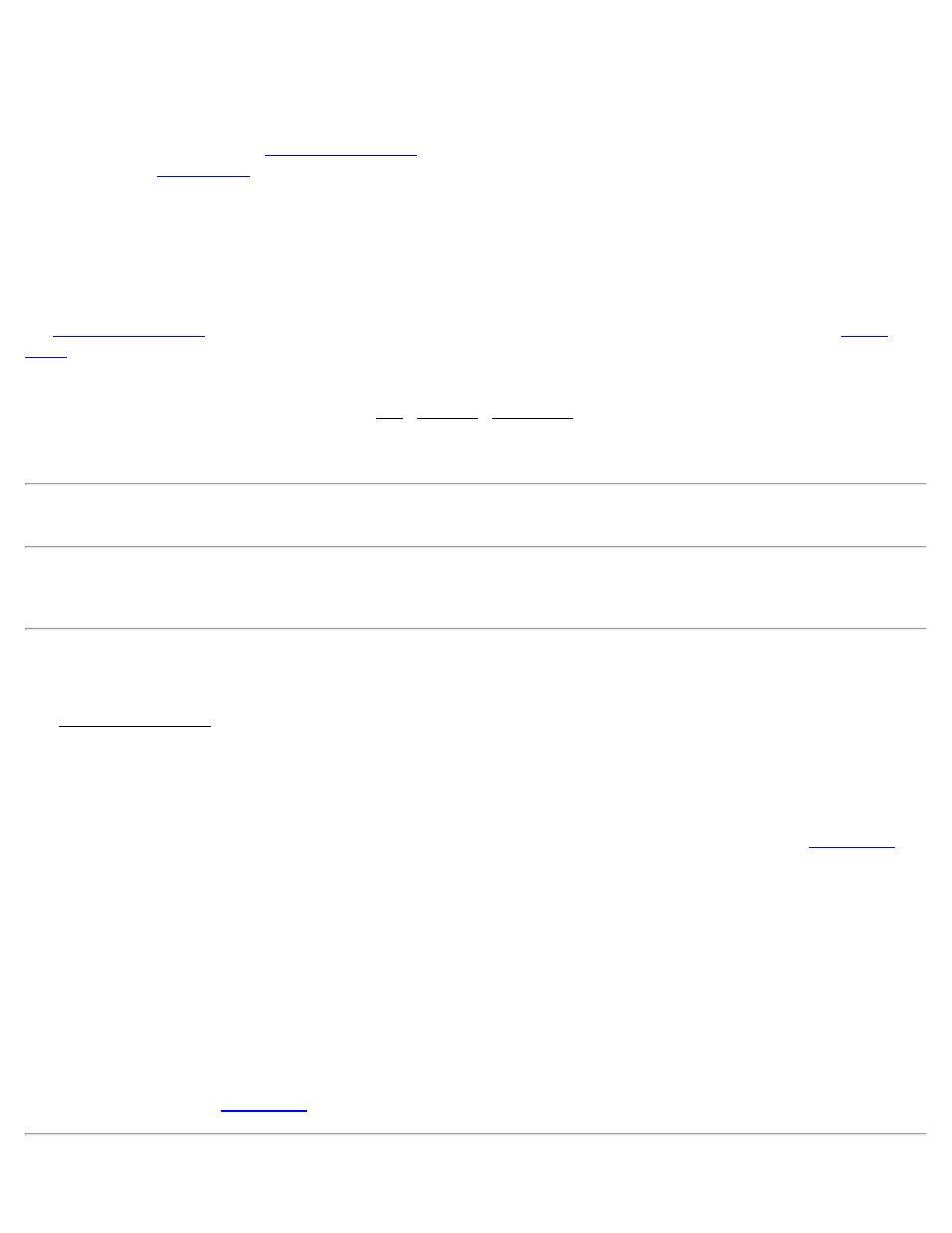
[>Azimuth] / [>Bearing]: The direction or bearing from the occupied point to the offset point.
[Direction from Two Points]: Used to compute the azimuth or bearing from the reference point to the offset point by
occupying a second reference point on line with the offset point. Once tapped, a prompt opens for the name to store the
reference point followed by the
screen. After measuring the coordinate at the on line point, you
screen where you will be prompted to pick the direction to the offset point.
[>Zenith] / [>Vertical Dist]: Enter the zenith angle or vertical distance from the occupied point to the offset point.
Slope Dist / Horizontal Dist: Enter the slope distance or horizontal distance from the occupied point to the offset
point.
[Occupy GPS]: Occupy the GPS reference point. A prompt for the name of the GPS reference point is followed by
the
screen. After measuring the coordinate at the occupied point, you will return to the
screen where new points can be stored with a direction and distance from the occupied point.
[Shoot Laser]: Triggers the selected active conventional instrument to take a shot to the offset. You can select from a
number of laser range finders available on the Job | Settings | Instrument screen when in conventional mode. The
active instrument will always return a zenith and slope distance. The active instrument may return a horizontal angle,
which will be treated as an azimuth.
Note: If your laser range finder has a compass, azimuth returned will be magnetic. Use the Instrument Settings screen
to set Magnetic Declination to apply to the angle.
[Store]: Prompts you for a description, layer, and attribute (depending on your survey settings) for the new offset
point, and stores the point for the current location.
Occupy Data Points
The Occupy Data Points screen is used to collect measurements to new points. This screen is used to occupy a point,
occupy an offset reference point, and for feature collection.
Local Coordinates: Displays the local coordinates computed from the current geodetic measurement.
Solution Quality: Displays the quality of the current measurement: the solution type, the number of satellites used,
and the horizontal and vertical precision computed by the receiver. These values are explained with the
screen.
Session Time: Displays the total occupation time so far for this measurement.
Count Status: Displays Measuring when you have current coordinates from the receiver and the screen is updating
with the latest measurement. If you are using Epoch Averaging, Averaging is displayed after you tap [Topo SS] while
the number of epochs is averaged in the software. Suspended is displayed if you are not receiving valid data from the
receiver.
[Topo SS]: Prompts for description, layer, and attribute (depending on your Survey settings) for the new point, then
returns to the previous screen.
111
