Import jobxml confirm point replace, Import jobxml coordinates, Confirm point replace – Spectra Precision Survey Pro v4.9 User Manual
Page 11
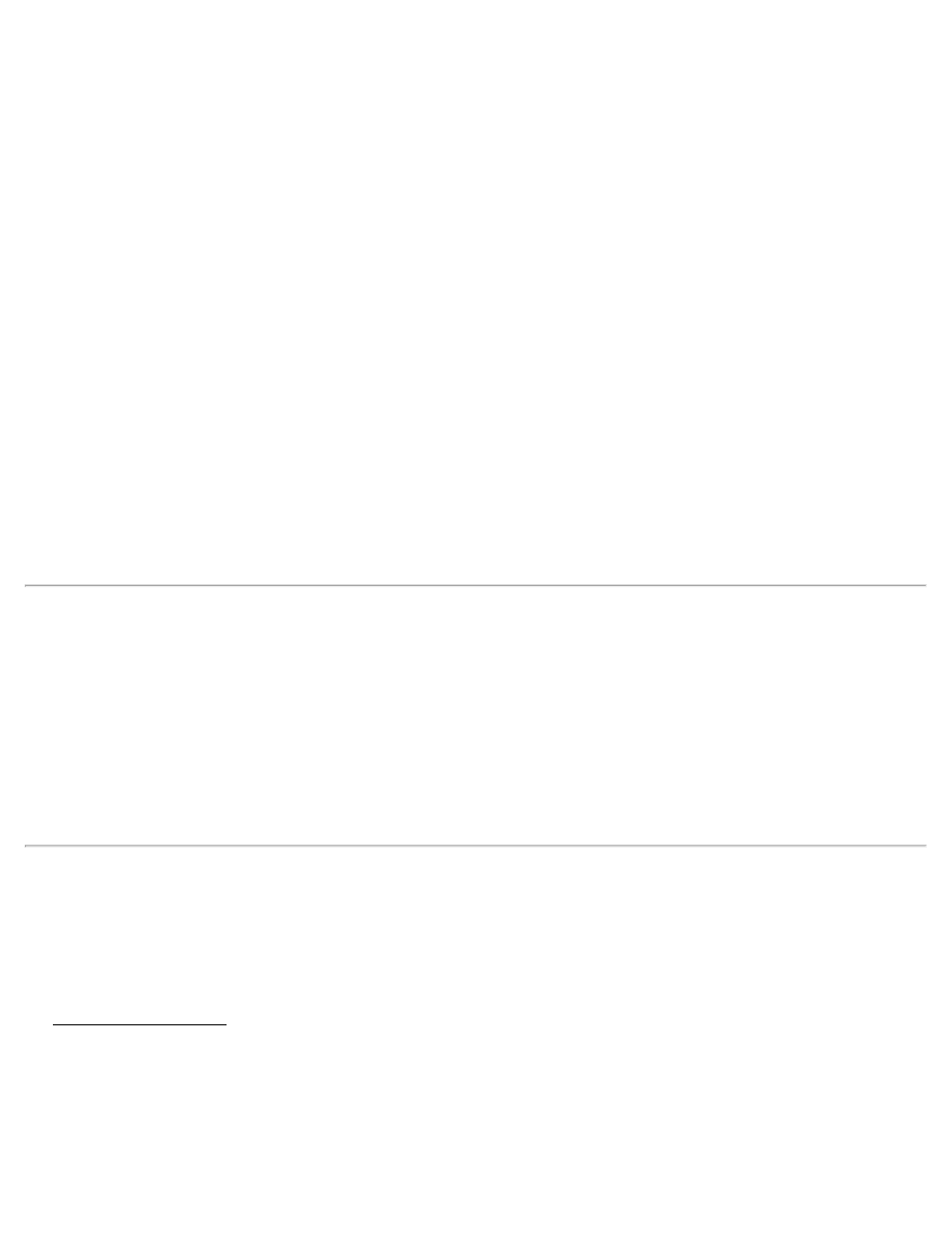
On specified layer: will import all the data on the specified layer.
On different layers by groups: will import points, alignments, and parcels to layers named by the group name for the
data in the source file. If the group name is an invalid layer name (e.g., it is empty or contains invalid characters), the
data will be stored to the active layer.
[Next >]: opens the second configuration screen.
Import polylines, alignments and parcels: When this is checked, polylines, alignments and parcels will be imported,
as well as the points. When unchecked, only the points will be imported.
Import parcels to the specified layer: When this is checked, imported parcels will be stored to the selected layer. If
unchecked, parcels will be stored to the layer specified in the previous screen.
For more information on how parcels are imported, consult the User’s Manual.
Point and Line Descriptions: You can select what information to use as the description for imported lines and points
in the corresponding two fields.
Lines can either be assigned the name or description from the source file and points can either be assigned the
description or code from the source file.
[Back]: returns to the previous screen.
[Import]: imports the specified data into the current project. A results screen will open listing the details of the
imported data.
Import JobXML Coordinates
Points and coordinate system information can be imported from a JobXML file.
Once a *.XML file is selected, you will be prompted to select the layer where you want to put the imported points.
Layer: will import all the data on the specified layer.
If no coordinate system is configured for the current job, a dialog asks if you want to set the coordinate system for the
current job to the coordinate system used in the *.XML source file.
Confirm Point Replace
If a point being imported has the same name and the same coordinates as a point that is already in the current job, it is
ignored and a message will be displayed after the remaining points are imported indicating this.
If an imported point is encountered with the same name, but with different coordinates as a point in the current project,
the Confirm Point Replace screen will open.
[Yes]: will replace the point in the current job with the point being imported.
[Yes to All]: will replace the point in the current job with the point being imported and perform the same action for
any remaining duplicate points.
[No]: will not import the duplicate point, keeping the coordinates for the existing point unchanged.
11
