Level method, Gnss receiver settings, See notice – Spectra Precision Survey Pro v4.9 User Manual
Page 23
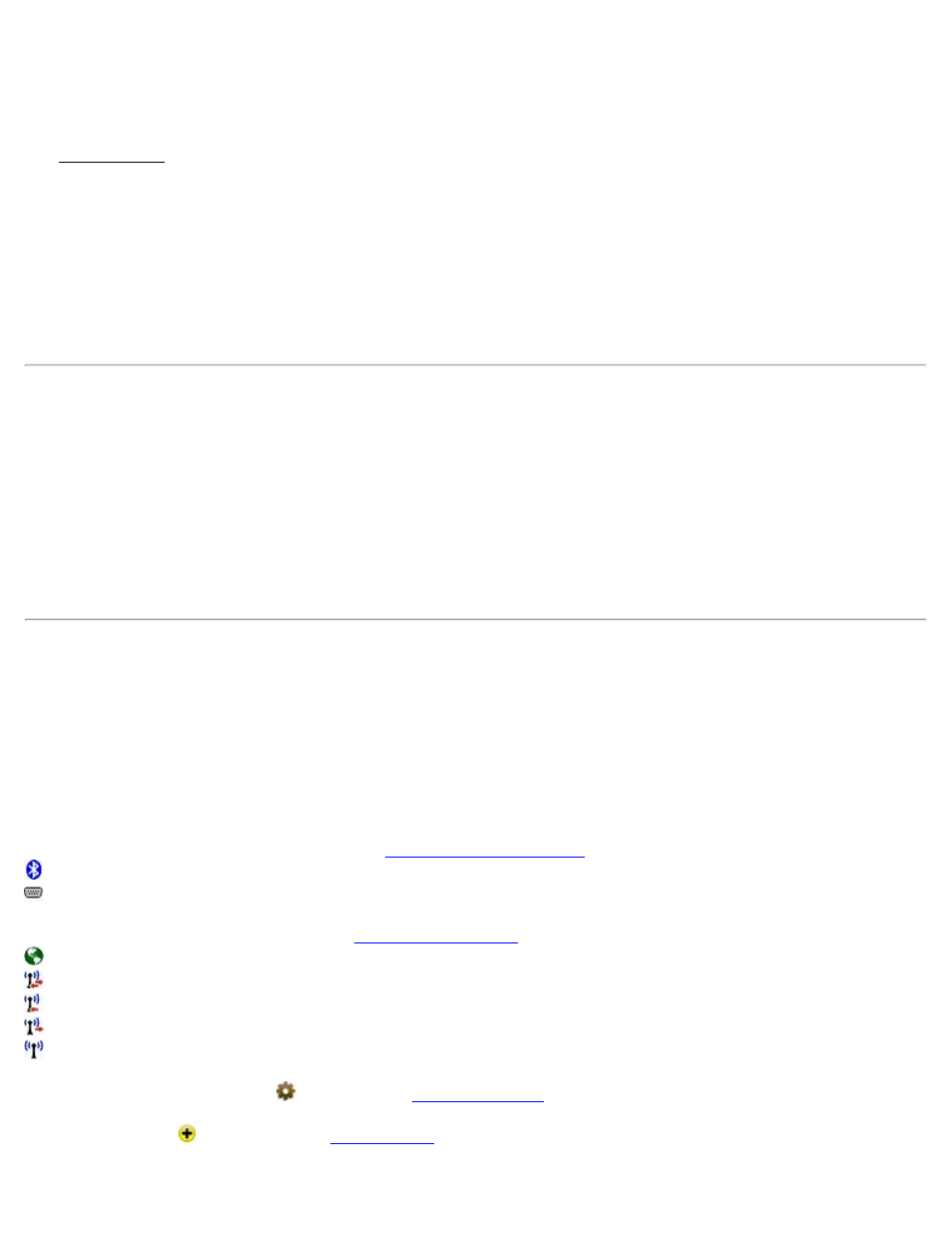
Level Method
[Job] [Settings] [Instrument] (select Manual Mode) [Instrument Settings…]
The Level Method screen is used to select the leveling method you want to use while using Manual Mode while
running in leveling mode. This will affect the type of data you are prompted for when taking shots.
Three Wire: Prompts for shot data will require upper, center, and lower wire readings.
Single Wire: Prompts for shot data will require center wire readings only.
Electronic: Prompts for shot data will require a vertical and horizontal distance.
Trigonometric: Prompts for shot data will require a zenith angle and horizontal distance.
NOTICE:
The settings that are available after tapping the [Instrument Settings…] button in non-leveling mode directly control
the settings that are built into the selected total station. Since total station manufactures release new models every year,
we cannot maintain the necessary set up documentation for every existing model and the models that are not yet
available. The set up procedure for your particular total station is better handled by the total station manufacturer, or
your instrument’s dealer.
If you have specific questions on the set up of your total station you should refer to the documentation that was
included with your total station.
GNSS Receiver Settings
[Job] [Settings] [GNSS Receivers]
Add or delete receiver profiles and change receiver profile settings. Profiles are associated with a specific receiver and
use the receiver serial number as a unique identifier. From left to right the receiver profile shows:
Profile name: Name of the receiver.
Communications Settings icon: Tap to access
settings. The following icons may appear:
: The receiver is set for Bluetooth communications.
: The receiver is set for serial communications.
Data Modem Settings icon: Tap to access
. The following icons may appear:
: Internet data modem.
: Data modem that supports both base and rover operations.
: Data modem that supports only rover operations.
: Data modem that supports only base operations.
: Unknown data modem.
General Receiver Settings icon
Add Receiver icon
: Tap to open the
23
