Road alignment properties, Screen, Road profiles screen – Spectra Precision Survey Pro v4.9 User Manual
Page 216: Road alignment properties screen, The templates card
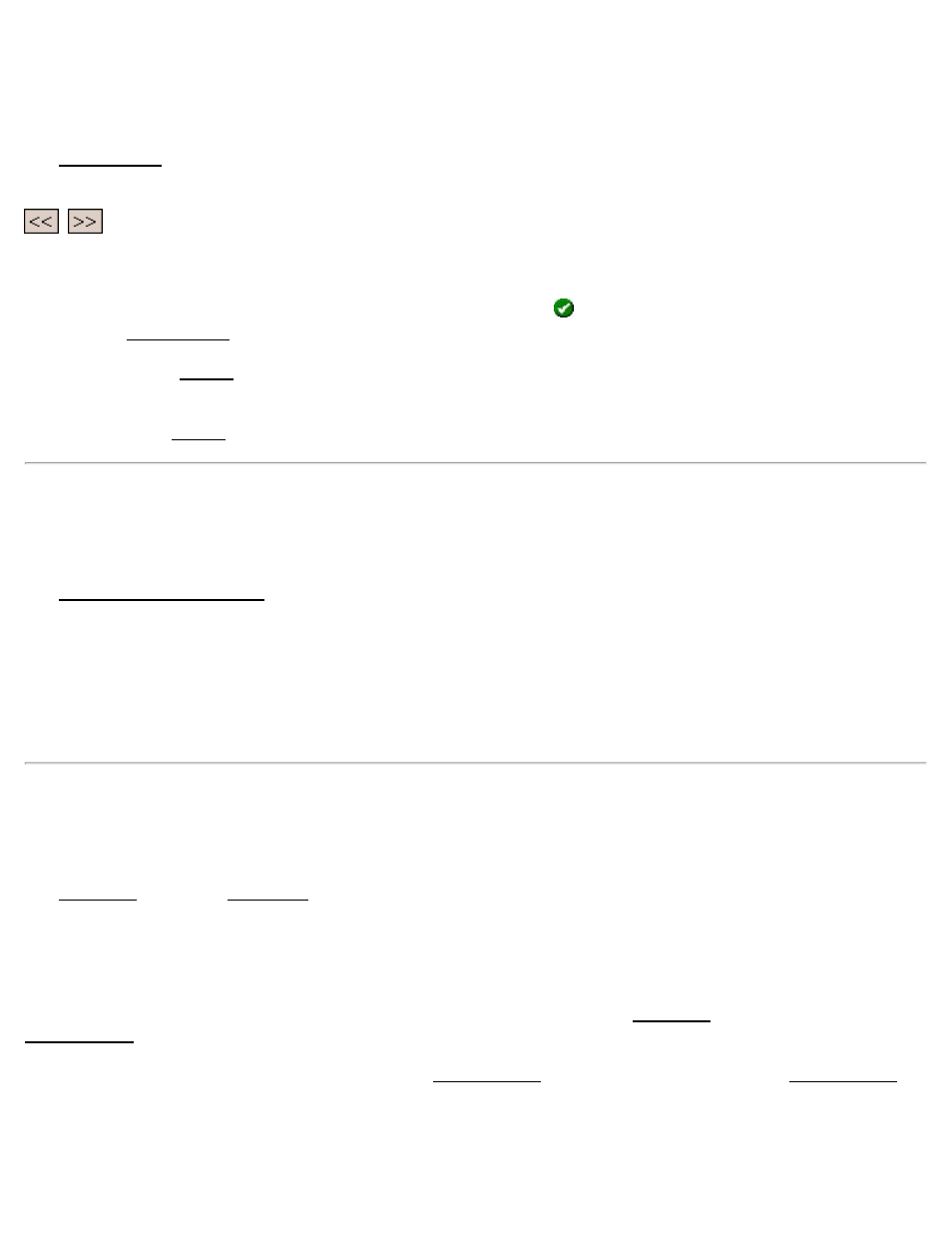
Road Profiles Screen
[Roads] [Edit Roads] ([New…] or [Edit…]) [Road] [View Profiles…]
The Road Profiles screen allows you to see information about the cross-sectional profile of the road at any station after
at least one template has been added to each side of the road.
,
: these buttons move a circle icon that starts at the centerline to each node of the template at the current
station. Information for the selected segment is displayed in the right portion of the screen. The name for the selected
segment is shown between these buttons.
[Go…]: opens a screen where a specific station can be entered. Once
is tapped, the profile at the entered location is
shown in the Road Profiles screen.
[Prof…]: opens the Details screen and lists several details about the road’s cross-sectional profile at the current
station.
[Seg…]: opens the Details screen and lists information related to the selected segment at the current station.
Road Alignment Properties Screen
[Roads] [Edit Roads] ([New…] or [Edit…]) [Road] [Set POB…]
The Road Alignment Properties screen is used to change information about the current alignment.
Description: is the name of the current alignment. A new name can be assigned to the alignment from this field.
[Point] / [Location]: depending how this button is toggled, you can change the POB of the alignment by entering a
new point number or new coordinates.
Start Station: replaces the existing starting station of the alignment with the starting station entered here.
The Templates Card
[Roads] [Edit Roads] ([New…] or [Edit…]) [Templates]
The Templates card of the New Road screen is used to add existing templates to the road.
The screen displays a list of left and right templates that are currently assigned to the road. When a particular template
is selected, a cross-sectional profile view of the selected template is displayed and an overhead view shows where the
selected template occurs on the alignment.
[Add…]: when a template or
Add Template screen, which allows you to add a new template to the same side of the road that was selected.
[Edit]: allows you to edit the selected template in the Edit Template screen, which is identical to the Add Template
screen.
[Remove]: removes the selected template from the list.
216
