Smart target, Options, Smart targets manage smart targets – Spectra Precision Survey Pro v4.9 User Manual
Page 236: Smart targets, Manage smart targets
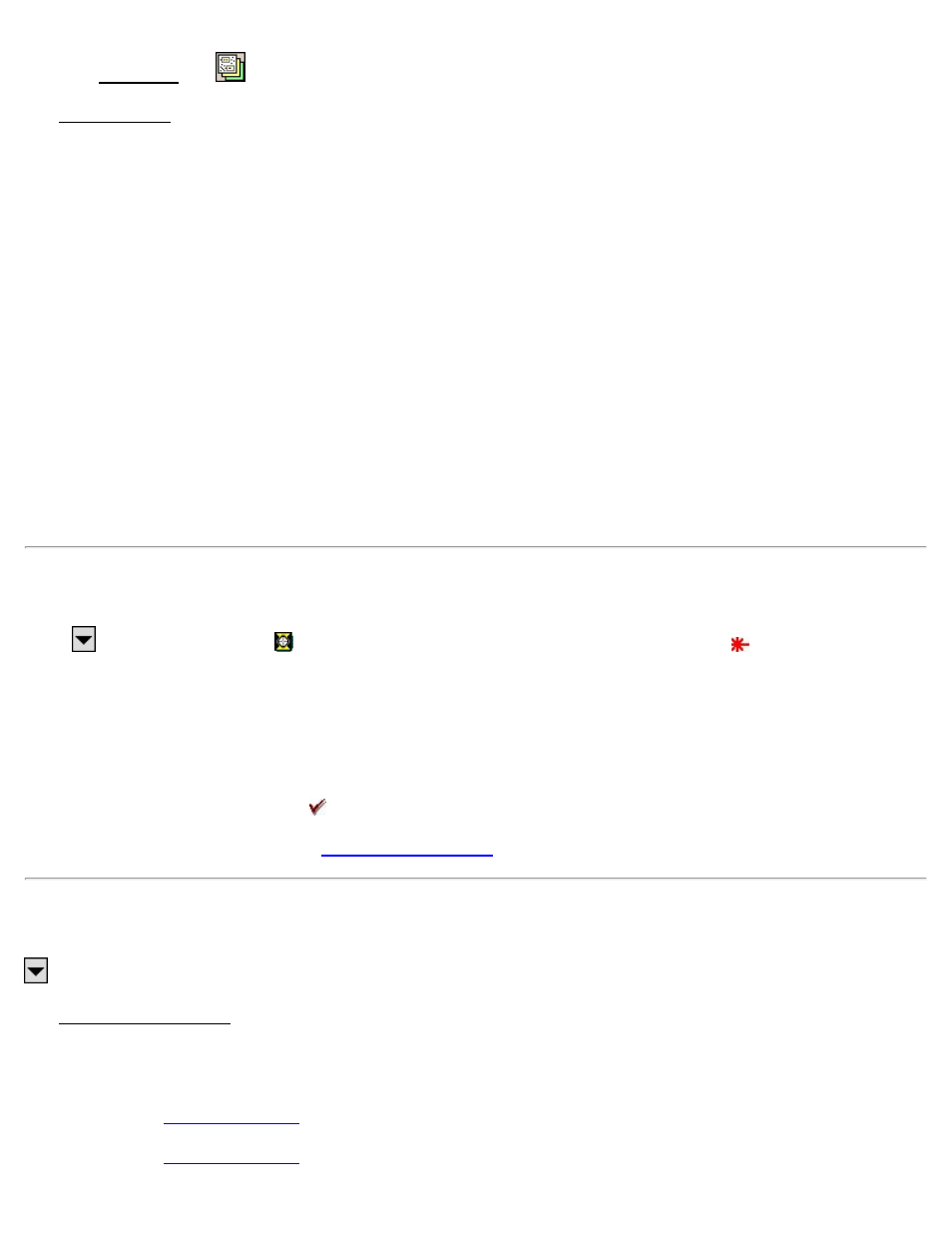
From the Map View, tap
, [Edit…]
The Edit Basemaps screen is used to preview the selected basemap, and if it is a vector basemap, the way the basemap
appears can be changed.
Visible: when checked, the selected basemap will be visible in the map view.
The General tab is only available when a vector basemap is selected and is used to customize the way the basemap
appears in the map view.
Distance Units: Allows you to specify the units of a basemap (DXF map only).
Line Color: is used to select the line color of the basemap.
Fill Color: is used to select the color for the 2D objects in the basemap.
Point Symbol: is used to select from a variety of symbols for the points in the basemap (these will not affect the
appearance of the points in the current job).
The Preview tab shows how the selected basemap will look in the map view.
The Orientation tab enables you to toggle the orientation on or off. If there is no orientation involved, the system
prompts you.
Smart Targets
Tap a
power button next to a
(indicating a prism Smart Target is currently selected) or
(indicating a
reflectorless Smart Target is currently selected). This item is available from any screen where the rod height can be
adjusted.
Smart Targets provide a convenient way to work with different prisms and/or target types on the same job. See the
User’s Manual for more information.
Quickly change to any available user-configured smart target by tapping it from the upper portion of the list. The
active Smart Target is marked with a .
Manage Smart Targets…: Opens the
screen where a custom target can be configured.
Manage Smart Targets
, Manage Smart Targets
The Manage Smart Targets screen is used to edit existing custom targets or configure a new custom target type.
The upper portion of the screen lists all the custom targets that are currently available. To select a target, tap it from
this list. The selected target can then be edited, deleted, or activated.
screen where a new custom target can be created.
screen where the selected Smart Target can be modified.
236
