Ground coordinates, Screen, Key in zone - datum translation – Spectra Precision Survey Pro v4.9 User Manual
Page 121: Key in zone - datum rotation and scale, Key in zone - datum from database, Key in zone - results
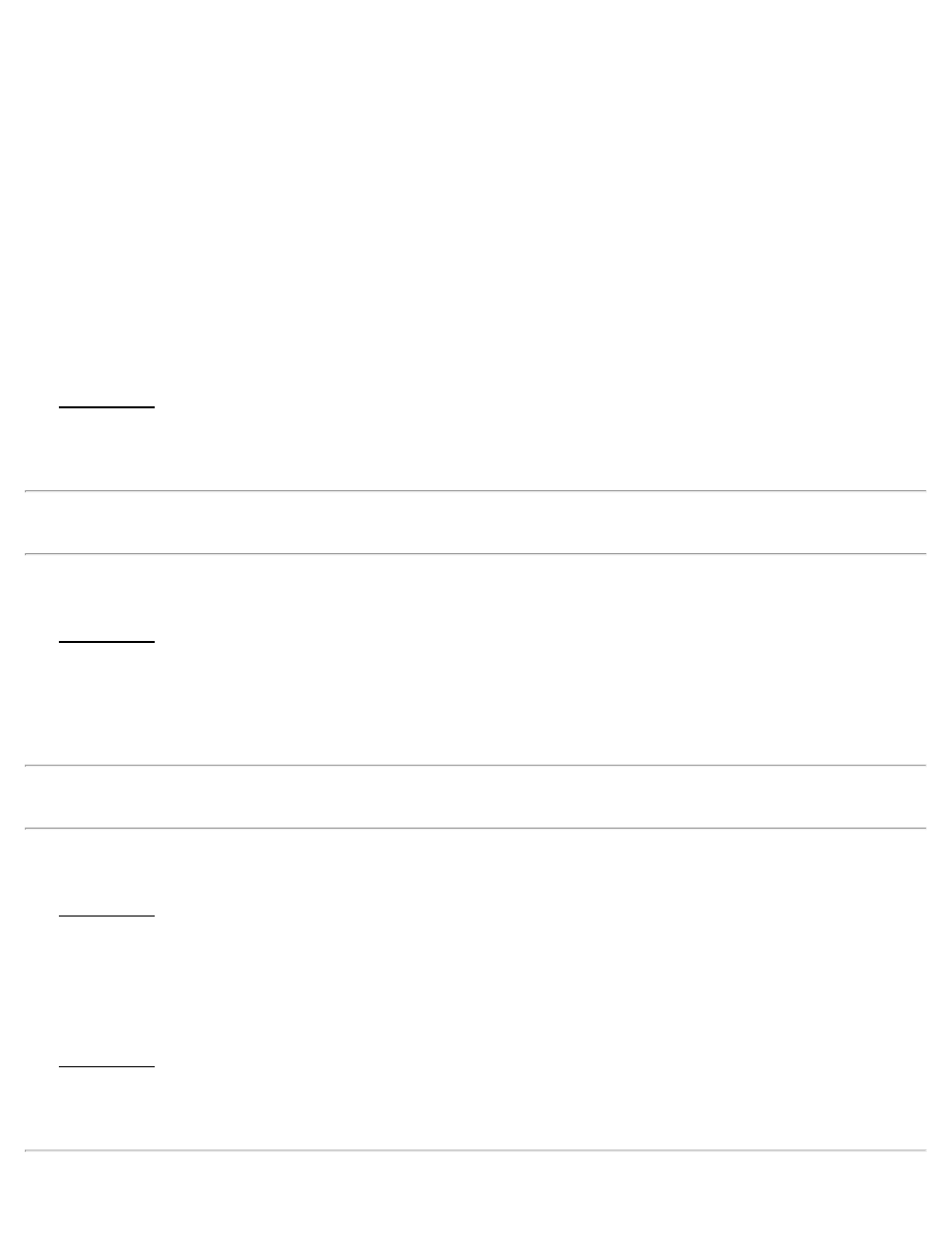
Datum Type is Molodensky or Similarity.
Choose an ellipse for the new zone.
Ellipse from Data Base: Choose this option to use the selected data base ellipsoid.
Key in Ellipse: Choose this option to enter the values for the custom ellipsoid.
Values: Enter the values for the custom ellipse if you are not using Ellipse from List:
Ellipse a: Enter the semi major axis of the new ellipsoid.
Other Parameter: Select the other ellipse parameter to enter. You can use one of: Semi minor axis; Flattening;
Reciprocal flattening; First eccentricity; First eccentricity squared; Second eccentricity; Second eccentricity squared.
Key In Zone - Datum Translation
The Key In Zone Datum Translation screen is used to enter translations when the Datum Type is Molodensky or
Similarity.
Datum Translate From WGS84 To Local: Enter the three translations from WGS84 to the local datum.
Note: The sign convention for the datum translations is from WGS84 to the local datum. If your datum transformation
is defined for local to WGS84, be sure to inverse values before entering in the software.
Key In Zone - Datum Rotation and Scale
The Key In Zone Datum Rotation and Scale screen is used to enter translations when the Datum Type is or Similarity.
Datum Rotations From WGS84 To Local: Enter the three rotations from WGS84 to the local datum.
Scale Factor (ppm): Enter the scale of the datum transformation from WGS84 to the local datum. The scale factor is
entered in parts per million.
Note: The sign convention for the datum rotations and scale factor is from WGS84 to the local datum. If your datum
transformation is defined for local to WGS84, be sure to inverse the values before entering in the software.
Key In Zone - Datum from Database
The Key In Zone Datum from Database screen is used to select a database datum when the Datum Type is Pick from
Data Base.
Datum: Select the data base datum to use for the new zone.
Key In Zone - Results
The Key In Zone Results screen is used to review the values you input for the zone to be created.
[Store]: Opens a prompt to enter the region and zone of the new map projection zone, stores the named zone in the
data base and sets the zone as the current projection record.
121
