Define a location- screen 2, Where is next point – Spectra Precision Survey Pro v4.9 User Manual
Page 173
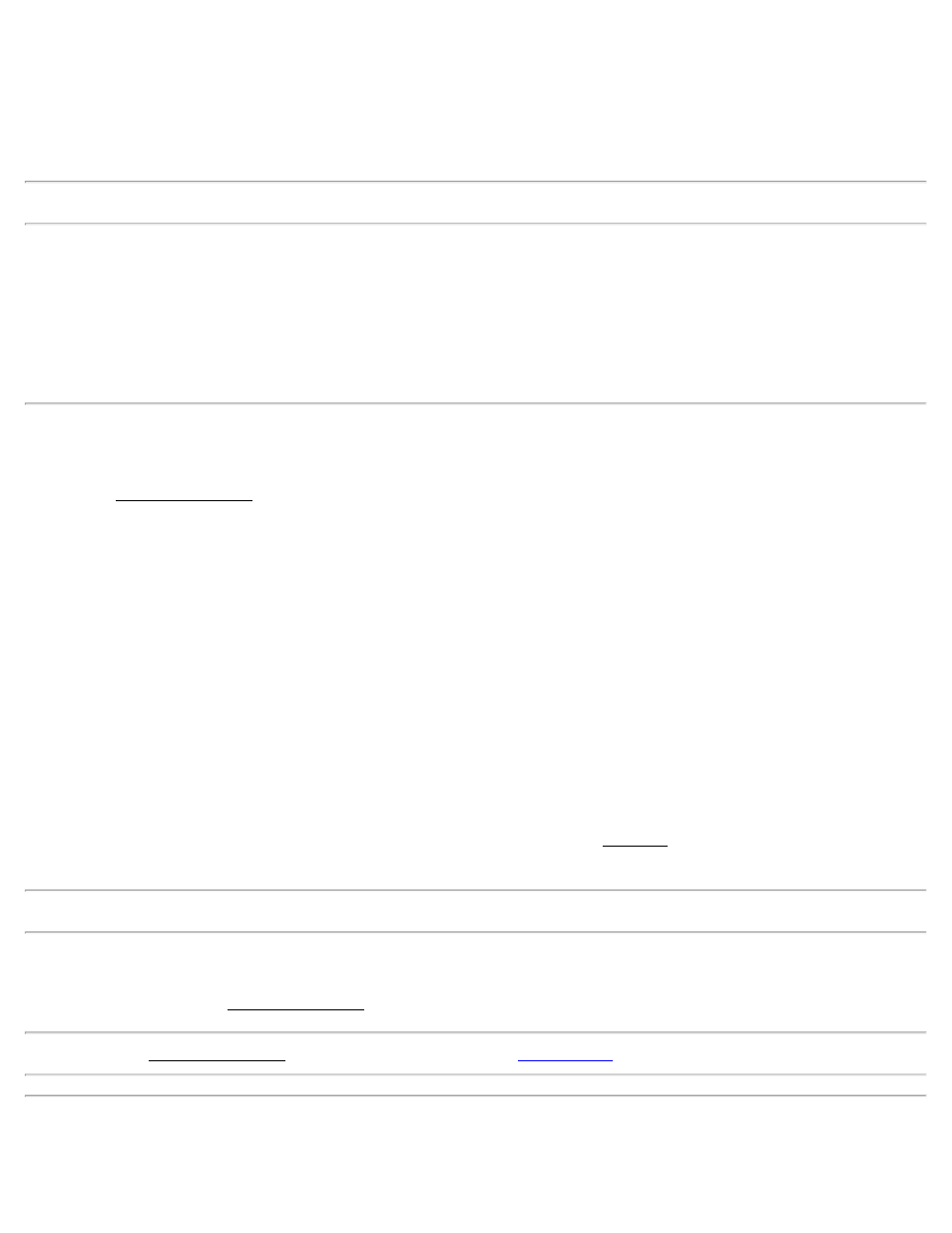
From Point: is the reference point that the specified angle and distance information is applied to for locating the new
point.
[Azimuth] / [Bearing]: is the direction from the reference point to the new point.
+/- Angle: is the angle to be added to the specified azimuth or bearing, thus modifying the direction to the new point.
Note: To subtract an angle from the specified azimuth or bearing, enter a negative +/- Angle value.
Horiz. Dist: is the horizontal distance from the reference point to the new point.
Vert. Dist: is the vertical distance from the reference point to the new point.
Store point: When this is checked, the computed point will be stored with the name specified here.
[Solve]: will compute the location for the new point and access the next screen.
Define a Location- Screen 2
The second Define a Location screen displays the direction and distance information from the occupy point to the new
point.
Ref. Point: is the reference point specified in the From Point field in the previous screen.
Description: is the description for the reference point.
From Instrument to Location: displays the angle and distance information from the total station to the new point.
Users would aim their non-robotic total station the direction specified here.
[Circle Zero]: is used to modify the circle on the total station so that the angle right reading will be zero when it is
facing toward the design point, which can sometimes be easier than turning to an obscure angle value. When this
button is tapped, the following actions will occur:
1. A new backsight circle value is computed, sent to the instrument and stored in the raw data
2. The Angle Right value is changed to zero to reflect the change. The instrument now needs to be turned
horizontally to zero to face the design point.
3. To prevent errors, the backsight set up is invalidated when exiting the Stakeout dialog if this button has been
used. A Circle zeroed on a design point is meaningless once the design point has been staked.
Note: The [Circle Zero] button is not available when using a robotic total station.
[< Back]: returns to the previous screen.
[Stake >]: opens the third Define a Location screen where the new point can be staked out.
Note: The third Define a Location screen is identical to the third
screen.
Where is Next Point
173
