Cell / ip modem card post process card, Cell/ip modem, Post process – Spectra Precision Survey Pro v4.9 User Manual
Page 100
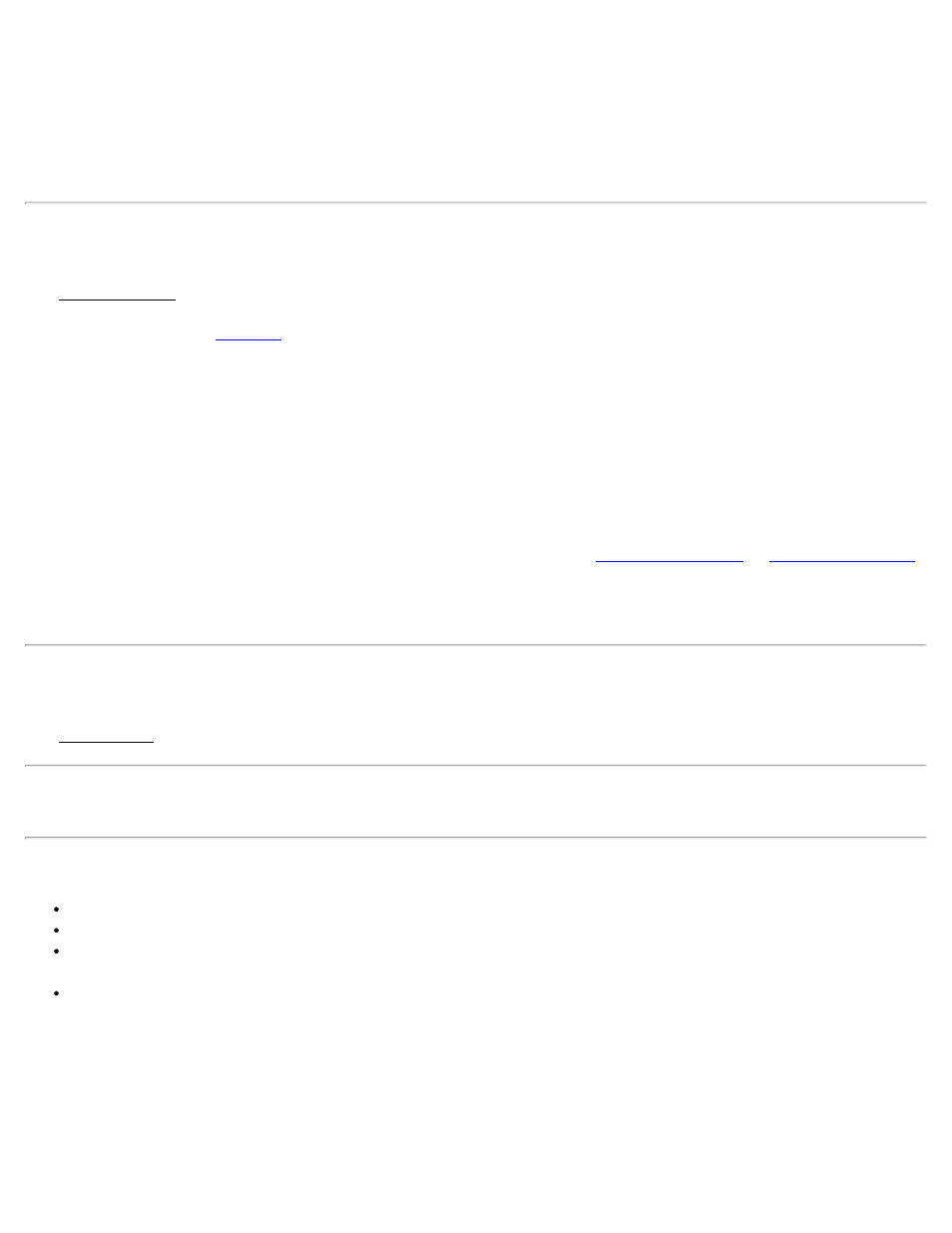
HDOP: Displays the Horizontal Dilution of Precision. It is a measure of the geometrical quality of the solution. DOP
has no units and lower numbers indicate better solution geometry.
VDOP: Displays the Vertical Dilution of Precision. It is a measure of the geometrical quality of the solution.
PDOP: Displays the Position Dilution of Precision. It is a combination of HDOP, VDOP and Time Dilution of
Precision. It will always be larger than HDOP and VDOP.
Cell/IP Modem
The Cell/IP Modem card displays information about the radio communications.
card.
Modem Reception: Displays two values indicating the data modem signal quality. This information is only displayed
if the receiver is in rover mode.
Signal Latency: Displays the age of the differential correction used in the current GPS solution. This value should be
one second or less for good RTK solutions. If this value is consistently greater than one second, check the data modem
link.
Reception: Displays the receiver’s estimation of the percent quality of the radio link.
[Dial]: Dials the cell phone or IP modem using the configuration set in the
or
screen, respectively.
[Hang up]: Disconnects the cell phone or IP modem connection.
Post Process
The Post Process card displays information about GPS raw data logging for post processing.
Note: Some GPS receivers monitor post processing session status while others simply record event markers in the log
file. If your receiver does not monitor sessions, some fields are not displayed.
Status: displays information about the recording. It will be one of four values
No Communication: Not receiving a response to commands.
No Data: Receiving an unknown or a bad response to commands.
Recording: A file on the receiver or in the data collector is open and recording GPS raw data. If this receiver
monitors sessions, this field will display: session in progress when a session is ongoing.
Not Recording: No file is open and there is no raw data recording.
Last Site ID: Displays the Site ID of the current session if a session is in progress. If your receiver does not monitor
sessions, the Site ID is the last Site ID used by the software.
Interval: Displays the current recording interval set in the receiver.
Remaining: Displays the time remaining in the current session if a session is in progress. This field only shows when
your receiver times sessions counting down.
100
