Video settings map card aim card, Card, Video settings – Spectra Precision Survey Pro v4.9 User Manual
Page 84: Map card, Aim card
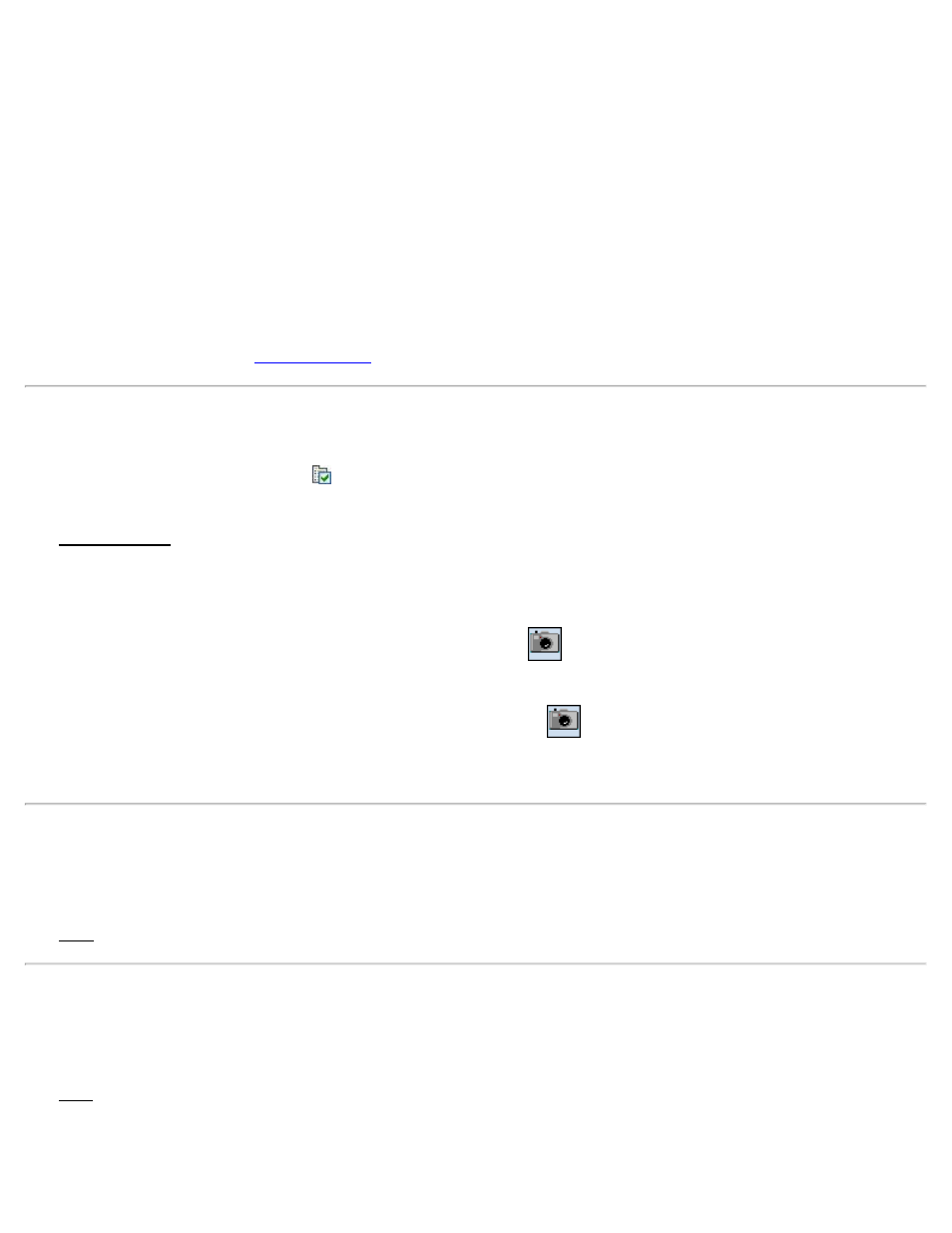
for the text can be selected with the corresponding color button.
Smart Point Labels: When checked, some point names will automatically be hidden if they overlap other point names
in situations where several points are crowded together. For the names that are shown, the associated point graphic will
be displayed with a bold border. When unchecked, all point names will be displayed whether or not they overlap other
point names.
Show All Points: When checked, all points in the job will be shown if in view on the video display.
Show Points From Current Setup: When checked, only points that were stored from the current backsight setup will
be shown.
Show Only This Layer: When checked, only points that are stored on the selected layer will be overlaid on the video
screen.
[Manage Layers]: Opens the
screen where the layers can be configured.
Video Settings
[Survey] [Remote Control] [Video]
[Video]
or [Job] [Settings] [Instrument] [Instrument Settings…] [Instrument Settings] [Video]
The Video Settings screen is used to configure the quality of the live video image and stored photos.)
Quality: Used to configure the quality of live video image where Fine produces the best image quality, but takes more
time for the video image to refresh.
Snap Shot: Results in small images being stored after tapping the
button that are equal in size to the live video
image.
Full: Results in full size digital photos being stored after tapping the
button. The desired size can be selected from
the Size field. The Compression setting determines the image quality, where less compression will provide more
detail, but with a larger file size.
Map Card
[Survey] [Remote Control] [Map]
The Map card displays a live map showing the total station position relative to the current foresight and backsight.
Aim Card
[Survey] [Remote Control] [Aim]
The Aim card is used to precisely aim the instrument. Tapping around the total station graphic will turn the instrument
to the location corresponding to the horizontal and vertical scale bars.
[> By Angle] / [> By Distance]: Toggles between turning by angles or by distances, respectively. The scales in the
84
