Rotate – Spectra Precision Survey Pro v4.9 User Manual
Page 227
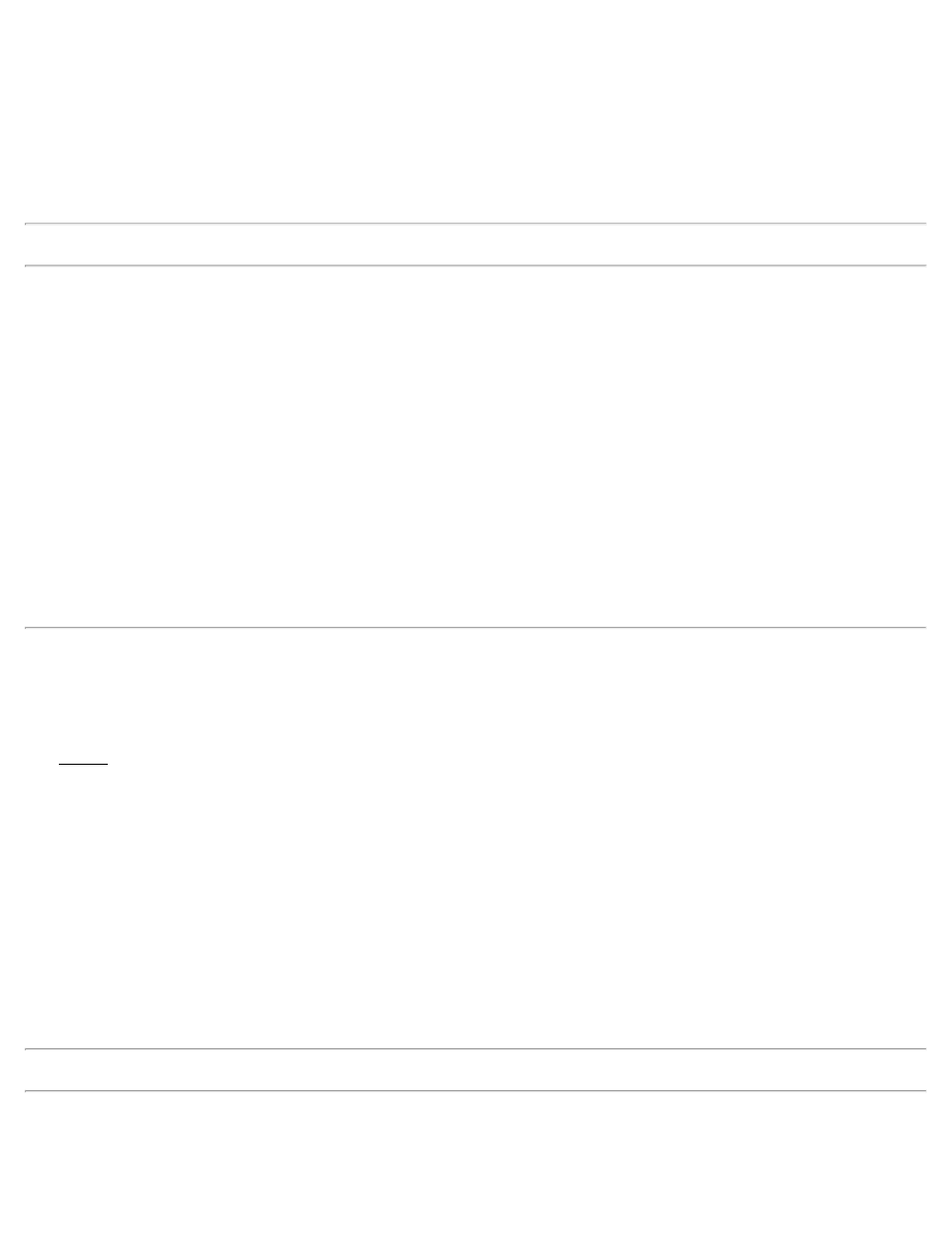
[Tap Points…]: allows you to select points by tapping them from a map view.
[To/From…]: allows you to select points by typing in a point range.
Translate by Coordinates: When checked, all of the selected points will be adjusted in the same direction and
distance as between a specified From point or location and a To point or location. When unchecked, the selected
points will be adjusted by the specified direction and distance. The choice made here determines the options available
below.
Note: The choice made above determines which fields will be available below.
[Azimuth] / [Bearing]: is the direction to move the selected points.
Horizontal Distance: is the horizontal distance that the selected points are moved.
Vertical Distance: is the vertical distance that the selected points are moved.
From: is where the first point or location is defined that is used to compute the direction and distance that the selected
points are adjusted.
To: is where the last point or location is defined that is used to compute the direction and distance that the selected
points are adjusted.
[Point] / [Location]: allows you to enter either a point name or location coordinates.
[Solve]: adjusts the selected points in the same direction or distance as defined from the From point to the To point, or
by the direction and distance entered.
Rotate
[Adjust] [Rotate]
The Rotate screen will rotate selected points around a specified point. This is useful to correct a survey where an
incorrect backsight was used during data collection.
[Tap Points…]: allows you to select points by tapping them from a map view.
[To/From…]: allows you to select points by typing in a point range.
Rotation Point: The selected points will be rotated around the point specified here. (The coordinates for the rotation
point will not change.)
Simple Angle: when selected, this allows you to enter the deflection angle to rotate the selected points.
Old and New Azimuths: when selected, this allows you to enter an old and new azimuth, which is used to compute
the angle to rotate the selected points.
Note: The choice made from the two options above determines which fields will be available below.
Rotate: is the angle to rotate the selected points around the Rotation point.
[Old Azimuth] / [Old Bearing]: is a known direction between any two points in the current job before they are
227
