Level notes level notes settings, New level loop, New level loop – screen 2 – Spectra Precision Survey Pro v4.9 User Manual
Page 135
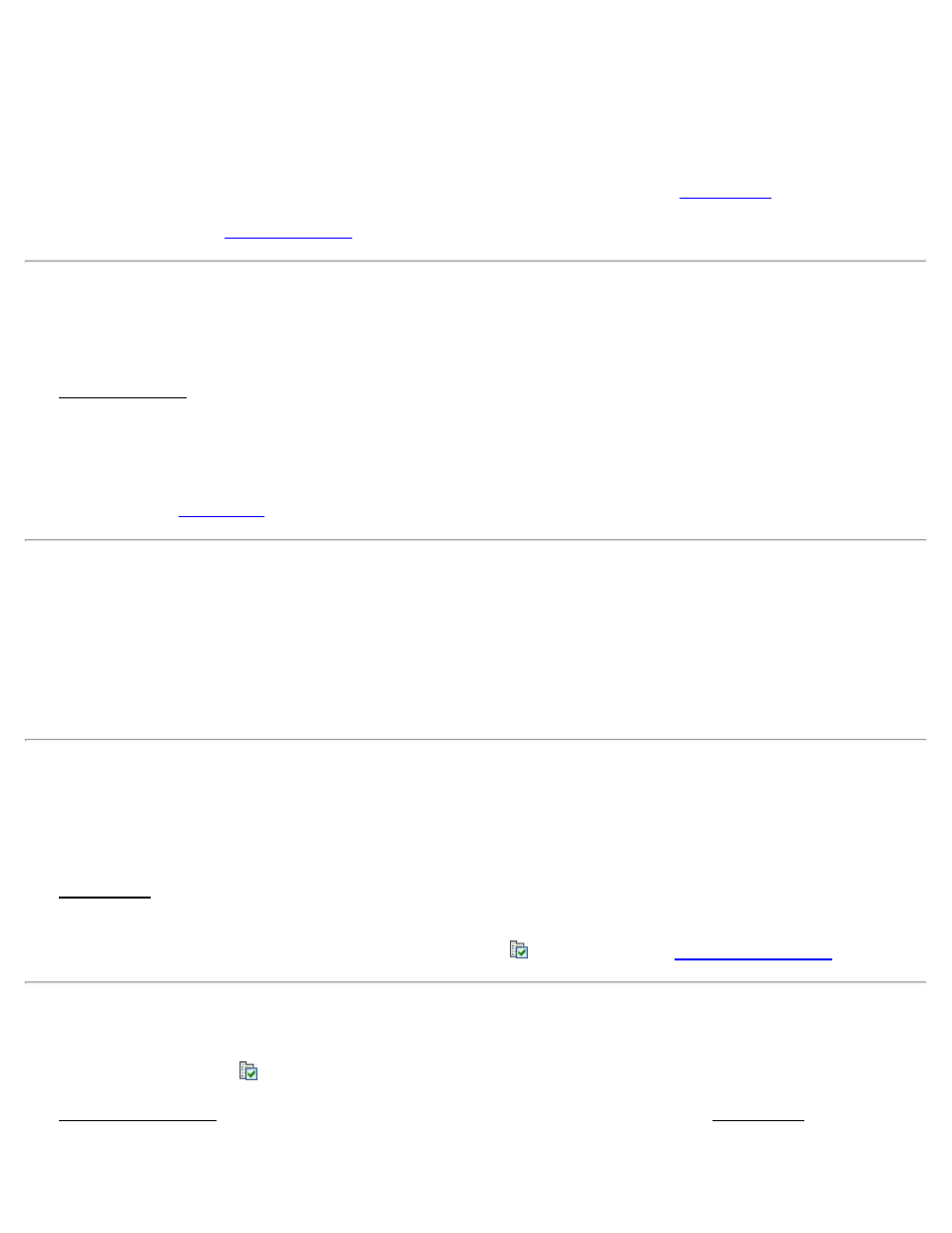
loop, or create a new level loop.
Select an Existing Loop: allows you to select an existing loop from the dropdown list.
[Activate Selected Loop]: opens the selected loop so new data can be added to it. (This button will not be available
when a closed loop is selected.)
[View Level Notes for Selected Loop]: displays the notes for the selected loop in the
screen.
screen where a new loop can be created.
New Level Loop
[Leveling] [Select/Create Loop] [New Loop >]
The New Level Loop screen is used to create a new level loop.
New Loop: is where you enter a name for the new loop.
CBM: is the starting benchmark. This point must exist in the current job.
New Level Loop – Screen 2
Desc: is where you can enter an optional description for the new loop.
[< Back]: returns to the previous screen.
[Create Loop]: creates the new loop.
Level Notes
[Leveling] [Level] [Notes]
or [Leveling] [Select/Create Loop] [View Level Notes for Selected Loop]
The Level Notes screen shows the details of every shot taken for the current loop. If the loop was closed, additional
closure details are also provided.
The appearance of this screen can be customized by tapping the
button to open the
Level Notes Settings
[Leveling] [Level] [Notes]
The Level Notes Settings screen is used to customize what and how the information in the Level Notes screen is
displayed.
135
