View raw data, View raw data file – Spectra Precision Survey Pro v4.9 User Manual
Page 51
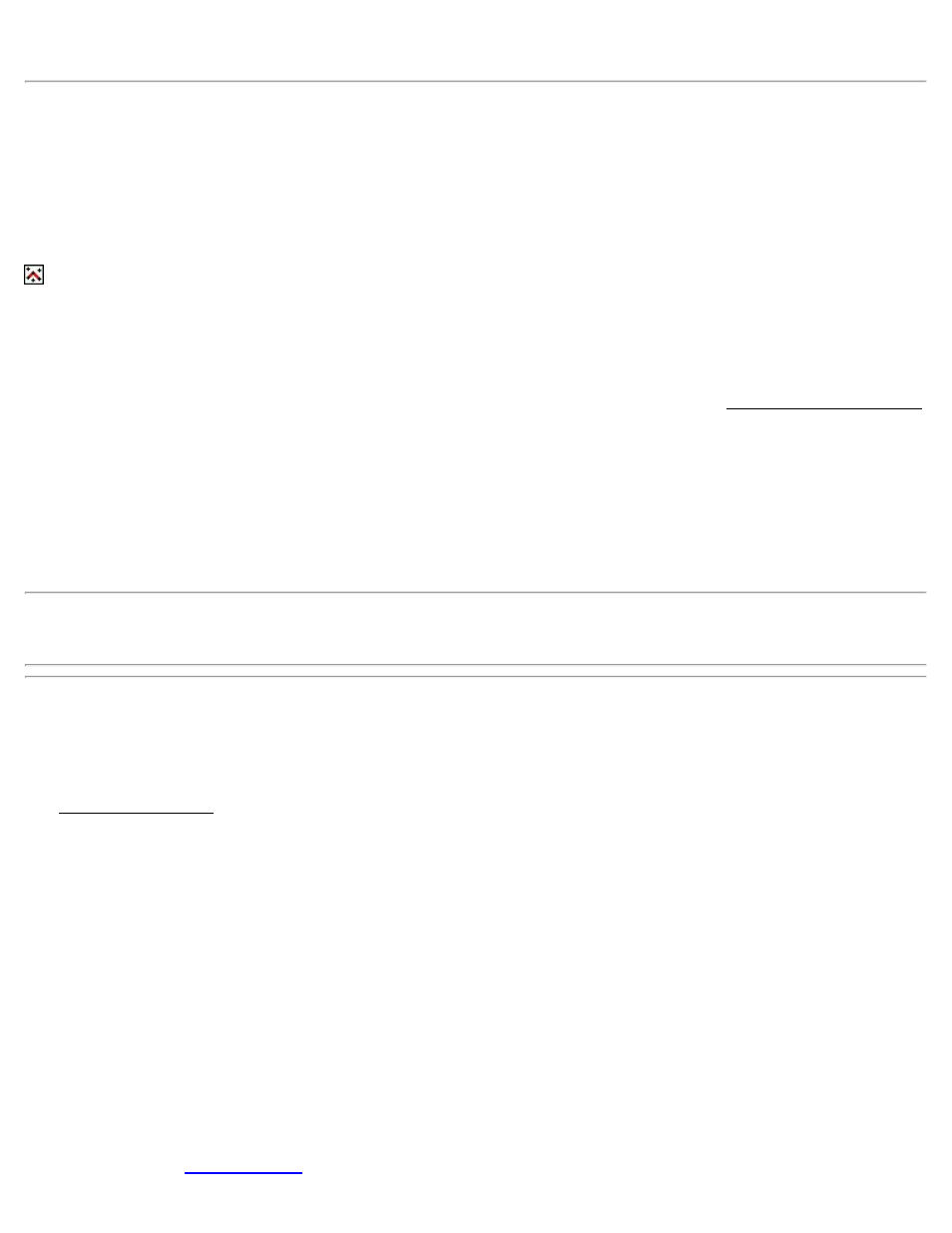
appended to the FENCE polyline. This routine is enhanced with the Props command, described below.
On: When checked, activates the associated linework command. If a particular polyline is created and then this is
unchecked for that linework command, future points stored with the same description would not result in any change
to that polyline. But if this is then activated again later, all future points collected using the same linework command
will be appended to the original polyline.
End: Toggles between the following two functions, giving you control in collecting data for two or more separate
features that use the same linework command:
When the map icon is displayed for this button, a polyline has been created for the associated linework command.
Tapping the button will then allow you to detach future points using this linework command from the current polyline,
resulting in future points being added to a new polyline. If the button is blank and the current job contains at least one
polyline, you will be prompted to select an existing polyline. Once selected, future points stored with this linework
command will be appended to the selected polyline.
Props: A single polyline can contain different line types. The Props command will open the Auto Linework Properties
screen, shown here, where when the checkbox is checked, the linework command will always switch back to the
specified default linework command after changing and storing a different line type for a particular feature.
[Add…]: Allows you to create a new linework command.
[Remove…]: Removes the selected linework command.
[Remove All…]: Removes all the existing linework commands.
Note: All linework shots require at least two points with a particular linework command before a polyline segment is
created. If only the initial point has been stored, no polyline segment is yet created.
View Raw Data File
[Job] [View Raw Data]
The View Raw Data File screen displays the raw data file of the current job and allows you to append a note or current
time entry.
Tapping any line in the raw data file will toggle a bookmark in front of that line. The active bookmark is shown as a
green (or light-gray) circle. An inactive bookmark is shown in red (or dark gray).
[First]: Jumps to the first line of the file.
[Last]: Jumps to the last line of the file.
[Prev.]: Jumps to bookmark above the active bookmark.
[Next]: Jumps to the bookmark below the active bookmark.
[Clear All]: Clears all bookmarks.
[Time]: Appends the current date and time in the form of a note to the end of the raw data file.
51
