Solve calibration select database, Calibration settings, Screen – Spectra Precision Survey Pro v4.9 User Manual
Page 116: Solve calibration, Select database
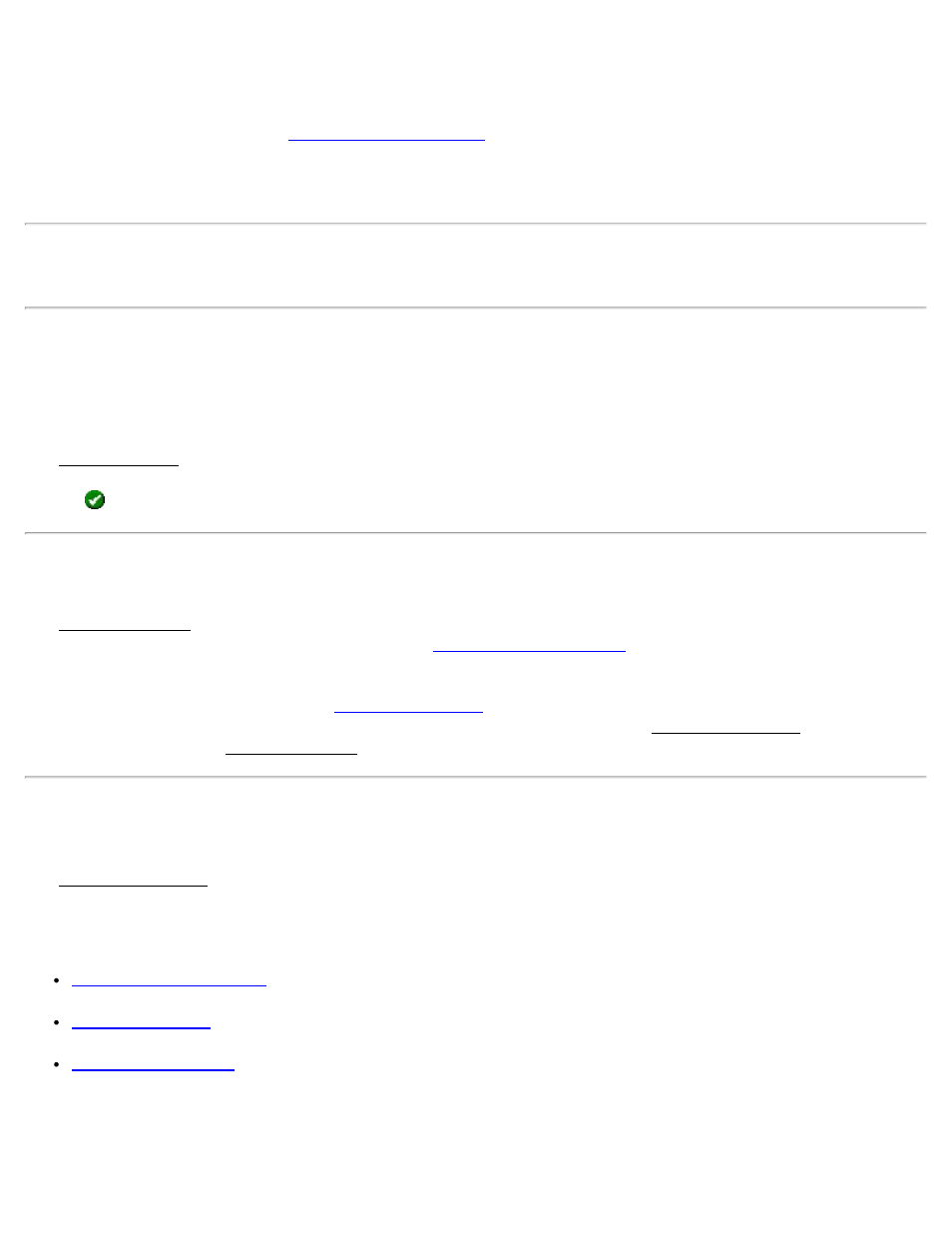
Use Geoid: Choose to use a geoid model with this zone. When this box is checked, you can select a geoid model from
the dropdown list to use with the coordinate system. When this box is unchecked, no geoid will be used with the
coordinate system. You can pick a geoid model from the database using the drop down box.
[Pick from Database]: Opens the
screen where you can pick a reference stereographic map
projection zone or a solved calibration site from the coordinate system data base file (.csd).
[Reset Projection]: initializes a new calibration reference stereographic map projection with the input parameters.
Note: To simply assign a geoid to use with the Default Ground Calibration coordinate system, which will be set up
automatically with your first GPS control point, leave all fields of this screen empty and tap [Reset Projection]. The
geoid setting will be applied to the coordinate system setup automatically with your first GPS control point.
Select Database
[Survey] [Projection] [Reset Origin…] [Pick from Database] [Select Database…]
or [Survey] [Projection] [Select Zone] [Select Database…]
The Select Database screen is used to select the coordinate system database to use. This screen will list all of the
coordinate system database files (*.csd) you have in the program's directory. Highlight the .csd file you wish to use
and tap
to load the selected coordinate system database file.
Solve Calibration
The Solve Calibration screen is used to calculate a calibration solution using the currently assigned horizontal and
vertical control points. This is the same screen as the
screen described in the start survey
sections.
You can also use this screen to open the
screen, where you can modify the way a calibration is
solved from control points, or manually input calibration parameters. To open the Calibration Settings screen, tap on
the settings icon when the Solve Calibration screen is open.
Calibration Settings
The Calibration Settings screen is used to modify the default settings for solving a calibration from control points, or
to manually enter calibration parameters from values.
Method: Select the desired state. The options are:
. Use this state to select the settings to be used when solving the calibration from the
GPS control points.
. Use this state to open interface that allows you to key in parameters for a calibration
solution.
. Use this state to setup a Default Ground Calibration coordinate system that is parallel to a
selected mapping plane grid, using a single GPS control point to determine the translation between the two
systems. This state is only available when your projection mode is set to Default Ground Calibration.
Solve H: Check this box to apply only the horizontal solution. The current vertical solution is maintained.
Solve V: Check this box to apply only the vertical solution. The current horizontal solution is maintained.
116
