Export coordinates, Export coordinates - screen 2, Export – Spectra Precision Survey Pro v4.9 User Manual
Page 12: Export – screen two
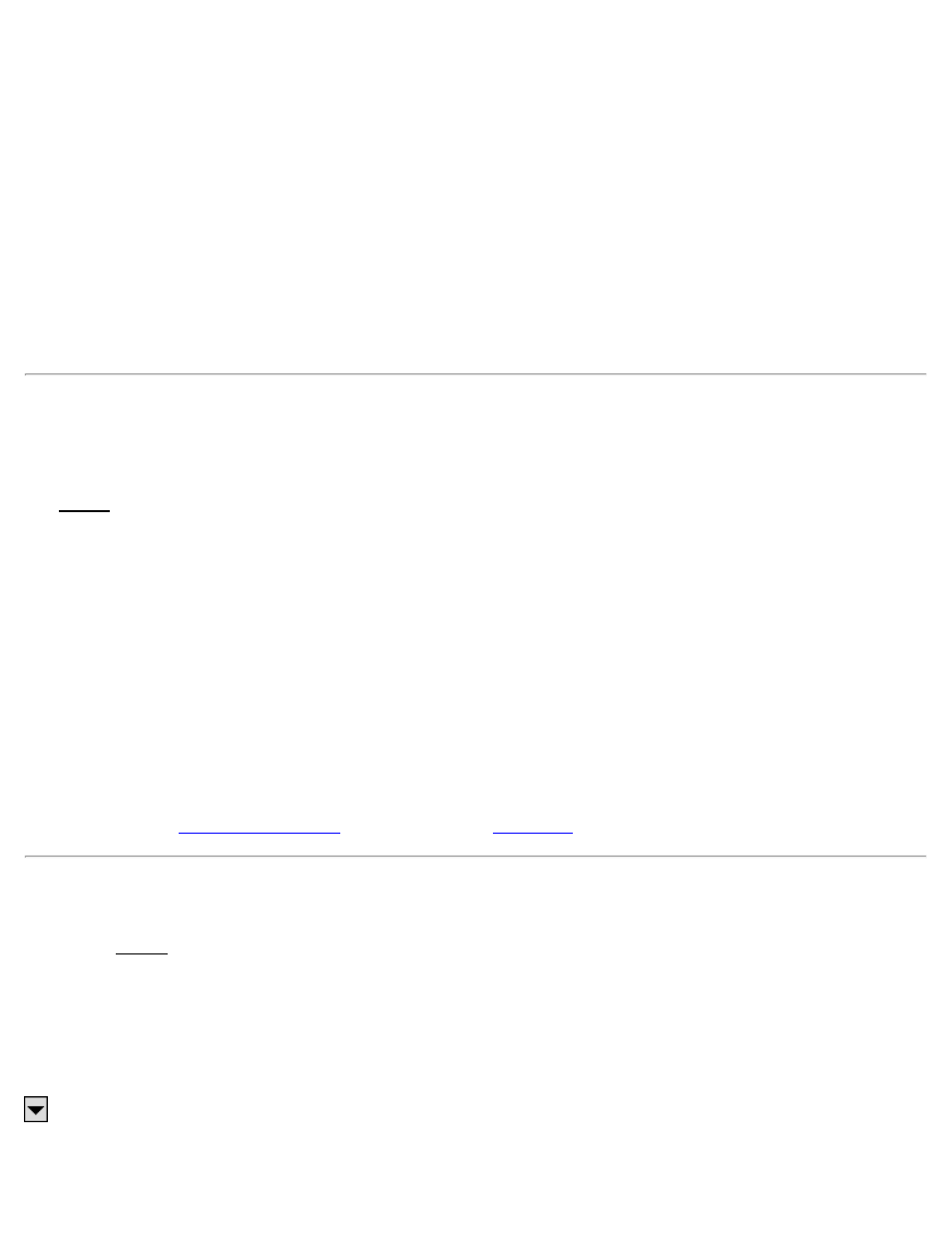
[No to All]: will not import the duplicate point, keeping the coordinates for the existing point unchanged and perform
the same action for any remaining duplicate points.
[Rename]: will store the new point in the current job under the name specified in the Starting At field.
[Rename All]: will store the new point in the current job under the name specified in the Starting At field and
perform the same action for any remaining duplicate points, storing them with the next available point name.
Starting At: is the point name assigned to the imported point when using the [Rename] or [Rename All] functions.
[Compare Coordinates…]: will open a screen showing the coordinates for the duplicate points to assist in making a
decision of how to handle the new point.
[Stop Importing]: will not import the current duplicate point and will stop importing any remaining points. (All
previous points will still be imported into the current job.)
Export
[File] [Export]
The Export screen allows you to export selected points from the current job to a new job or to a coordinate file in
another format. You can also export all the objects in the current job to a LandXML file. This first screen is used to
specify the type of file that you want to export data to.
Job (.JOB) File: when selected, the points are exported to a JOB file.
Old Job (.JOB) File: when selected, the points are exported to a JOB file that is compatible with versions of the
software earlier than 3.0.
Coordinate (.CR5) File: when selected, the points are exported to a CR5 coordinate file format.
Text (.TXT) File: when selected, the points are exported to an ASCII text file.
CSV (.CSV) File: when selected, the points are exported to an ASCII text file that is comma delimited and the file is
automatically given a *.CSV extension.
Export – Screen Two
The second Export screen will open for any file type that was selected in the previous screen except LandXML. This
screen is used to select the points from the current project that you want to export to the selected file type. (Exporting
to a LandXML file is described later.)
[To/From…]: allows you to specify a range of points to export.
[Tap Points…]: allows you to select the points to export by tapping them from a map view.
: The power button provides additional point selection options, which include selecting all control points, all non-
control points and selection by description.
12
