Level settings – Spectra Precision Survey Pro v4.9 User Manual
Page 37
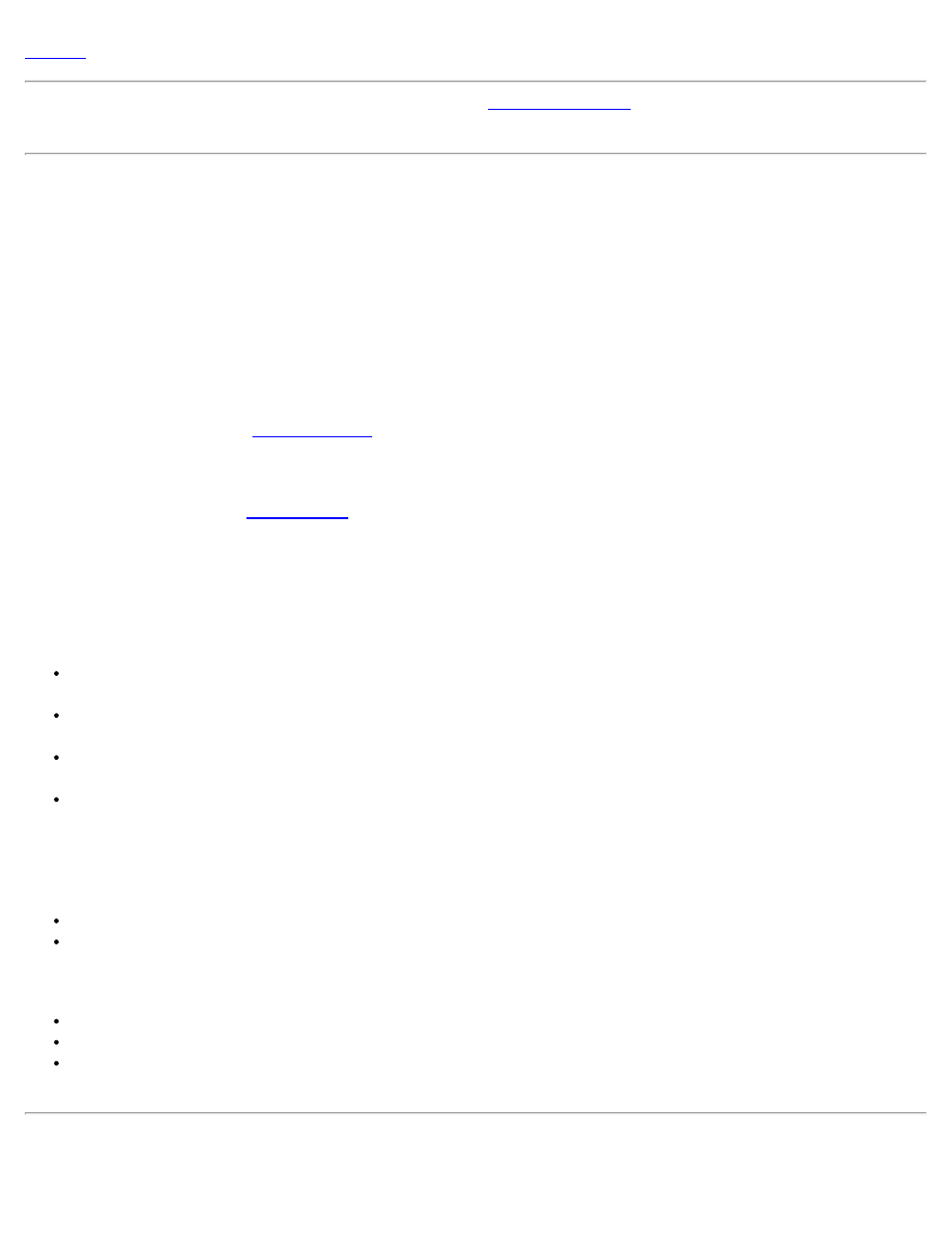
card, described earlier.
Note: There is no Prompt for Description checkbox as in the
card because you are always prompted
for a description when storing a point from a stakeout routine.
Prompt for Picture: When checked, a prompt will appear before storing a point where you have the option of taking
one or more pictures associated with the current point. (Only available when running on a Nomad controller that has a
digital camera.)
Use Perfect Stationing: When checked, staking locations will be computed at perfect stationing intervals. For
example, if your starting station was 0+15 and your station interval was 100, your next stakeout location will occur at
1+00 instead of 1+15.
Use Design Point Description as Descriptor: When checked, the descriptor for a staked point that is stored will
automatically be set to the same descriptor used for the design point. When unchecked, the descriptor for a stored stake
point will automatically be set to the point number of the design point that you are staking.
Point Tolerance: Affects the
routine. When performing Remote Stakeout, the final graphic screen that
is displayed when you are near the stake point will occur when you are within the distance to the stake point specified
here.
Line Tolerance: Affects the
routine. When staking to a line and the prism is located at a perpendicular
distance to the specified line that is within the range set here, a message will state that you are on the line.
Horizontal Distance Tolerance: Affects the GPS staking routines. When you are within the specified distance to the
location you are staking, you are considered on that location.
Turn instrument to design point: Applies only to motorized total stations. The following options are available:
2D (HA only): A motorized total station will turn horizontally toward the design point after tapping the Turn
Instrument button in the particular stakeout screen.
3D (HA and ZA): A motorized total station will turn horizontally and vertically toward the design point after
tapping the Turn Instrument button in the particular stakeout screen.
Automatic 2D (HA only): A motorized total station will automatically turn horizontally toward the design point
when the stakeout screen opens.
Automatic 3D (HA and ZA): A motorized total station will automatically turn horizontally and vertically toward
the design point when the stakeout screen opens.
Cut Sheet Offset stored: The cut sheet offset information can be stored to the raw data file in either of the following
formats when performing any offset staking routine:
Design Offset: When selected, a cut sheet report will list the design-offset values.
Actual Offset: When selected, a cut sheet report will list the measured-offset values.
Display Directions As: Guides you to the GPS stakeout location using one of the following formats:
Northing / Easting: Suggests you Go South/Go North and Go West/Go East.
Distance / Azimuth: Displays the necessary Azimuth and Distance to the stakeout location.
Forward / Back: Suggests you go FORWD/BACK and Go Left/Go Right when you are within 3 meters to the
location. When you are farther than 3 meters, a distance and azimuth is used.
Level Settings
37
