Receiver info, Dialog, Receiver information – Spectra Precision Survey Pro v4.9 User Manual
Page 126: Adjust with projection, Wizard, Multiple point results, Finish
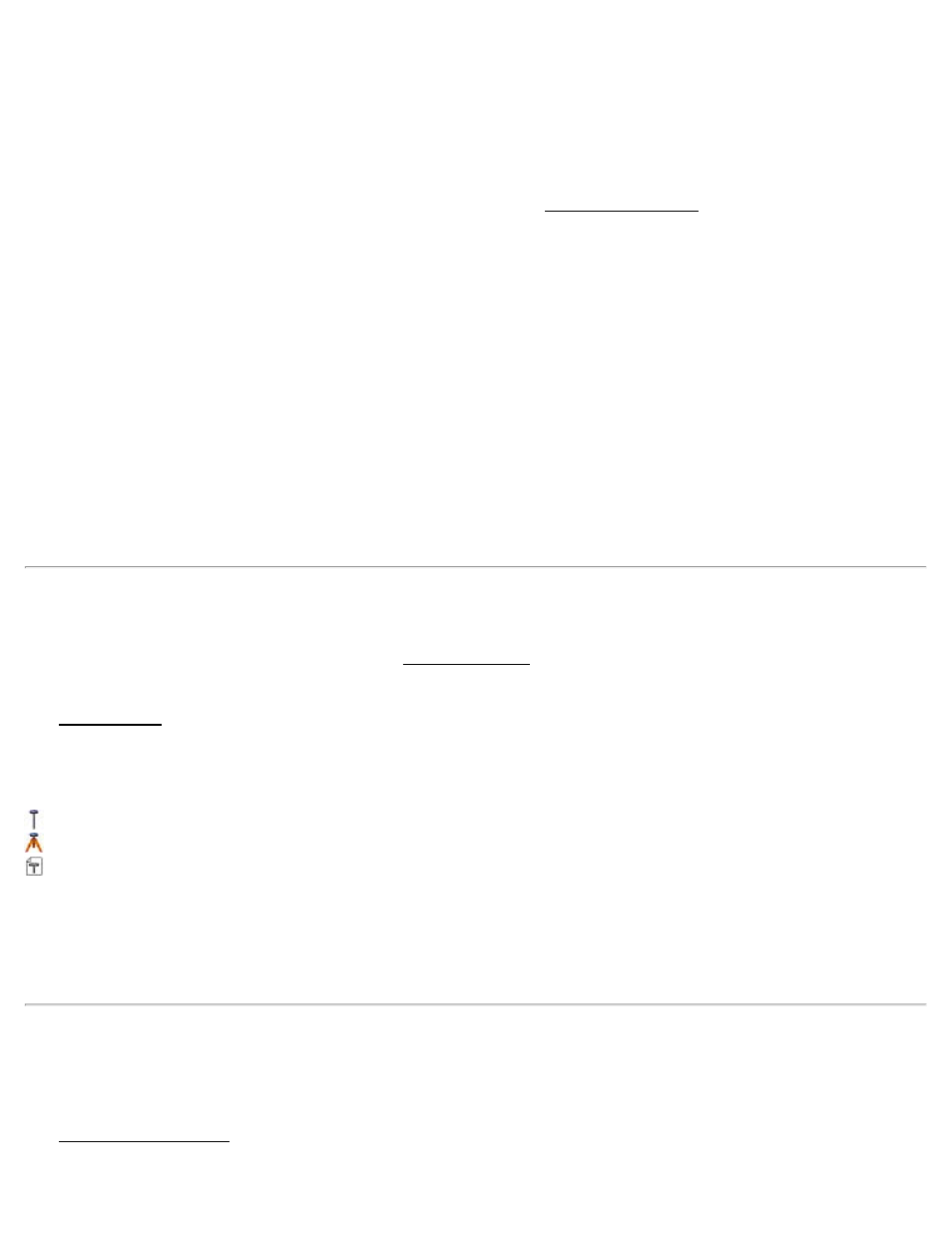
Multiple Point Results
This screen displays the values to be used to create the new GPS control points.
New GPS Control Points to be Created: For all of the selected points, this list box shows the new NEE location, the
existing LLH location, and the existing NEE location.
[Show Details]: Shows the same details for the selected point as the Single Point Results screen shows, described
above.
[Re-Enter]: Clears the control point source for the selected point in the list box and returns to the previous screen.
[< Back]: Returns to the selection screen.
[Finish]: See Finish, below.
Finish
The finish behavior will be one of three cases:
1. Create the control points, solve the calibration with all job file control points, launch the projection readjust
wizard and apply the updated calibration to the map projection zone.
2. Create the control points and open the solve calibration wizard.
3. Create the GPS control points and exit the wizard.
Receiver Info
Access by tapping and holding the receiver in the GNSS Receivers screen
or select Receiver Info from the Survey menu.
The Receiver Info screen shows the following:
Name: Name of the receiver that is currently connected.
Model: Receiver model.
Capabilities: Icons show what the receiver is capable of:
: RTK rover operations.
: RTK base operations.
: Post-processing operations.
Serial Number: Receiver serial number.
Firmware Ver: The firmware version the receiver is currently running.
Additional Information: Depending on your brand and model, additional information about the receiver may be
displayed here.
[Record in Raw Data]: Writes the receiver information to the raw data as a note.
Adjust with Projection
[Survey] [Adjust with Proj]
The Adjust with Projection wizard is used in three different cases. It is automatically opened to update job file points
any time you change the coordinate system site, such as solving a calibration adjustment or switching from grid to
126
