Polyline editor, Add/edit curve – Spectra Precision Survey Pro v4.9 User Manual
Page 45
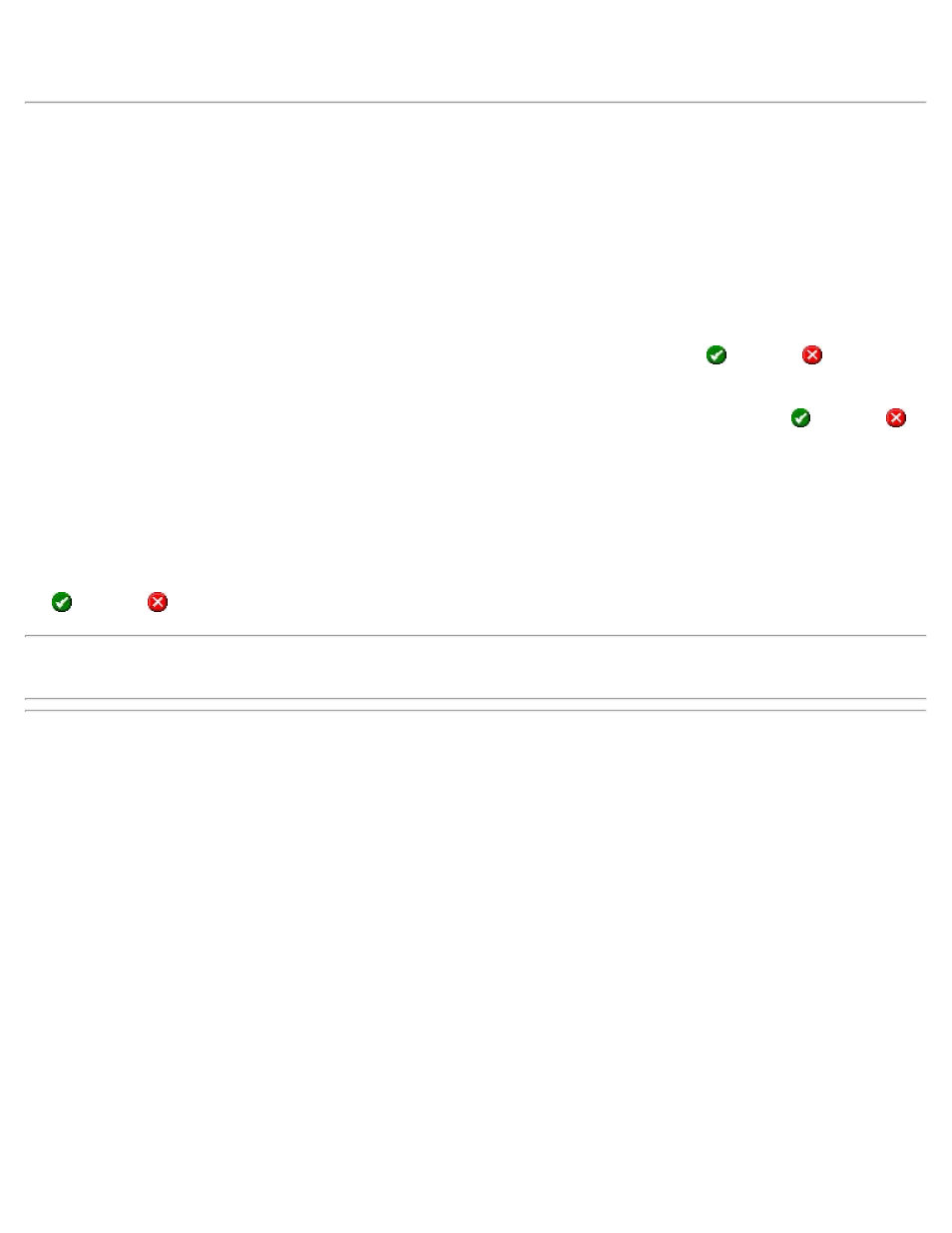
[Properties]: Allows you to enter a Description and select a Layer for the Polyline. If you have a feature code
loaded, you can also add [Attributes].
Polyline Editor
Once the initial points are selected for the current polyline, the third screen allows you to modify the polyline and
define any curve and grade information for the polyline sections.
Selecting any point in the left column of the screen will select that point and the line segment that follows it up to the
next point. The selected section is then highlighted in the map portion of the screen. Any edits will occur on the
selected section.
[Remove]: Remove the selected point and the line segment that follows it. The previous line segment will be
automatically joined to the following point. The change will only be saved if you then tap
. Tapping
will return to
the previous screen without saving the changes.
[Clear All]: Completely removes the current polyline. The change will only be saved if you then tap
. Tapping
will return to the previous screen without saving the changes.
[Curves…]: Opens the fourth screen, described below, where a horizontal, vertical, or spiral curve can be added to the
selected polyline segment.
Horizontal / Vertical: Toggles between showing the map in a Horizontal (overhead) view or a Vertical (side) view.
[<- Insert]: Insert a point, or a group of points in front of the selected point. The change will only be saved if you then
tap
. Tapping
will return to the previous screen without saving the changes.
Note: if
additional points will be appended to the end of the list.
Add/Edit Curve
The fourth screen is used to modify a selected polyline segment that occurs between two points. A horizontal, vertical,
and/or spiral curve can be applied to the polyline segment.
Adding a Horizontal Curve Tap the [Arc / Spiral] tab.
Curve: Set to Arc to enter a horizontal curve.
[Radius] | [Delta] | [Degree Arc] | [Degree Chord]: Allows you to specify the radius of the curve using a variety of
methods.
[Turn]: Specifies if the curve turns toward the Right or Left as you occupy the initial point and face the end point.
[Arc]: Specifies if the arc of the curve is Small (less than 180°) or Large (greater than 180°).
Adding a Spiral: Tap the [Arc / Spiral] tab.
Curve: Set to Spiral to enter a spiral curve.
Radius: The radius of the spiral curve. (The same radius of the circular curve adjacent to the spiral.)
45
