Occupy check point, Check control point, Screen – Spectra Precision Survey Pro v4.9 User Manual
Page 112: Control points
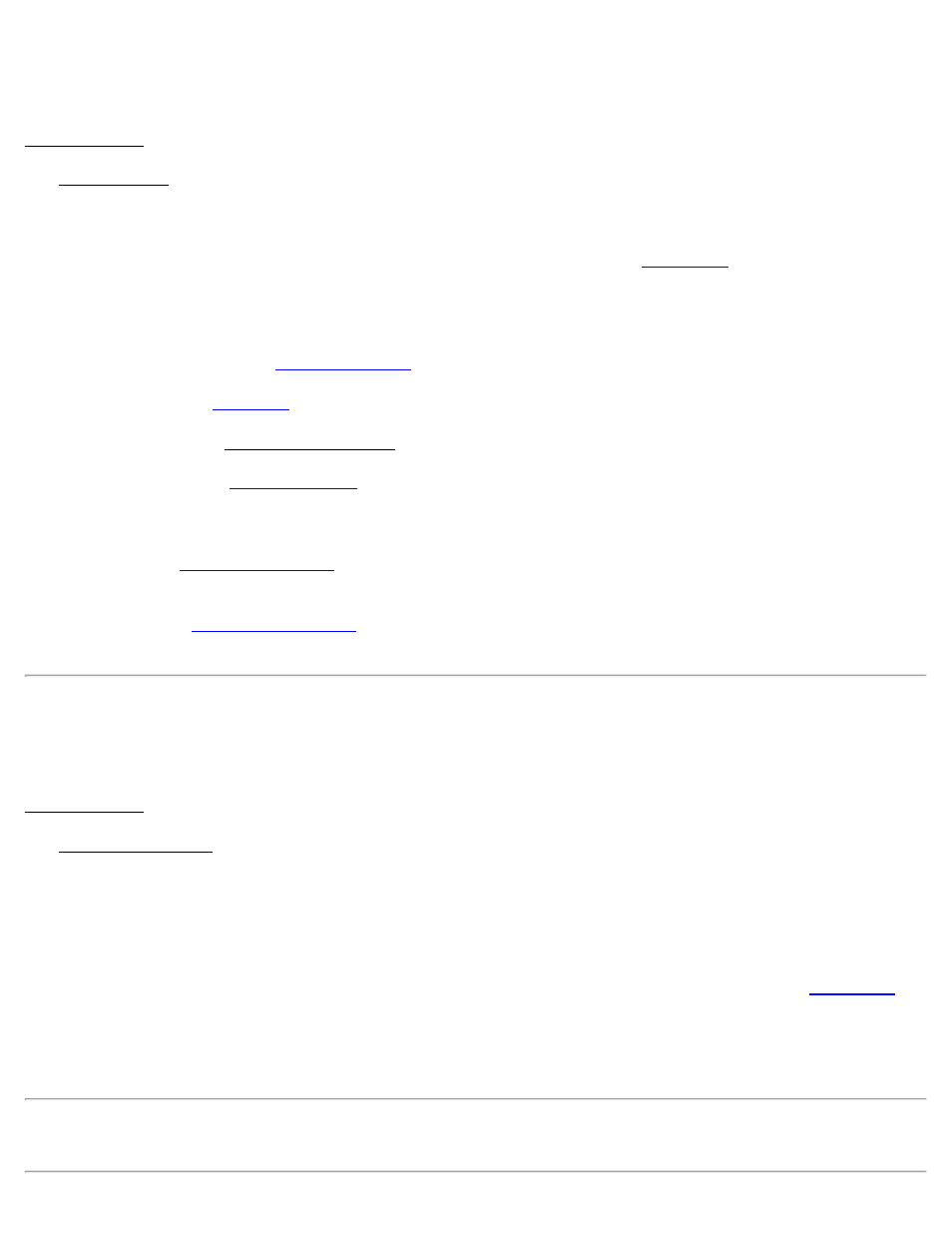
Control Points
[Survey] [Control Points] or
Data Collection [Control]
The Control Points screen is used to measure GPS control points to use in the calibration adjustment, or to check the
location of exiting points against GPS measurements and the latest coordinate system.
GPS Status: Displays the current solution type, radio signal quality, number of satellites used, and the receiver’s
estimate of the horizontal precision of the current point. If this area is tapped, the
screen will open.
[Set HR]: Displays the current antenna measurement and measure to setting. You can change the antenna
measurement by entering a new value in the edit box. This new antenna height will be sent to the receiver with your
next control or check point collection. You can change both the antenna measurement and measure to setting by
tapping on [Set HR] to open the
[Projection]: Opens the
[View Points]: Opens the View Coordinates File screen, where the project points can be examined.
screen where you can occupy a point for a post processing only session.
This allows you log a session in the post processing file using an existing point name without changing that point
record in the job file.
[Check]: Opens the
screen, where the local coordinate computed from the measurement is
compared to the local coordinate’s known value.
screen, where geodetic coordinates are measured at a point with local
coordinates and added to that point record in the job file.
Check Control Point
[Survey] [Control Points] [Check Point] or
Data Collection [Control] [Check Point]
The Check Control Point screen is used to check a control point. This is done when you want to verify the quality of
the coordinate system solution.
Coordinates: Displays the local coordinates computed using the current measurement and the latest projection
solution.
Solution Quality: Displays the quality of the current measurement: the solution type, the number of satellites used,
and the horizontal and vertical precision computed by the receiver. These values are explained with the
screen.
Errors: Displays the differences between the computed local coordinates and the known coordinates for the control
point.
Note: If the Errors are larger than the measurement precision of the instrument, you probably have a problem with
your projection solution.
112
